Getting help when things go wrong, What do the flashing lights mean – HP Deskjet 932c Printer User Manual
Page 46
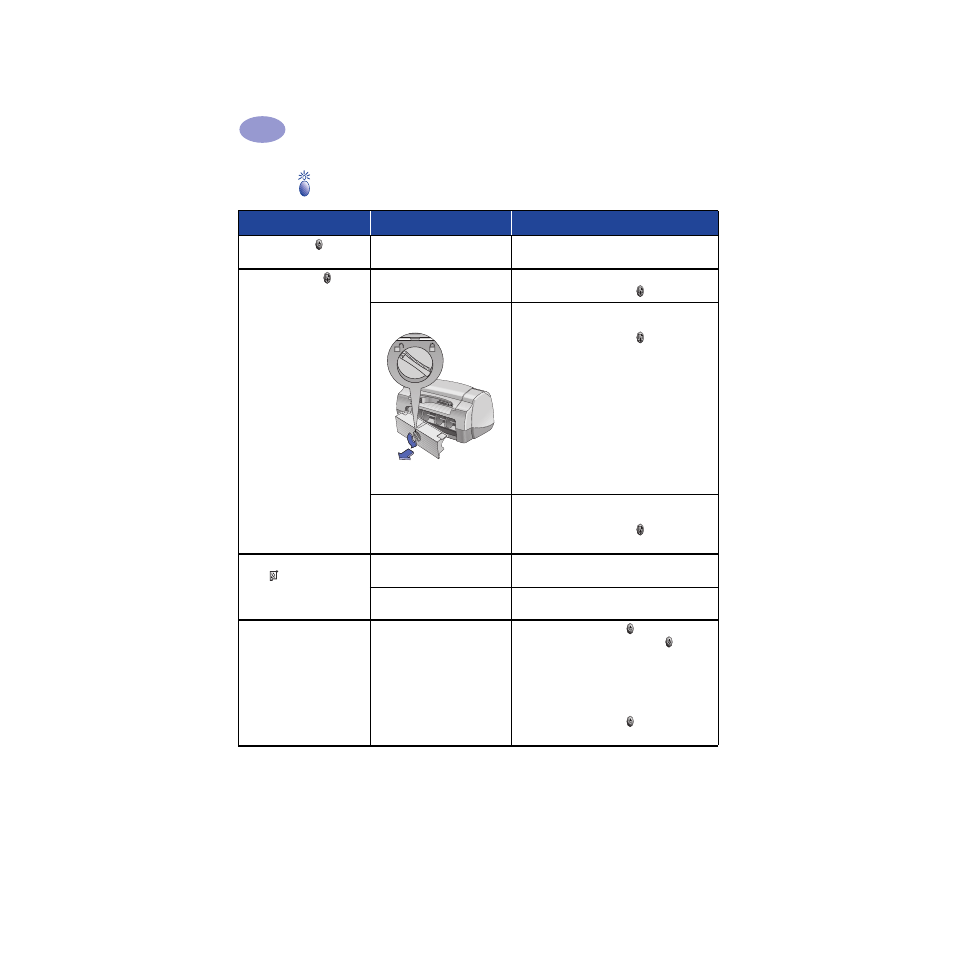
40
Getting Help When Things Go Wrong
4
What do the flashing lights mean?
What is the problem?
Possible cause
To solve the problem…
The Power Light is
flashing.
Your printer may be receiving
data.
Be patient.
The Resume Light is
flashing.
You may be out of paper.
1
Insert paper.
2
Press the Resume Button .
You may have a paper jam.
1
Pull the paper out of either the IN tray or
the OUT tray.
2
Press the Resume Button on the front of
the printer.
3
If you were printing labels, make sure a
label did not become unglued from the
label sheet while going through the printer.
4
If the paper jam has cleared, print your
document again.
5
If the paper jam hasn’t cleared, open the
Rear Access Door by turning the knob
(counter clockwise) and removing the door.
6
Pull the jammed paper out of the printer,
then replace the Rear Access Door.
You may be printing a two-
sided document by hand and
the first side has finished
printing.
1
Follow the on-screen directions for how to
insert the paper.
2
Press the Resume Button .
The Print Cartridge Status
Light is flashing.
The top cover may be open.
Close the top cover.
There may be a problem with
one of the print cartridges.
See
“Print Cartridge Status” on page 25.
All of the lights are
flashing.
The printer may need to
be reset.
1
Press the Power Button to turn the printer
off. Then press the Power Button again to
turn the printer back on.
2
If that doesn’t solve the problem, press the
Power button to turn the printer off.
3
Unplug the printer.
4
Plug the printer back in.
5
Press the Power Button to turn the printer
on.
