HP EliteBook 8470p Notebook PC User Manual
Page 9
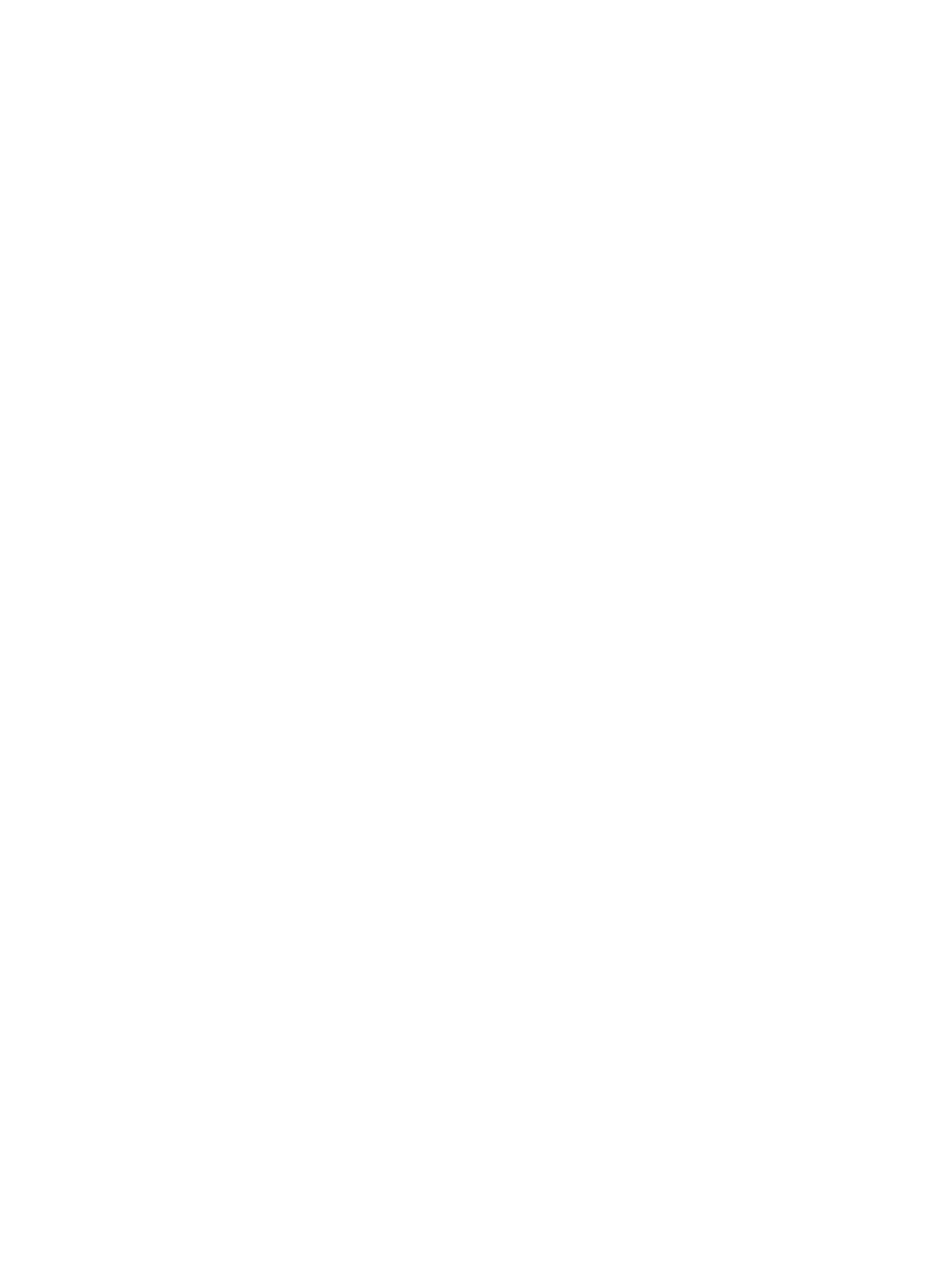
Setting passwords in Windows .......................................................................................... 78
Setting passwords in Computer Setup .............................................................................. 79
Managing a BIOS administrator password ........................................................................ 79
Entering a BIOS administrator password .......................................................... 81
Setting a DriveLock password ........................................................................... 81
Entering a DriveLock password ........................................................................ 82
Changing a DriveLock password ...................................................................... 82
Removing DriveLock protection ........................................................................ 83
Entering an Automatic DriveLock password ..................................................... 83
Removing Automatic DriveLock protection ....................................................... 84
Using antivirus software ..................................................................................................................... 84
Using firewall software ....................................................................................................................... 84
Installing critical security updates ....................................................................................................... 85
Using HP ProtectTools Security Manager (select models only) ......................................................... 85
Installing an optional security cable .................................................................................................... 85
Using the fingerprint reader (select models only) ............................................................................... 86
Adding or replacing memory modules ................................................................................................ 87
Cleaning your computer ..................................................................................................................... 89
Cleaning products .............................................................................................................. 89
Cleaning procedures .......................................................................................................... 90
Updating programs and drivers .......................................................................................................... 90
Using SoftPaq Download Manager .................................................................................................... 91
Backing up your information ............................................................................................................... 92
Performing a system recovery ............................................................................................................ 93
Using the Windows recovery tools ..................................................................................... 93
Using f11 recovery tools .................................................................................................... 94
Using Windows 8 operating system media (purchased separately) .................................. 95
Using Windows Refresh for quick and easy recovery ....................................................... 95
Remove everything and reinstall Windows ........................................................................ 96
Using HP Software Setup .................................................................................................. 96
ix
