HP EliteBook 8470p Notebook PC User Manual
Page 8
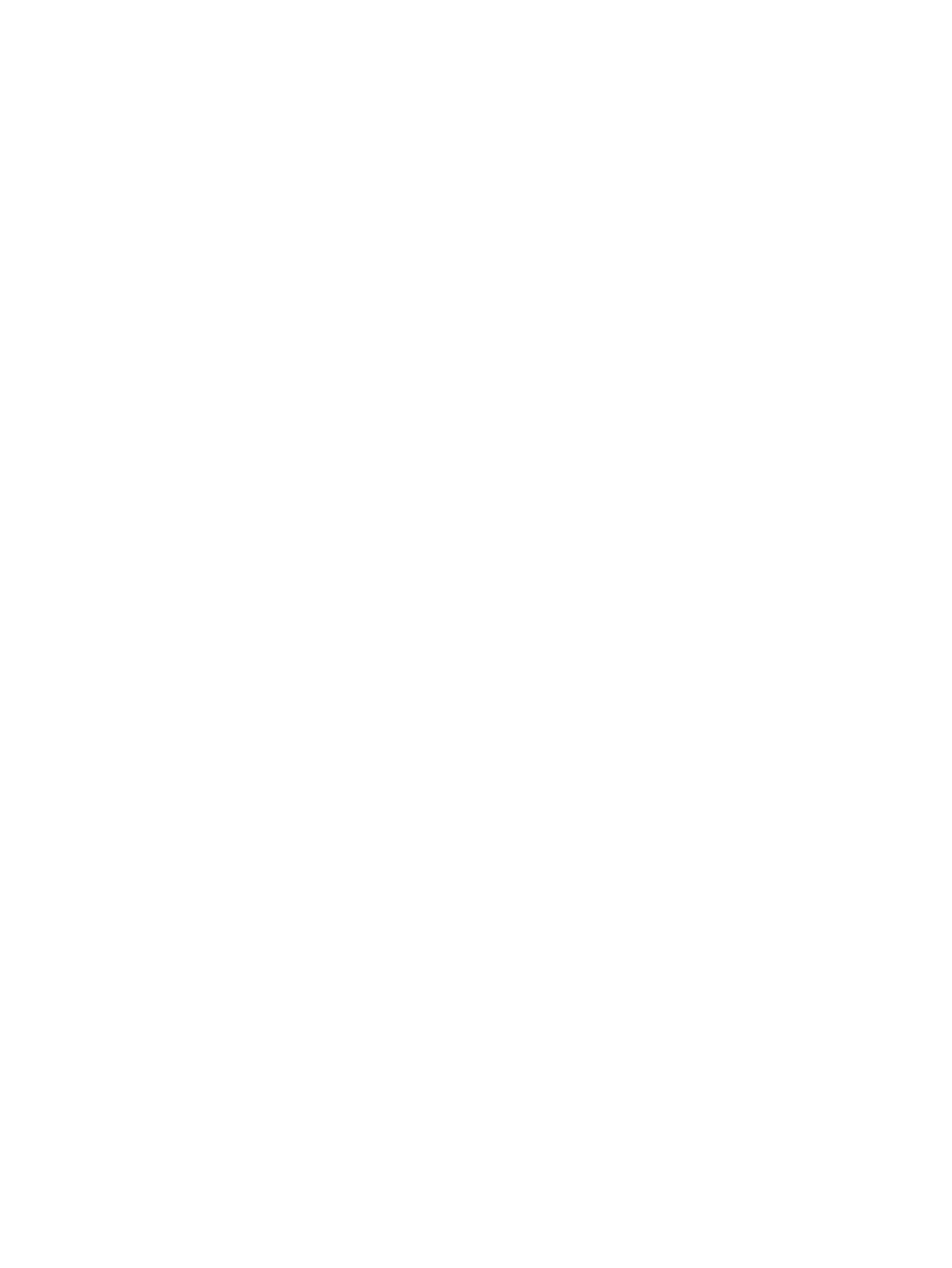
Removing the service door ............................................................................... 61
Replacing the service door ................................................................................ 62
Removing the hard drive ................................................................................... 63
Installing a hard drive ........................................................................................ 65
Replacing a hard drive ...................................................................................... 66
Replacing an optical drive ................................................................................. 68
Using Disk Defragmenter .................................................................................. 70
Using Disk Cleanup ........................................................................................... 71
Identifying HP 3D DriveGuard status ................................................................ 71
Managing power with a parked hard drive ........................................................ 72
Using HP 3D DriveGuard software ................................................................... 72
When the disc tray opens normally .................................................. 74
When the disc tray fails to open normally ......................................... 75
viii
