HP EliteBook 8470p Notebook PC User Manual
Page 5
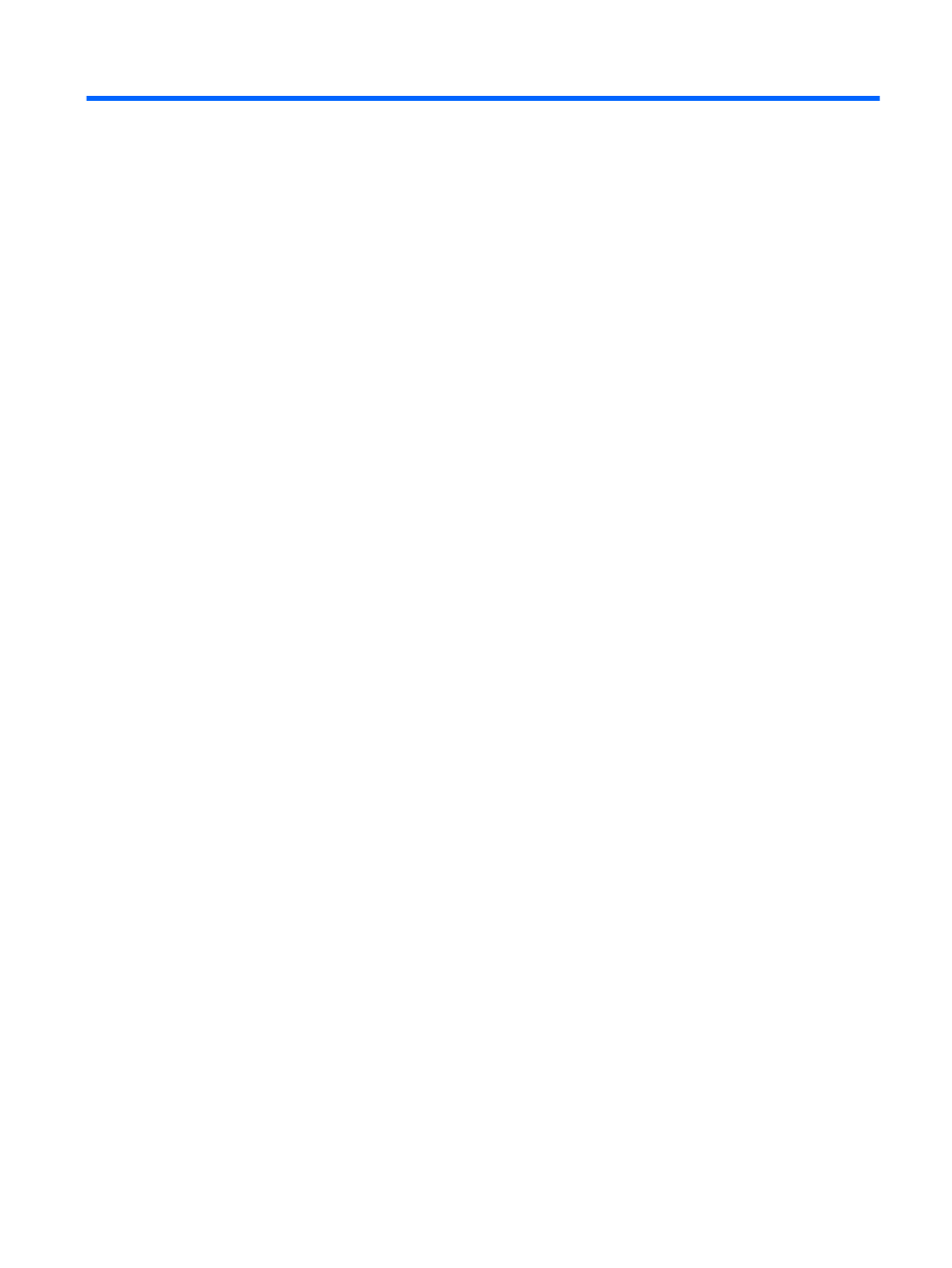
Table of contents
TouchPad ............................................................................................................................ 4
Lights ................................................................................................................................... 5
Buttons and fingerprint reader (select models only) ............................................................ 6
Keys ..................................................................................................................................... 7
Front ..................................................................................................................................................... 8
Right ..................................................................................................................................................... 9
Left ..................................................................................................................................................... 11
Rear .................................................................................................................................................... 12
Display ................................................................................................................................................ 13
Bottom ................................................................................................................................................ 16
Using the wireless button .................................................................................. 18
Using operating system controls ....................................................................... 19
Using an Internet service provider .................................................................... 19
Setting up a WLAN ............................................................................................ 20
Configuring a wireless router ............................................................................ 20
Protecting your WLAN ....................................................................................... 20
Connecting to a WLAN ...................................................................................... 21
Connecting to a local area network (LAN) ......................................................................... 23
Using a modem .................................................................................................................. 24
Connecting a modem cable .............................................................................. 24
Connecting a country- or region-specific modem cable adapter ....................... 25
v
