Using email command and response, E 33 – HP LaserJet 8150 Printer series User Manual
Page 37
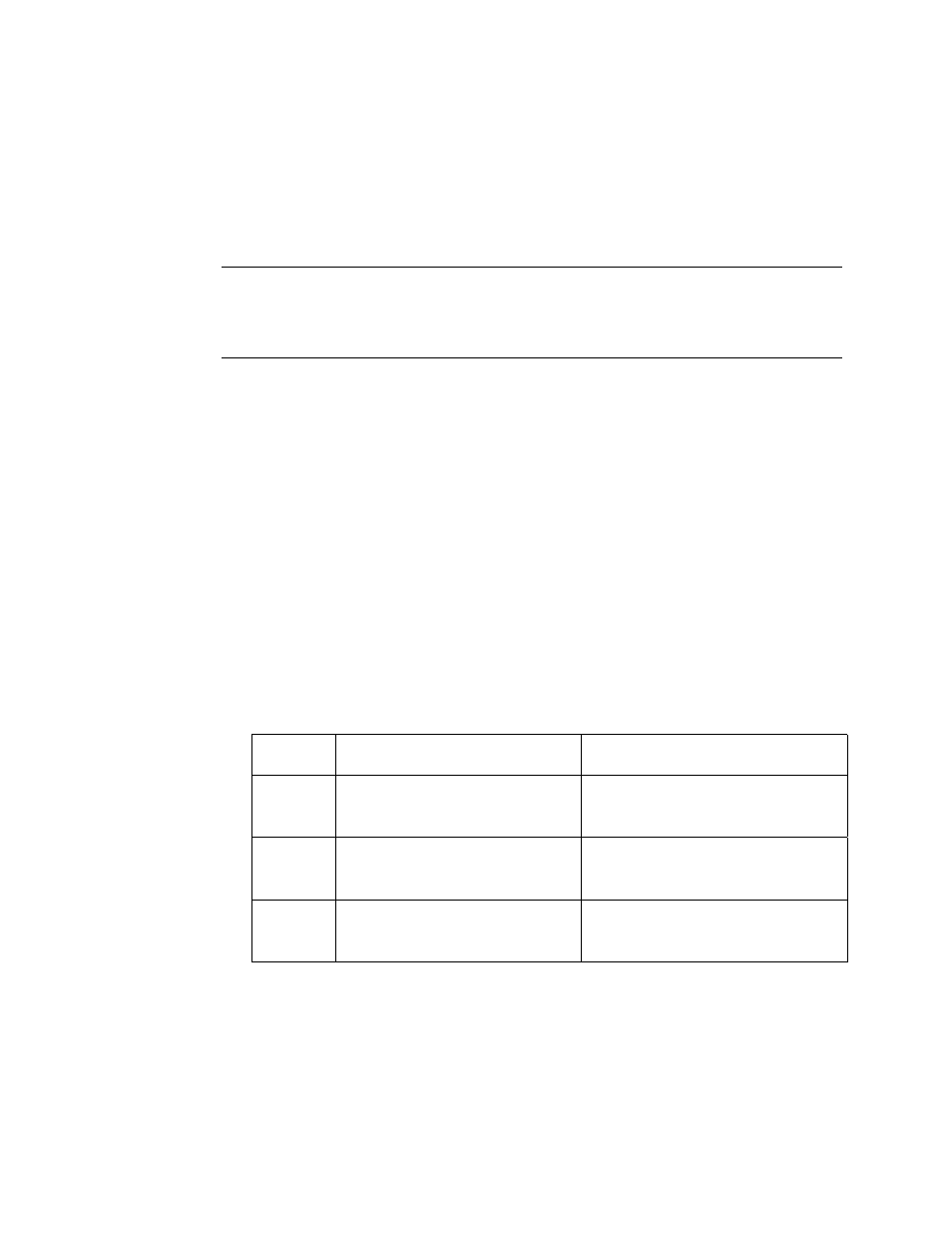
Configuring the Printer with the Device Pages
33
Using Email Command and Response
When outgoing and incoming mail are configured, you can send an e-mail
message to the printer requesting a configuration page or a supplies
status page, and the printer will respond with an e-mail message. You can
use this capability to solve a problem or check the status of printer
consumables.
Note
For step-by-step instructions on setting up the printer to receive an
incoming e-mail message and respond with an outgoing e-mail message,
see page 52.
Composing a Message to the Printer
When composing a message to the printer, you must properly format the
To:, From:, and Subject: fields in your e-mail application.
1. In the To: field, enter the printer’s e-mail address. (To find the printer’s
e-mail address, from the top of the screen, click Device, then on the
left navigational bar, click Email. Under Outgoing Mail, you should
see the Printer Email Address.)
2. The From: field should be filled in automatically by your e-mail
application as your return e-mail address.
3. In the Subject: field, using the table below, enter the type of
information you would like returned (configuration page or supplies
status page) and the format of the message (HTML, XML, or Text).
The table below lists the Subject: field entries supported:
Format
Configuration Page
Supplies Status Page
HTML
this.configpage?configpage
=email&format=html
this.configpage?suppliespage
=email&format=html
XML
this.configpage?configpage
=email&format=xml
this.configpage?suppliespage
=email&format=xml
TEXT
this.configpage?configpage
=email&format=text
this.configpage?suppliespage
=email&format=text
4. Click Send. (See the screen on the next page.)
