Configuring incoming mail – HP LaserJet 8150 Printer series User Manual
Page 36
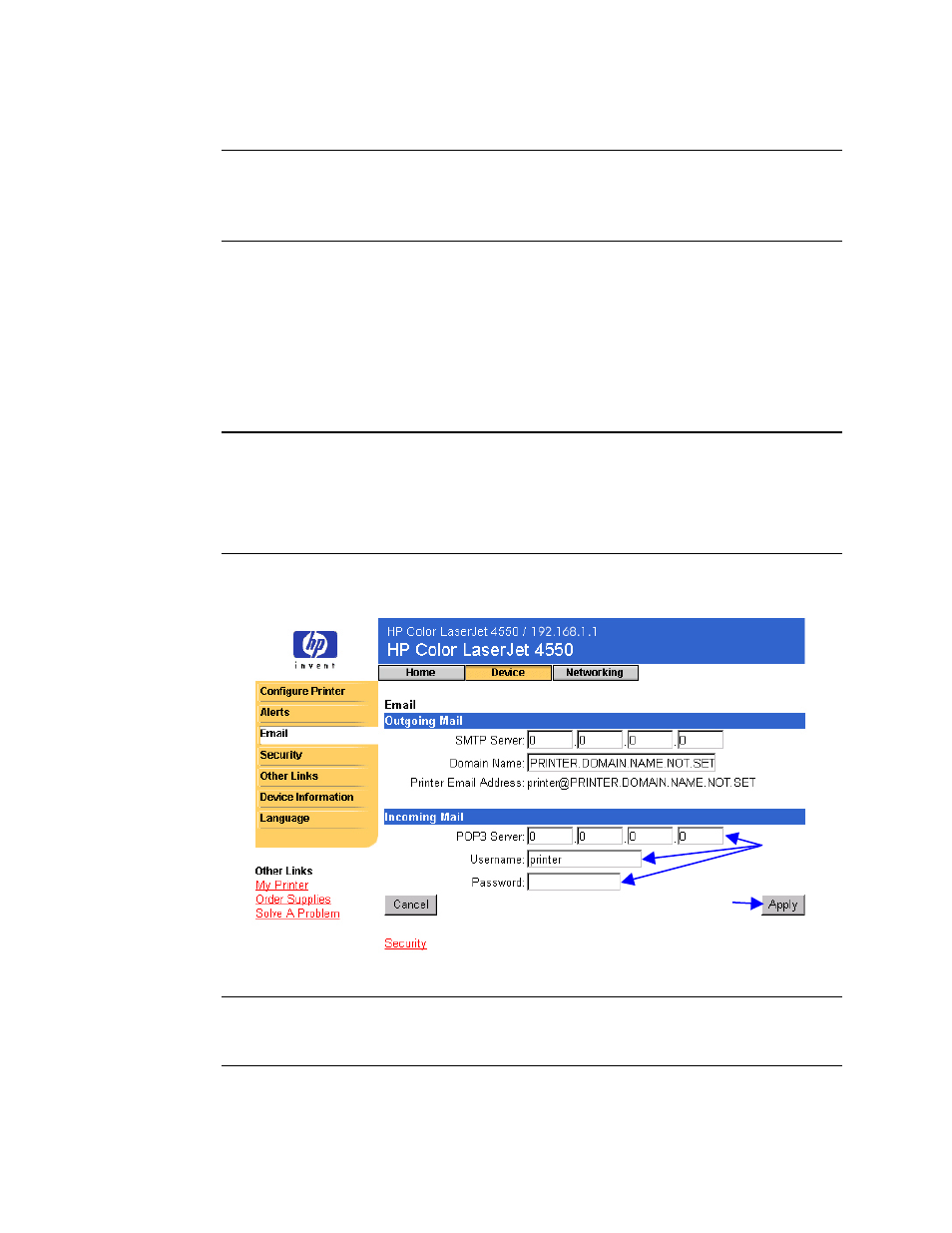
32
Configuring the Printer with the Device Pages
Configuring Incoming Mail
Note
It is only necessary to configure Incoming Mail if you intend to use Email
Command and Response. You must also configure Outgoing Mail for the
Email Command and Response feature to work properly (see page 31).
1. Establish a Post Office Protocol 3 (POP3) mailbox account for the
printer on a mail server within your organization’s network. Each POP3
account requires a username and a password. The username
combined with the printer’s domain name (specified in the Outgoing
Mail configuration) will become the e-mail address for the printer. For
example, if the POP3 mailbox account username is “printer” and the
domain name is “hp.com”, the printer’s e-mail address will be
“[email protected]”.
Note
Each printer that is configured for incoming mail must have its own POP3
mailbox account on your network’s e-mail server.
POP3 mailbox accounts are typically configured by your organization’s
network or e-mail administrator.
2. Enter the IP address of the POP3 mail server and the Username and
Password of the printer’s mailbox account.
3. Click Apply to save changes on the Email page.
Note
For incoming mail to work properly, you must also enable Incoming Mail
on the Security page. See page 35 for more information.
2.
3.
