HP LaserJet M4345 Multifunction Printer series User Manual
Page 41
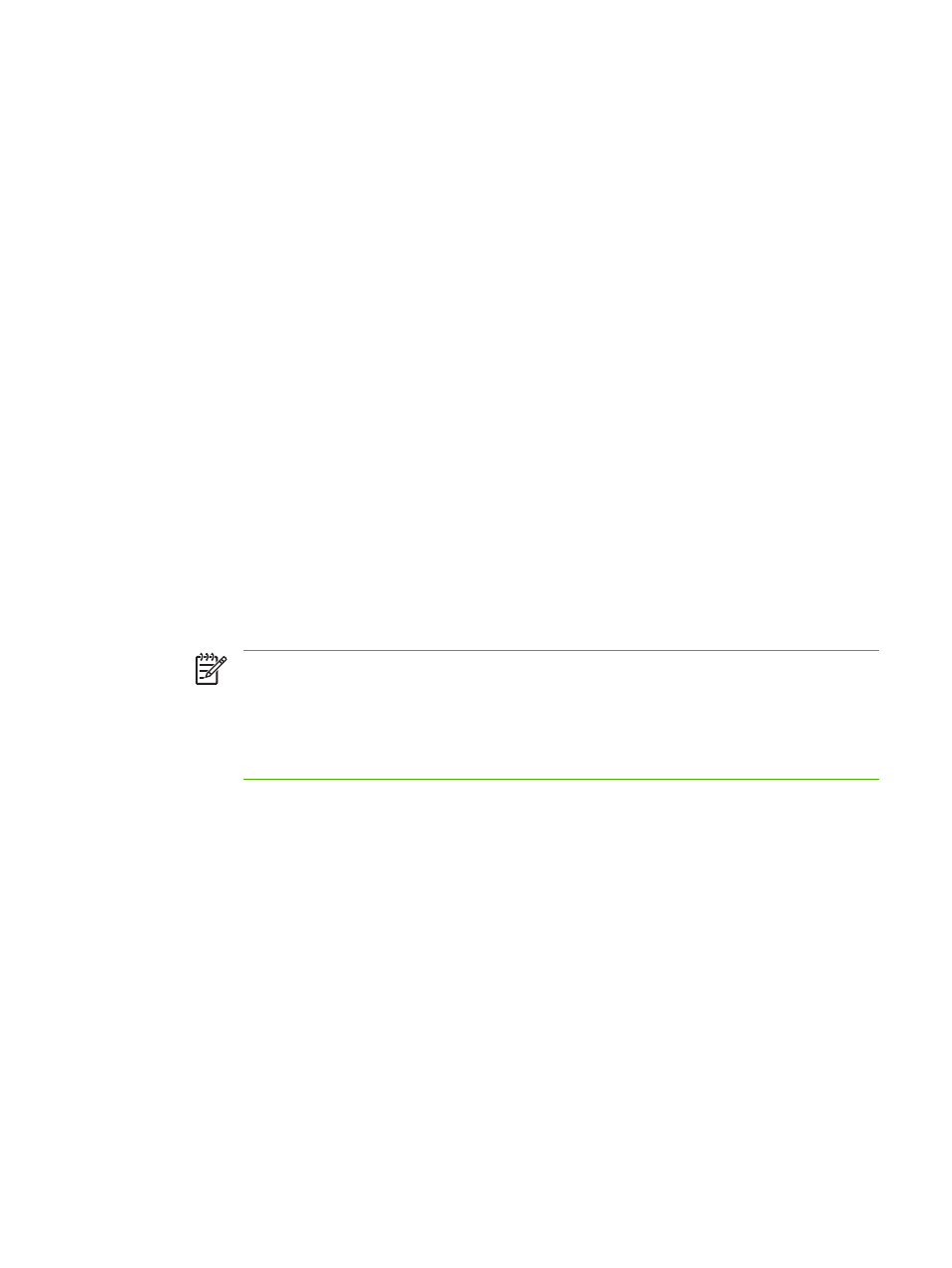
To configure alerts
1.
Do one of the following:
●
To create a new destination list, click New Destination List.
-Or-
●
To modify an existing destination list, click Edit next to the list that you want to modify.
The Alerts - setup screen appears.
2.
Type a name in the List Name field, such as Service or Supplies.
3.
Type the e-mail addresses for people who you want to receive alerts. In large environments, system
administrators can route e-mail addresses to list servers, URLs, and mobile devices for expanded
alerts. Add multiple destinations by separating each destination with a comma or semicolon.
4.
Select the check box for the alerts that you want to be sent with this destination list. (To see all of
the alerts that are available for the product, click Show All Alerts.)
5.
Where applicable, set the threshold value for the individual alerts.
The threshold value for service alerts and for the paper-path alerts is a user-specified number of
minutes. This is the amount of time that an event will be ignored before an e-mail alert message
is sent. For example, you might want to set the threshold value for the "Tray Open" alert to 10
minutes to allow someone to close the tray after loading the tray or clearing a jam.
6.
Under Select Control Panel Messages to Suppress, select messages that you do not want to
appear on the product control panel. This step applies only to messages that were selected to be
received as alerts.
NOTE
If the browser does not accept JavaScript, then the check box for message
suppression will be always enabled. The check-box selection is validated when you submit
the page by pressing the Apply button. If the alerts corresponding to the alerts selected for
suppression have not been selected, the Alerts - setup screen is reloaded with a warning
message, informing you that you must first select the corresponding alerts in order to
suppress their appearance on the control panel.
7.
Select the attachments that you want to be included with your e-mail alert messages. These
attachments can include the following pages. (Go to the Information tab to see examples of these
pages.)
●
Supplies Status Page
●
Usage Page
●
Configuration Page
●
Event Log Page
●
XML Data
The XML Data option should be selected if one of the destinations you have chosen to receive
alerts is an automated computer system. Each item that you select will be attached to the e-mail.
For example, if you select Usage Page and Event Log Page, you will receive one e-mail message
with two attachments, one for each selection. If you also select the XML Data option, you will
receive one e-mail message with three attachments: one attachment for the Usage Page in HTML,
ENWW
Alerts
31
