Viewing levels of detail on the product list, Zooming in and out of the topology, Viewing all viewing only products – HP StorageWorks 2.32 Edge Switch User Manual
Page 86
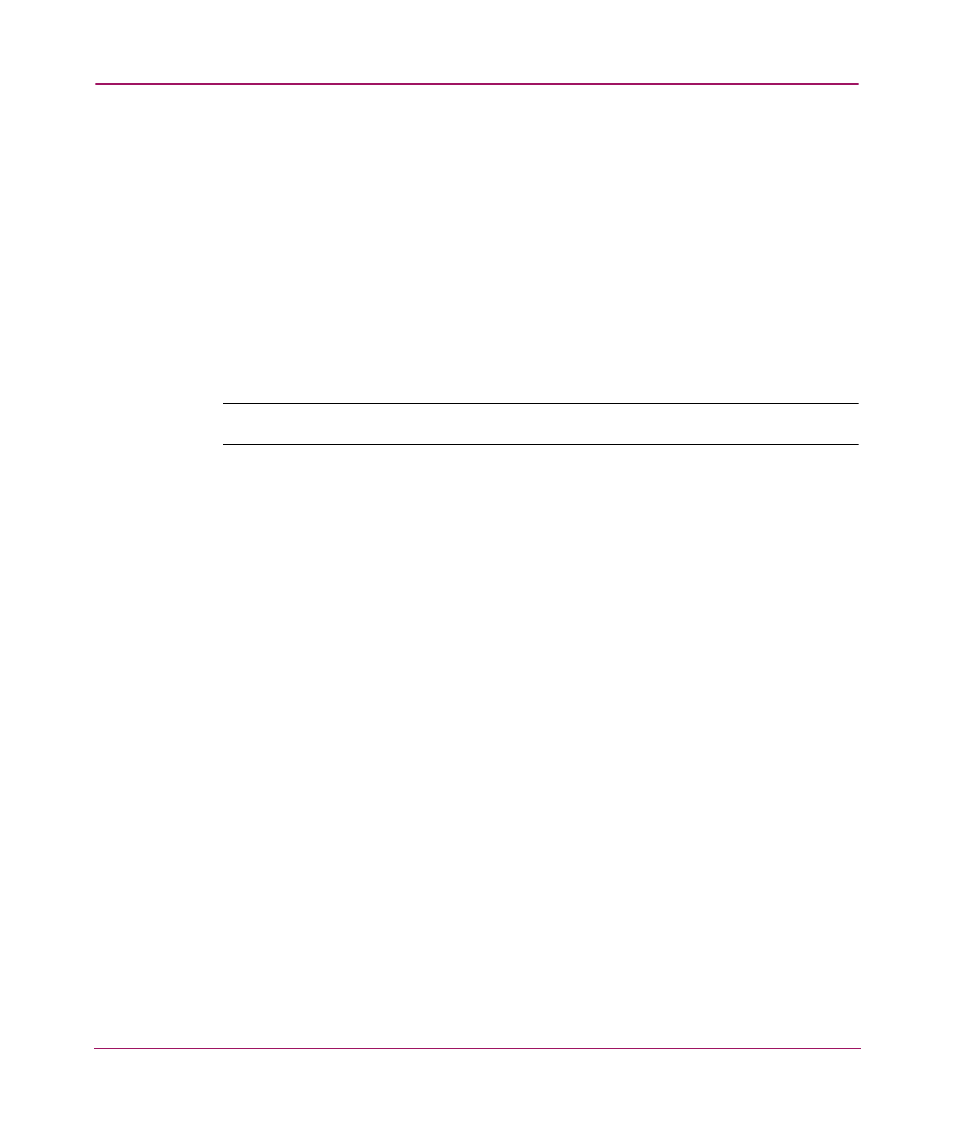
Setting Up the Application
86
— Choose View > Create View. The Create View dialog box displays, as
shown in
on page 80.
— Choose View > Edit View, then select the view you want to edit. The
Edit View dialog box displays, as shown in
on page 82.
2. Click the Columns tab. The Create View dialog box with the Columns tab
displays, as shown in
.
3. Make sure the column you want to remove displays in the Available
Columns table. To move a column to the Available Columns table, highlight
it in the Selected Columns table and click the left arrow button.
4. Highlight the column you want to remove.
Note:
When you click Remove, the column definition is deleted without confirmation.
5. Click Remove.
Viewing Levels of Detail on the Product List
You can view different levels on the Product List.
Viewing All
To display all information on the Product List:
1. Click the View All tab.
2. Choose Levels > All Levels.
Viewing Only Products
To display only products on the Product List:
1. Click the View All tab.
2. Choose Levels > Products Only.
Zooming In and Out of the Topology
You can zoom in or out of the topology to see products and ports.
