Customizing the main window, Creating a customized view – HP StorageWorks 2.32 Edge Switch User Manual
Page 79
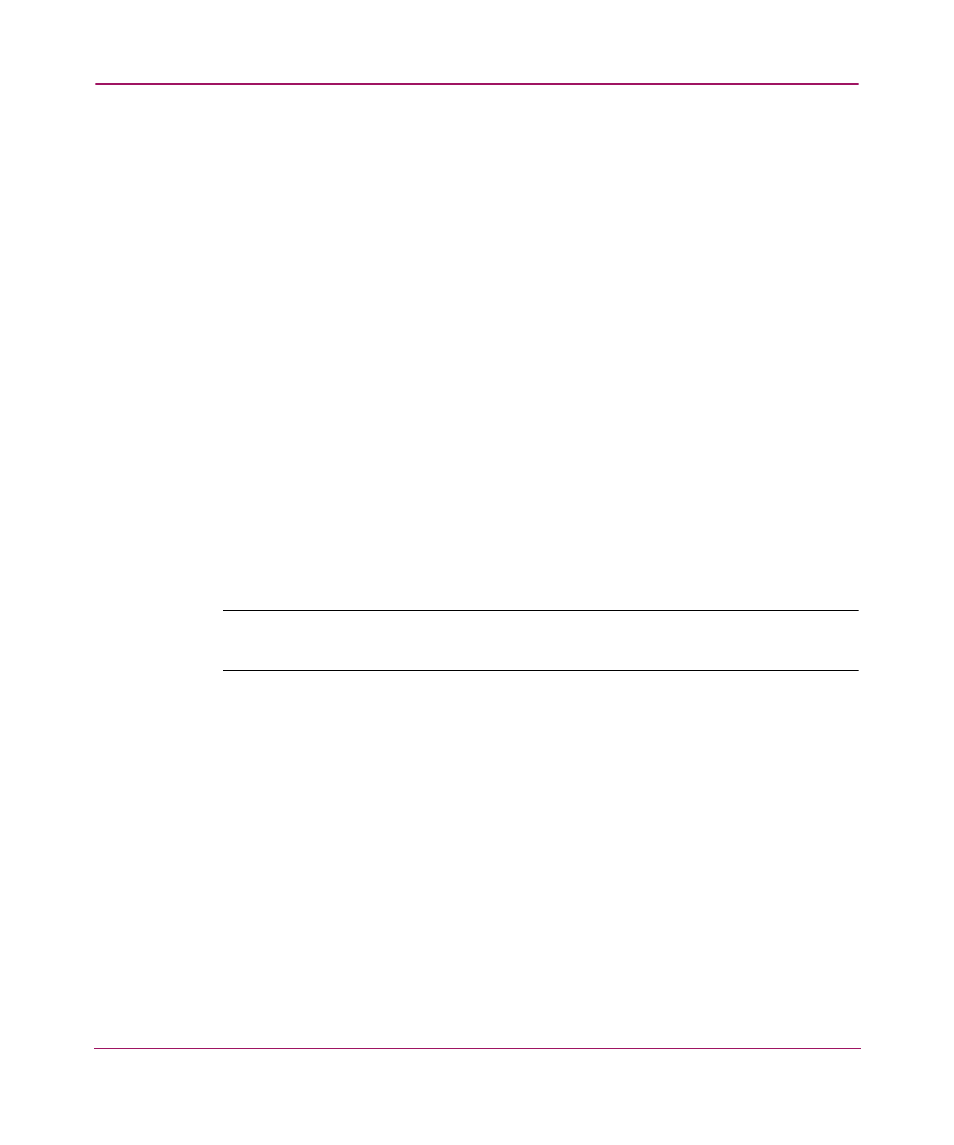
Setting Up the Application
79
Customizing the Main Window
You can customize the main window to display only the data you need by
displaying different levels of detail on the Physical Map or Product List.
You can customize the topology to display only the data you need by creating
views that display certain fabrics or by displaying different levels of detail on the
Physical Map. This section provides instructions for customizing the topology
layout and creating user-defined views of the SAN.
If you discover or import a SAN with more than approximately 2000 devices, the
devices display on the Product List, but do not display on the Physical Map.
Instead, the topology area displays a message stating that the topology cannot be
displayed. To resolve this issue, create a new view to filter the number of devices
being discovered. See “
” on page 79 for instructions.
Creating a Customized View
You may want to customize the Product List and Physical Map to simplify
management of large SANs by limiting the topology size or Product List columns.
For each customized view, you can specify the fabrics that display on the Physical
Map as well as the columns that display on the Product List.
Note:
Customized view settings reside on the appliance; if one user creates a view, all
users who log on to the same appliance are able to select that view.
1. Choose View > Create View or click the View tab and choose Create View.
The Create View dialog box with the View Members tab displays, as shown
in
