Status bar, 9 status bar – HP StorageWorks 2.32 Edge Switch User Manual
Page 40
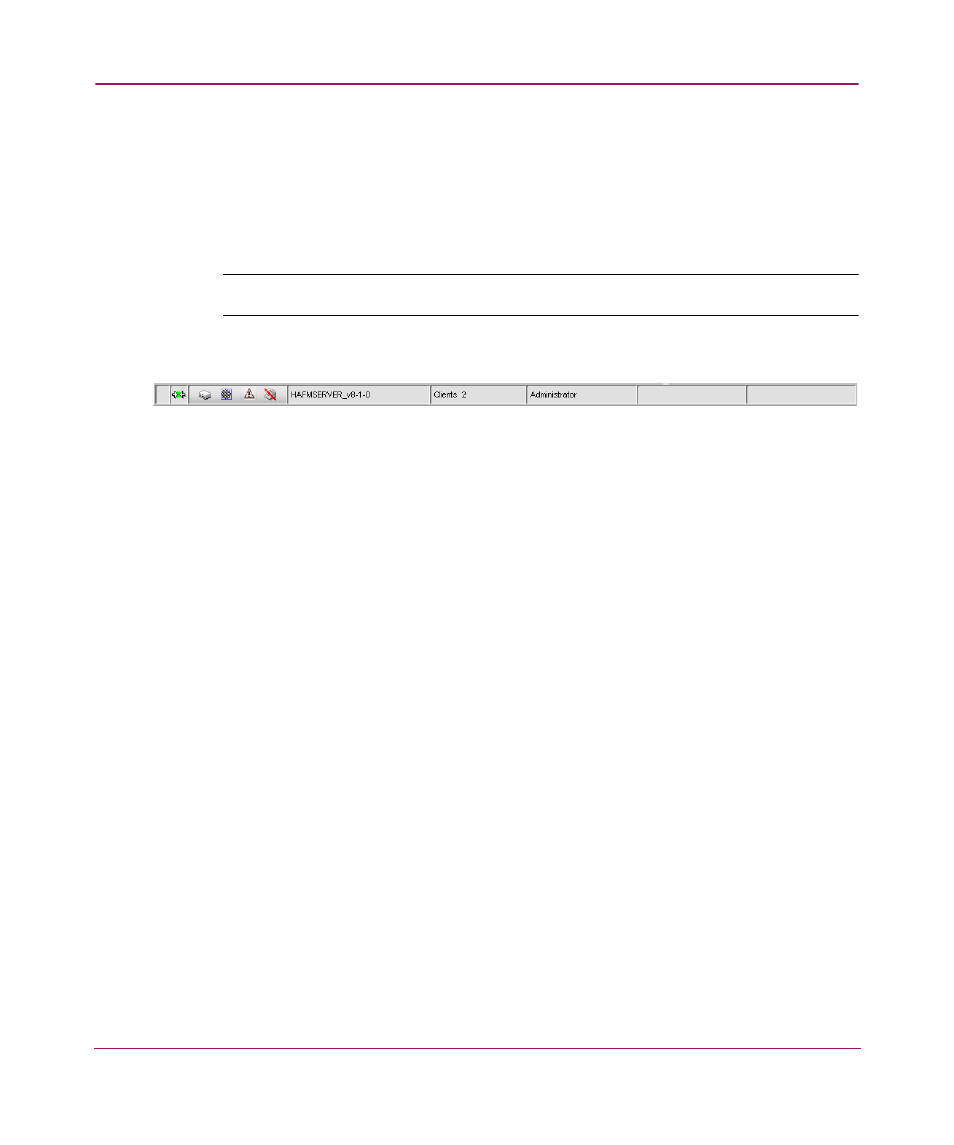
Introduction and General Information
40
Status Bar
The status bar as shown in
, is located at the bottom of the main window.
The status bar provides a variety of information about the SAN and the
application. The icons on the status bar may change to reflect different
information.
Note:
Depending on your configuration, some status bar icons may not display.
Figure 9: Status Bar
■
Server Status—Displays local Server status.
■
Connection Status—Displays the appliance-client connection status.
■
Product Status—Displays the most degraded status of all devices in the
SAN. For example, if all devices are operational except one (which is
degraded), the Product Status displays as degraded. Click this icon to open the
Product State Log. See “
Determining a Product’s Operational Status
■
Fabric Status—Displays the state of the fabric that is least operational, based
on ISL status.
■
Attention Indicator—Displays when at least one HP product in the SAN has
an attention indicator. Click the icon to open the Service Request dialog box,
which lists all HP switches and directors that need attention.
■
Call-Home Status—Displays if the Call-Home service has been enabled. If
Call-Home has been enabled on all managed HP switches and on the HAFM
application, the icon displays as enabled. If Call-Home is disabled on any one
of the HP switches or on the HAFM application, the icon displays as disabled.
1
Server Status
2
Connection Status
3
Product Status
4
Fabric Status
5
Attention Indicator
6
Call-Home Status
7
Server Name
8
Client Count
9
User’s Access Level
2
3
4
6
7
8
9
1
5
