Replacing zone members, Manually replacing zone members – HP StorageWorks 2.32 Edge Switch User Manual
Page 204
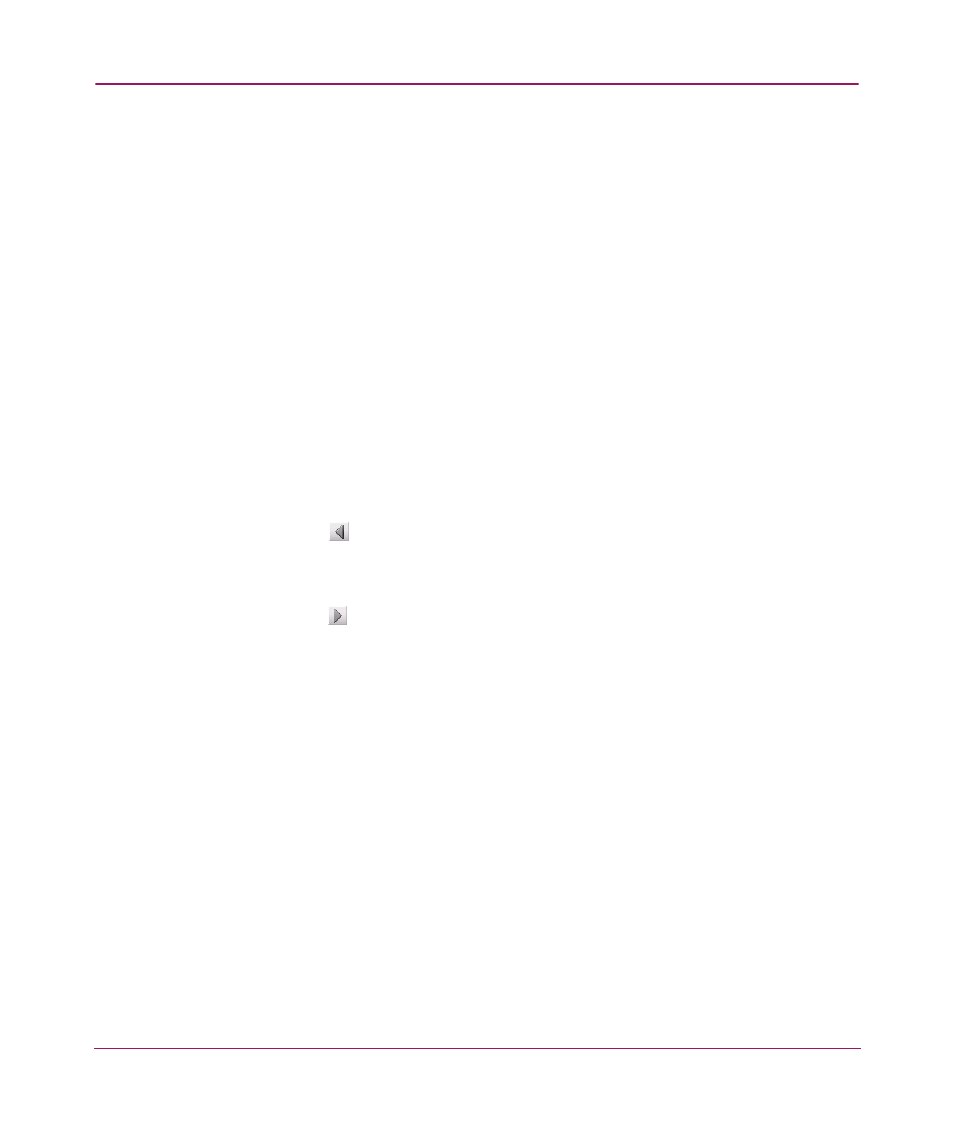
Configuring Zoning
204
Replacing Zone Members
There are two methods for replacing a zone member. You can either select the
replacement zone member from the Potential Zone Member list or you can
specify the member’s domain/port or WWN.
To replace members by selecting them from the Potential Zone Member list,
perform the following:
1. Choose Configure > Zoning. The Zoning dialog box displays, as shown in
2. Choose a fabric from the Fabric drop-down list. This sets the fabric to target
all zoning actions.
3. Click the Zone Library tab.
4. Choose the member you want to replace from the Potential Zone Members
list.
5. Click Find to the right of the Potential Zone Members list to find all
instances of the member in the configured zone(s).
6. Click the
button to the right of the Potential Zone Members list to
unassign the member from the zone(s).
7. Choose the new zone member from the Potential Zone Members list.
8. Click the
button to the right of the Potential Zone Members list to add the
member to the zone(s).
9. Click OK.
Manually Replacing Zone Members
To replace zone members manually specifying the member’s domain/port or
WWN information, perform the following:
1. Choose Configure > Zoning. The Zoning dialog box displays, as shown in
2. Choose a fabric from the Fabric drop-down list. This sets the fabric to target
all zoning actions.
3. Click the Zone Library tab.
4. Right-click the single zone member you want to replace and choose Replace,
or right-click in the Zones area and choose Replace All. The Replace Zone
Member dialog box displays, as shown in
.
