Creating a new member in a zone, 102 add zone member dialog box – HP StorageWorks 2.32 Edge Switch User Manual
Page 194
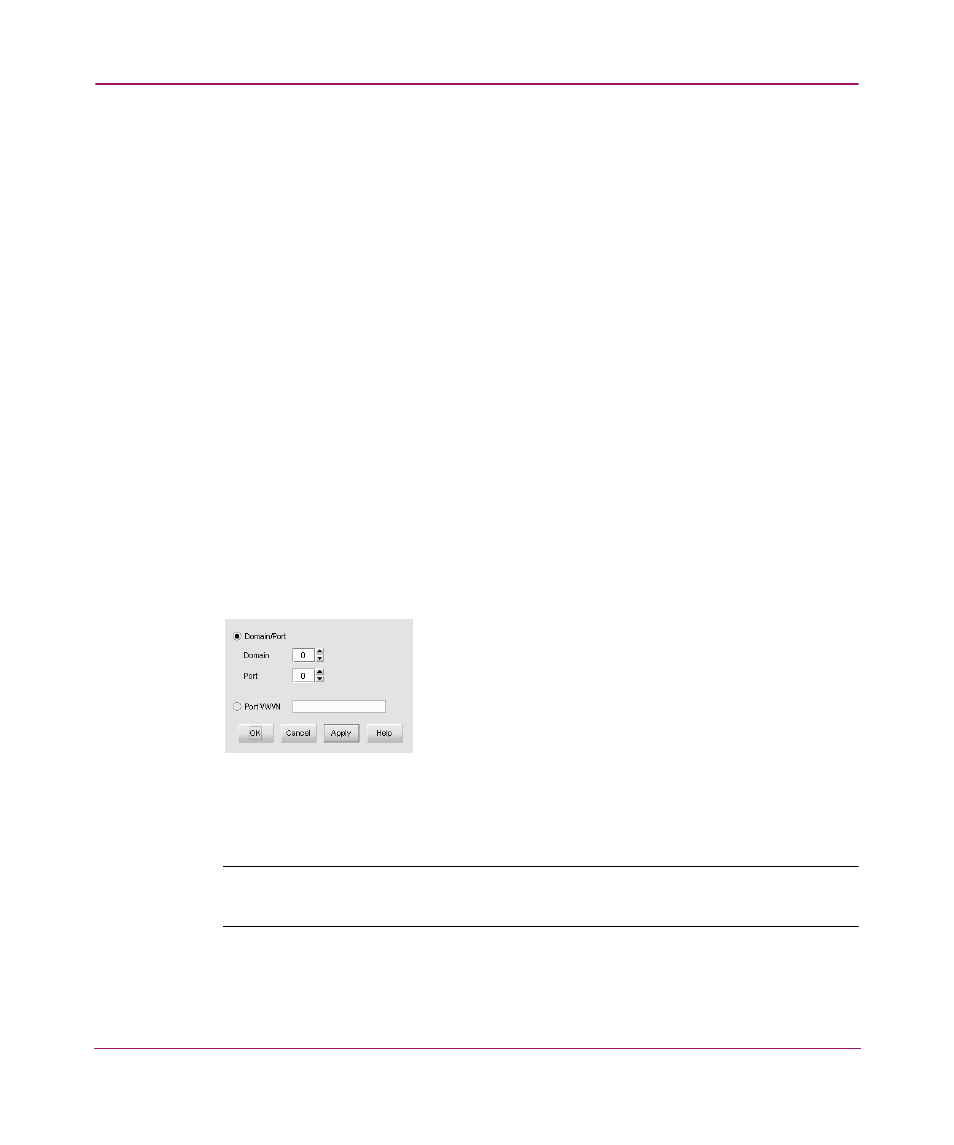
Configuring Zoning
194
2. Choose a fabric from the Fabric drop-down list. This sets the fabric to target
all zoning actions.
3. Click the Zone Library tab.
4. Click New Zone. A new zone displays in the Zones list.
5. Rename the zone. See “
naming conventions.
6. Click OK.
Creating a New Member in a Zone
1. Choose Configure > Zoning. The Zoning dialog box displays, as shown in
2. Choose a fabric from the Fabric drop-down list. This sets the fabric to target
all zoning actions.
3. Click the Zone Library tab.
4. Choose the zone(s) to which you want to add members to from the Zones list.
Press CTRL and click to select more than one zone.
5. Click New Member. The Add Zone Member dialog box displays, as shown
.
Figure 102: Add Zone Member dialog box
6. You can specify a zone member by its domain ID or world-wide name
(WWN).
Note:
Zoning by domain and port is only supported in Homogeneous Fabric interop
mode.
