A movie stops, skips, or plays erratically, A movie is not visible on an external display – HP ProBook 4320s Notebook-PC User Manual
Page 76
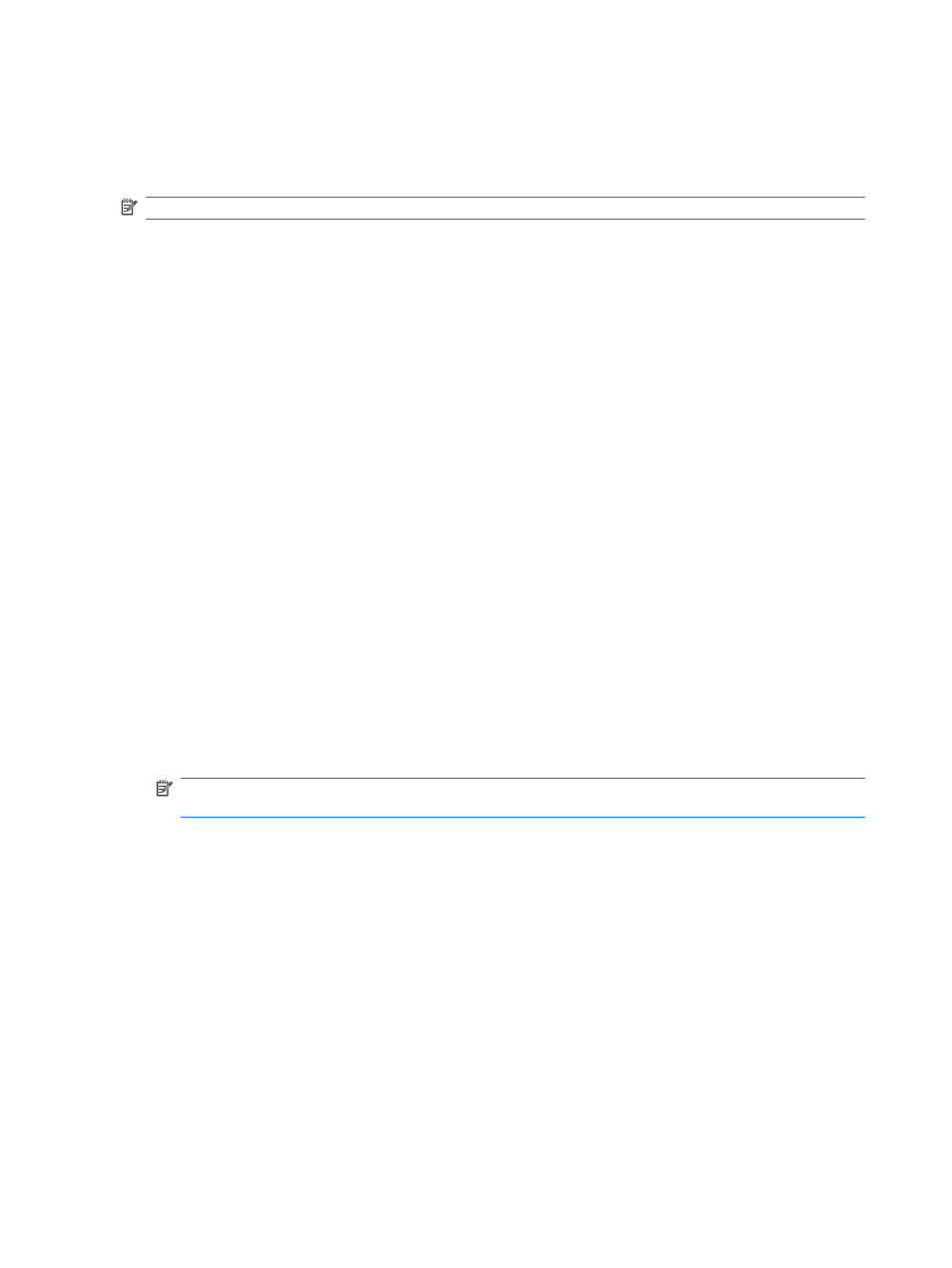
3.
Click the AutoPlay tab, and then select one of the available actions.
4.
Click OK.
A CD, DVD, or BD should now start automatically when it is inserted into the optical drive.
NOTE:
For more information about AutoPlay, refer to Help and Support.
A movie stops, skips, or plays erratically
●
Check to be sure the disc is not scratched or damaged.
●
Clean the disc.
●
Conserve system resources by trying the following suggestions:
◦
Log off the Internet.
◦
Change the color properties of the desktop:
1. Right-click on a blank area of the computer desktop, and then select Properties >
Settings.
2. Set Color quality to Medium (16 bit), if this setting is not already selected.
◦
Disconnect external devices, such as a printer, scanner, camera, or handheld device.
A movie is not visible on an external display
1.
If both the computer display and an external display are turned on, press
fn+f4
one or more times
to switch between the two displays.
2.
Configure the monitor settings to make the external display primary:
a.
Right-click on a blank area of the computer desktop, and then select Properties >
Settings.
b.
Specify a primary display and a secondary display.
NOTE:
When using both displays, the DVD image will not appear on any display designated as
the secondary display.
To get information about a multimedia question not covered in this guide, select Start > Help and
Support.
The process of burning a disc does not begin, or it stops before completion
●
Be sure that all other programs are closed.
●
Turn off Standby and Hibernation.
●
Be sure that you are using the right kind of disc for your drive. See your user guides for more
information about disc types.
●
Be sure that the disc is inserted properly.
●
Select a slower write speed and try again.
64
Chapter 4 Multimedia
