Buttons and fingerprint reader – HP ProBook 6440b Notebook-PC User Manual
Page 15
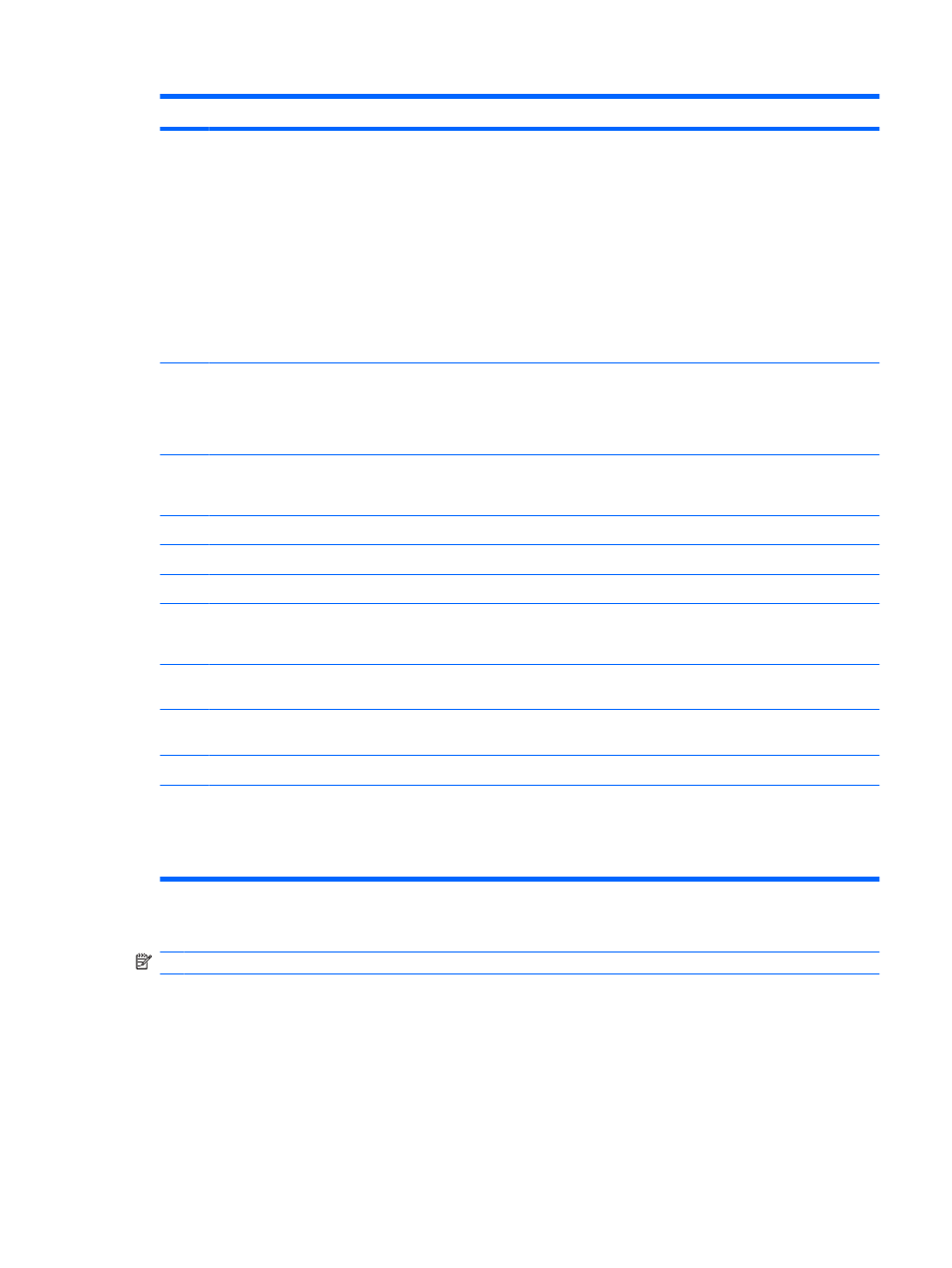
Component
Description
(3)
Battery light
●
Amber: A battery is charging.
●
Turquoise: A battery is close to full charge capacity.
●
Blinking amber: A battery that is the only available power
source has reached a low battery level. When the battery
reaches a critical battery level, the battery light begins blinking
rapidly.
●
Off: If the computer is plugged into an external power source,
the light turns off when all batteries in the computer are fully
charged. If the computer is not plugged into an external power
source, the light stays off until the battery reaches a low
battery level.
(4)
Drive light
●
Blinking turquoise: The hard drive or optical drive (select
models only) is being accessed.
●
Amber: HP 3D DriveGuard has temporarily parked the hard
drive.
(5)
QuickLook light
●
On: The computer is on.
●
Off: The computer is off or in the Sleep or Hibernation state.
(6)
QuickWeb light
On: The Web browser is in use.
(7)
Caps lock light
On: Caps lock is on.
(8)
Num lock light
On: Num lock is on or the embedded numeric keypad is enabled.
(9)
Volume mute light
●
Turquoise: Speaker sound is on.
●
Amber: Speaker sound is off.
(10)
Volume down light
Blinking: The volume down button is being used to decrease the
speaker volume.
(11)
Volume up light
Blinking: The volume up button is being used to increase the
speaker volume.
(12)
Calculator light
On: The Windows calculator function is on.
*The 2 wireless lights display the same information. The light on the wireless button is visible only when the computer is open.
The wireless light on the front of the computer is visible whether the computer is open or closed.
†
The 2 power lights display the same information. The light on the power button is visible only when the computer is open. The
power light on the front of the computer is visible whether the computer is open or closed.
Buttons and fingerprint reader
NOTE:
Refer to the illustration that most closely matches your computer.
Identifying hardware
5
