Using computer setup security features, Securing system devices, Viewing computer setup system information – HP ProBook 6440b Notebook-PC User Manual
Page 142
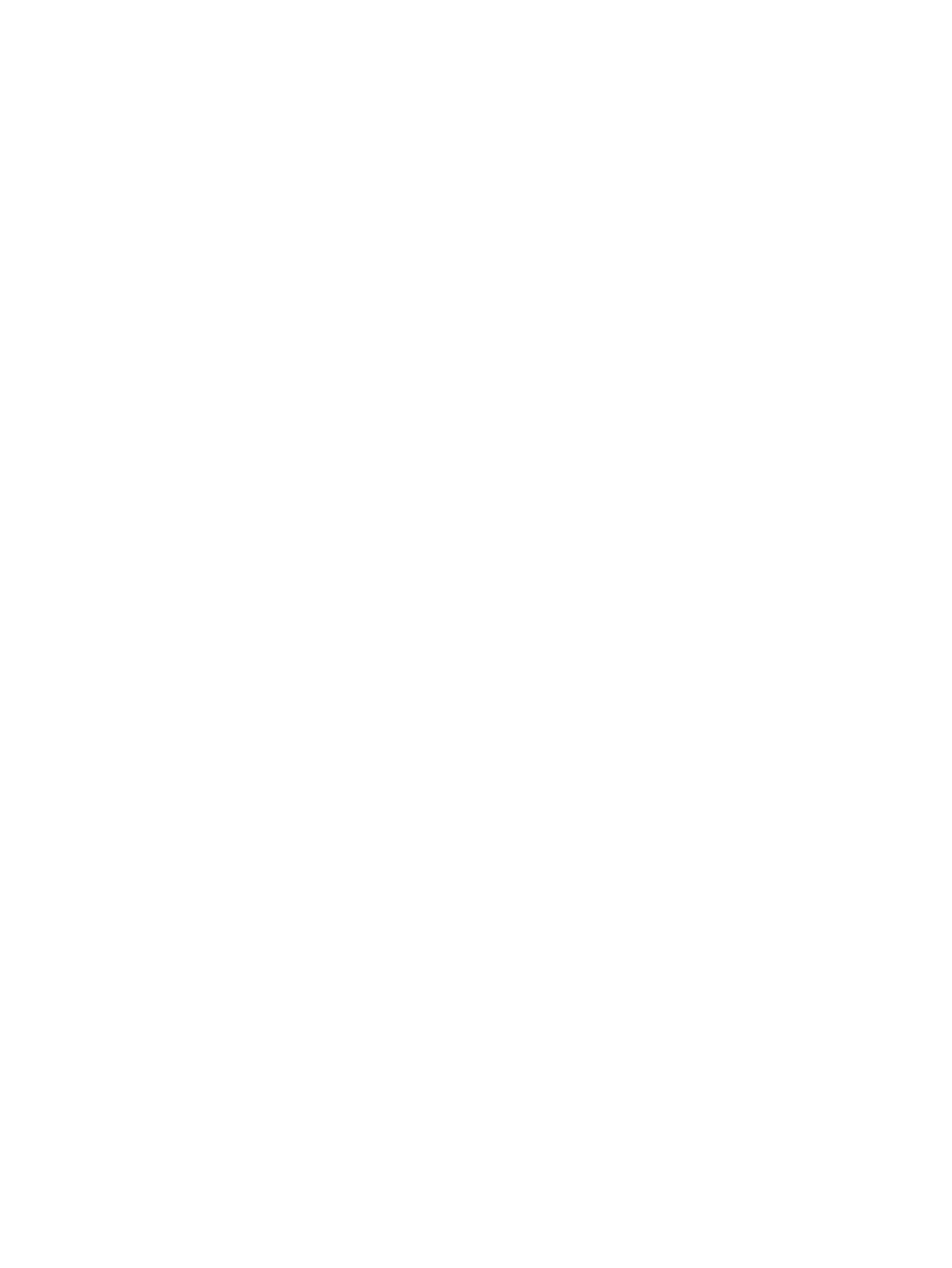
Using Computer Setup security features
Securing system devices
You can disable or enable system devices from the following menus in Computer Setup:
●
Boot Options
●
Device Configurations
●
Built-In Device Options
●
Port Options
To disable or reenable system devices in Computer Setup, follow these steps:
1.
Turn on or restart the computer, and then press
esc
while the “Press the ESC key for Startup Menu”
message is displayed at the bottom of the screen.
2.
Press
f10
to enter BIOS Setup.
3.
Use a pointing device or the arrow keys to select System Configuration > Boot Options, or
System Configuration > Device Configurations or, System Configuration > Built-In Device
Options or System Configuration > Port Options.
4.
Press
enter
.
5.
To disable an option, use a pointing device to click Disabled next to the option.
– or –
Use the arrow keys to select Disabled next to the option, and then press
enter
.
6.
To reenable an option, use a pointing device to click Enabled next to the option.
– or –
Use the arrow keys to select Enabled next to the option, and then press
enter
.
7.
To save your changes and exit Computer Setup, click Save in the lower-left corner of the screen,
and then follow the on-screen instructions.
– or –
Use the arrow keys to select File > Save changes and exit, and then press
enter
.
Your changes go into effect when the computer restarts.
Viewing Computer Setup System Information
The System Information feature in Computer Setup provides 2 types of system information:
●
Identification information about the computer model and the batteries
●
Specification information about the processor, cache, memory, ROM, video revision, and keyboard
controller revision
132 Chapter 10 Security
