HP ProBook 4340s Notebook-PC User Manual
Page 8
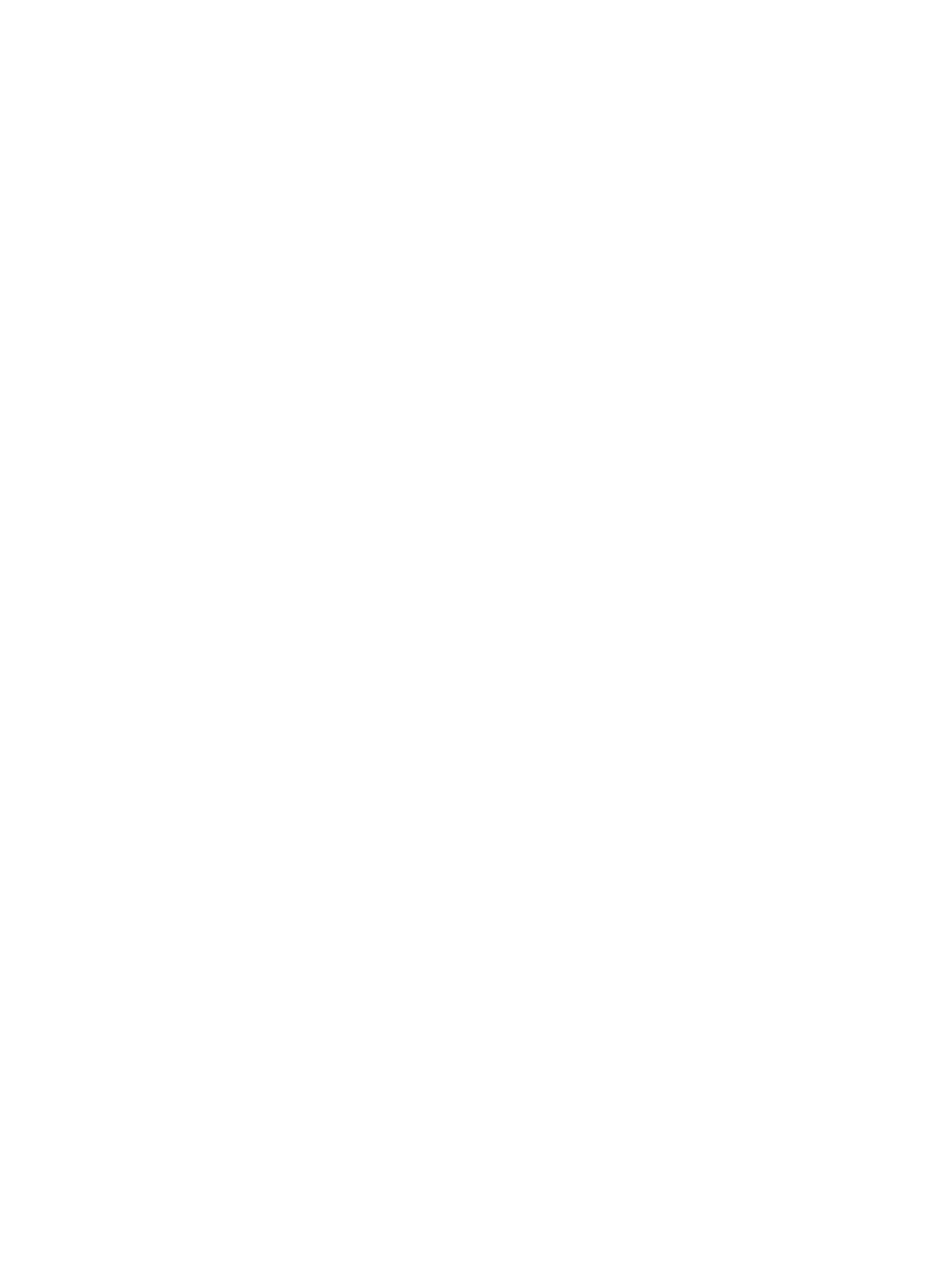
Removing the hard drive ................................................................................... 59
Installing a hard drive ........................................................................................ 61
Identifying HP 3D DriveGuard status ................................................................ 64
Managing power with a parked hard drive ........................................................ 64
Using HP 3D DriveGuard software ................................................................... 65
When the disc tray opens normally .................................................. 67
When the disc tray fails to open normally ......................................... 68
Protecting the computer ..................................................................................................................... 70
Using passwords ................................................................................................................................ 71
Setting passwords in Windows .......................................................................................... 72
Setting passwords in Computer Setup .............................................................................. 73
Managing a BIOS administrator password ........................................................................ 74
Entering a BIOS administrator password .......................................................... 75
Setting a DriveLock password ........................................................................... 76
Entering a DriveLock password ........................................................................ 77
Changing a DriveLock password ...................................................................... 77
Removing DriveLock protection ........................................................................ 77
Using antivirus software ..................................................................................................................... 79
Using firewall software ....................................................................................................................... 79
Installing critical security updates ....................................................................................................... 80
Using HP ProtectTools Security Manager (select models only) ......................................................... 80
Installing an optional security cable .................................................................................................... 80
Using the fingerprint reader (select models only) ............................................................................... 81
viii
