Roaming to another network, Using hp mobile broadband (select models only), Inserting a sim (select models only) – HP EliteBook 8740w Mobile Workstation User Manual
Page 31
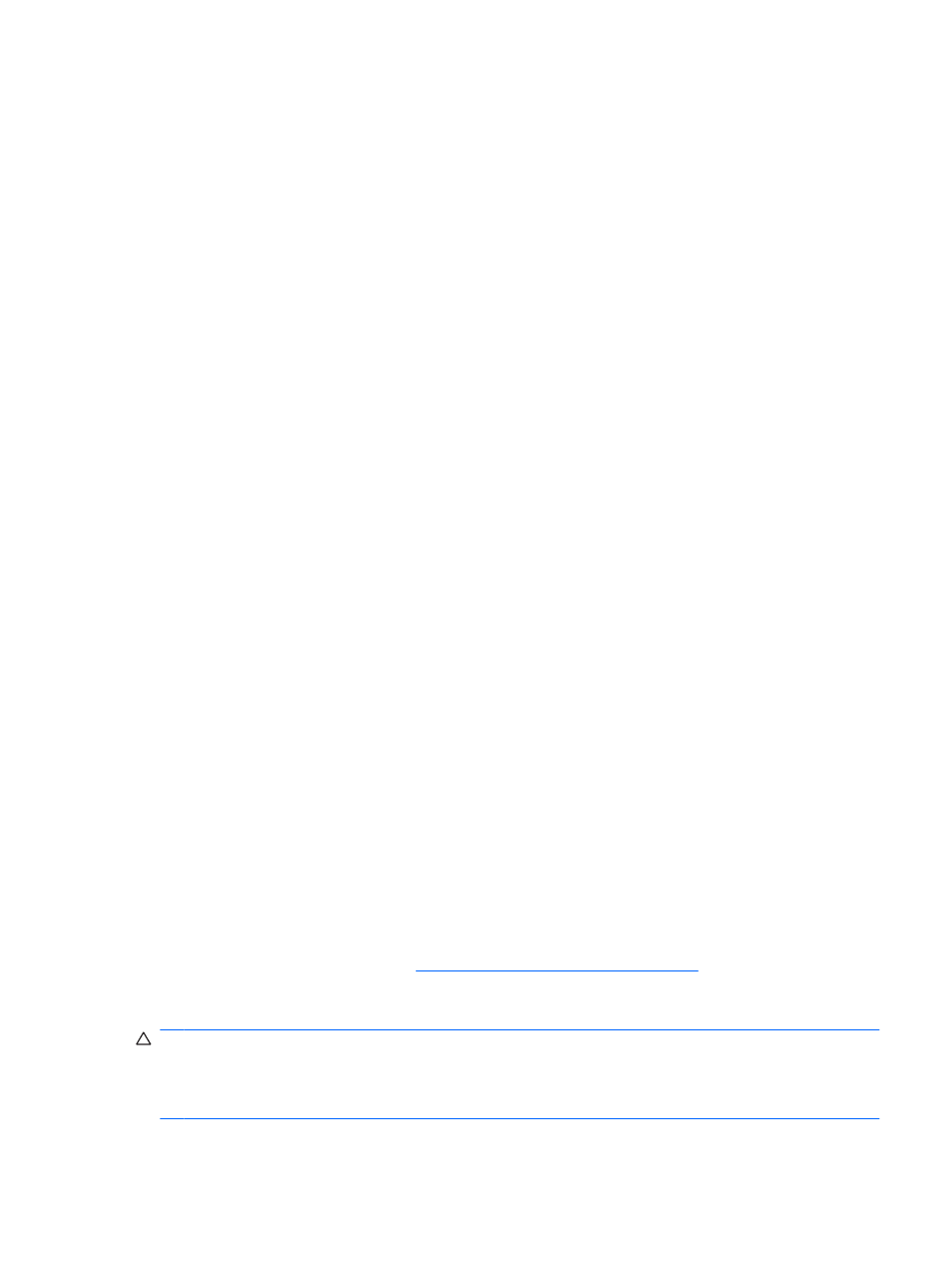
For a list of public WLANs near you, contact your ISP or search the Web. Web sites that list public
WLANs include Cisco Internet Mobile Office Wireless Locations, Hotspotlist, and Geektools. Check with
each public WLAN location for cost and connection requirements.
For additional information on connecting your computer to a corporate WLAN, contact your network
administrator or IT department.
Roaming to another network
When you move your computer within range of another WLAN, Windows attempts to connect to that
network. If the attempt is successful, your computer is automatically connected to the new network. If
Windows does not recognize the new network, follow the same procedure you used initially to connect
to your WLAN.
Using HP Mobile Broadband (select models only)
HP Mobile Broadband enables your computer to use wireless wide area networks (WWANs) to access
the Internet from more places and over larger areas than it can by using WLANs. Using HP Mobile
Broadband requires a network service provider (called a
mobile network operator), which in most cases
is a mobile phone network operator. Coverage for HP Mobile Broadband is similar to mobile phone voice
coverage.
When used with mobile network operator service, HP Mobile Broadband gives you the freedom to stay
connected to the Internet, send e-mail, or connect to your corporate network whether you are on the
road or outside the range of Wi-Fi hotspots.
HP supports the following technologies:
●
HSPA (High Speed Packet Access), which provides access to networks based on the Global
System for Mobile Communications (GSM) telecommunications standard.
●
EV-DO (Evolution Data Optimized), which provides access to networks based on the code division
multiple access (CDMA) telecommunications standard.
You may need the HP Mobile Broadband Module serial number to activate mobile broadband service.
The serial number is printed on a label inside the battery bay of your computer.
Some mobile network operators require the use of a subscriber identity module (SIM). A SIM contains
basic information about you, such as a PIN (personal identification number), as well as network
information. Some computers include a SIM that is preinstalled in the battery bay. If the SIM is not
preinstalled, it may be provided in the HP Mobile Broadband information provided with your computer
or the mobile network operator may provide it separately from the computer.
For information on inserting and removing the SIM, refer to the following “Inserting a SIM” and “Removing
a SIM” sections.
For information on HP Mobile Broadband and how to activate service with a preferred mobile network
operator, refer to the HP Mobile Broadband information included with your computer. For additional
information, see the HP Web site at
(US only).
Inserting a SIM (select models only)
CAUTION:
When inserting a SIM, position the card with the slanted corner as shown in the illustration.
If a SIM is inserted backwards or upside down, the battery may not snap into place properly and could
damage the SIM and the SIM connector.
To prevent damage to the connectors, use minimal force when inserting a SIM.
Using HP Mobile Broadband (select models only)
19
