Software updates, Updating software, Updating the bios – HP EliteBook 8740w Mobile Workstation User Manual
Page 122: Determining the bios version, 11 software updates
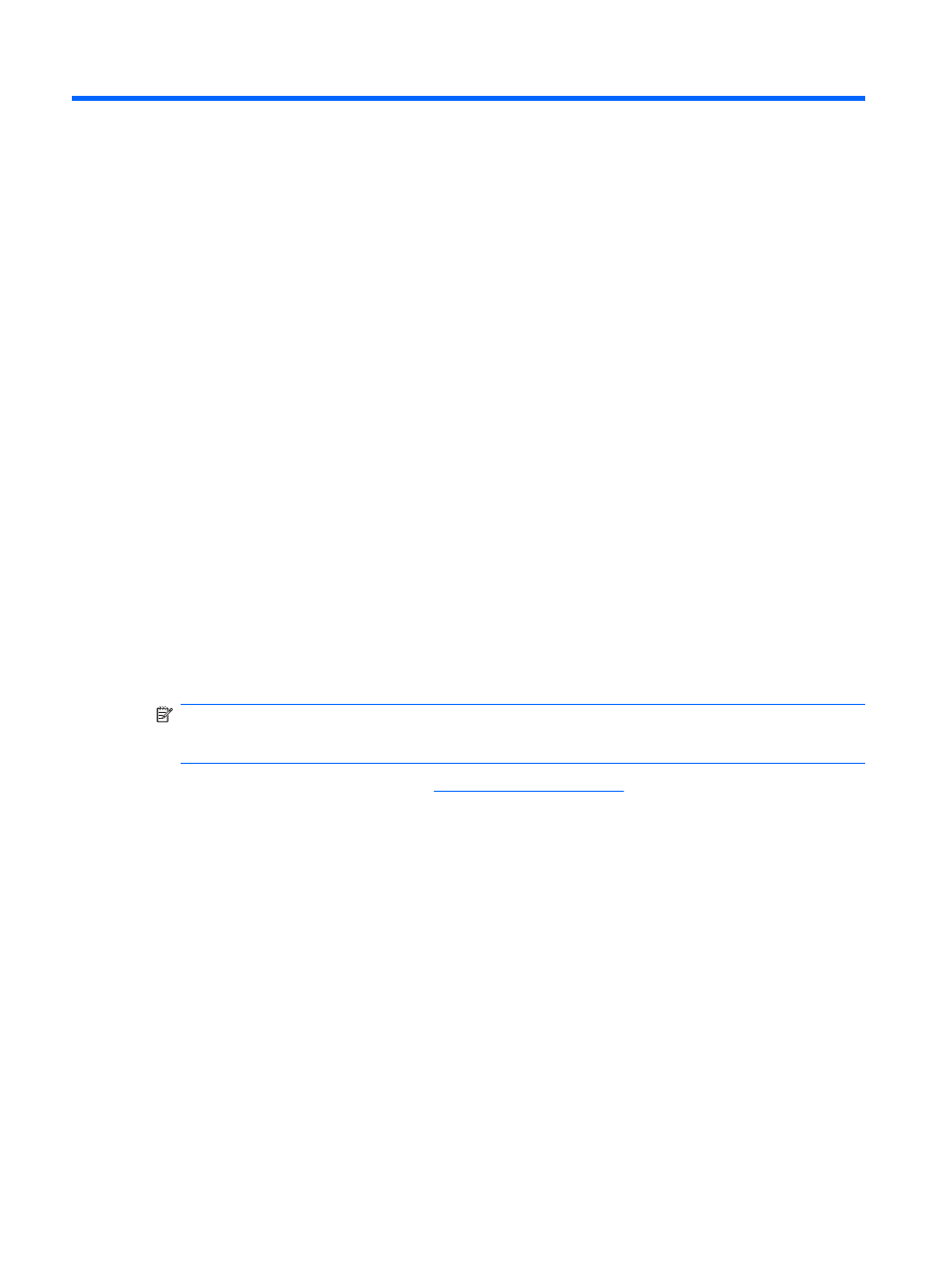
11 Software Updates
Updating software
Updated versions of the software provided with your computer are available either through the HP
Update utility or on the HP Web site.
The HP Update utility automatically checks for updates from HP. The utility runs a specified interval and
provides a list of support alerts, such as security enhancements, and optional software and driver
updates.
You can manually check for updates at any time by selecting Start > Help and Support > Update
Software & Drivers and follow the on-screen instructions.
Most software on the HP Web site is packaged in compressed files called
SoftPaqs. Some BIOS updates
may be packaged in compressed files called
ROMPaqs.
Some download packages contain a file named Readme.txt, which contains information regarding
installing and troubleshooting the file. (Readme.txt files included with ROMPaqs are provided in English
only.)
To update the software using the HP Web site, follow these steps:
1.
Identify your computer model, product category, and series or family. Prepare for a system BIOS
update by identifying the BIOS version currently installed on the computer. For details, refer to the
"Determining the BIOS version" section.
If your computer is connected to a network, consult the network administrator before installing any
software updates, especially system BIOS updates.
NOTE:
The computer system BIOS is stored on the system ROM. The BIOS initializes the
operating system, determines how the computer will interact with the hardware devices, and
provides for data transfer among hardware devices, including the time and date.
2.
Open your Web browser, and go
3.
Select your country or region.
4.
Click the option for software and driver downloads, and then type your computer model number in
the product box.
5.
Press
enter
.
6.
Follow the on-screen instructions.
Updating the BIOS
To update the BIOS, first determine what BIOS version you currently have, and then download and
install the new BIOS.
Determining the BIOS version
BIOS version information (also known as
ROM date and System BIOS) can be displayed by pressing
fn+esc
(if you are already in Windows®) or by using Computer Setup.
110 Chapter 11 Software Updates
