HP Pavilion g4-2235dx Notebook PC User Manual
Page 6
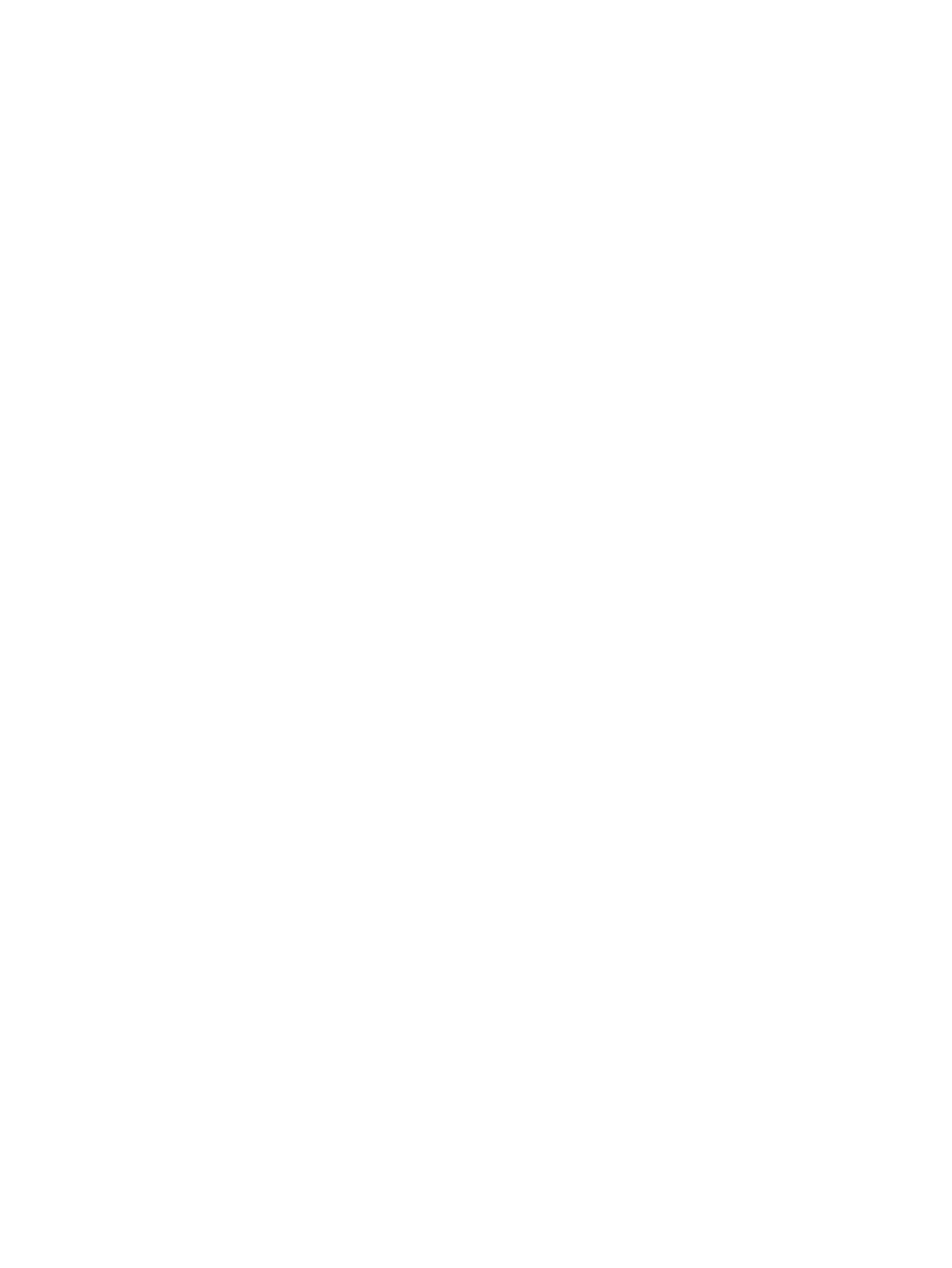
Connecting speakers ......................................................................................................... 19
Connecting headphones .................................................................................................... 20
Connecting a microphone .................................................................................................. 20
Checking the sound ........................................................................................................... 20
Tapping .............................................................................................................................. 25
Scrolling ............................................................................................................................. 26
Pinching/Zooming .............................................................................................................. 26
Edge swipes ...................................................................................................................... 27
Right-edge swipe .............................................................................................. 27
Top-edge swipe ................................................................................................. 28
Left-edge swipe ................................................................................................. 28
Using the action keys ......................................................................................................... 29
Using Microsoft Windows 8 shortcut keys ......................................................................... 30
Using the hot keys ............................................................................................................. 30
Initiating and exiting Sleep ................................................................................................. 32
Enabling and exiting user-initiated hibernation .................................................................. 33
Setting password protection on wakeup ............................................................................ 33
Using the power meter and power settings ........................................................................................ 33
Selecting a power plan ....................................................................................................................... 34
Running on battery power .................................................................................................................. 34
Removing a user-replaceable battery ................................................................................ 34
Finding battery information ................................................................................................ 35
vi
