Resolving a low battery level, Storing a user-replaceable battery, Disposing of a user-replaceable battery – HP Pavilion g4-2235dx Notebook PC User Manual
Page 46: Replacing a user-replaceable battery, Running on external ac power
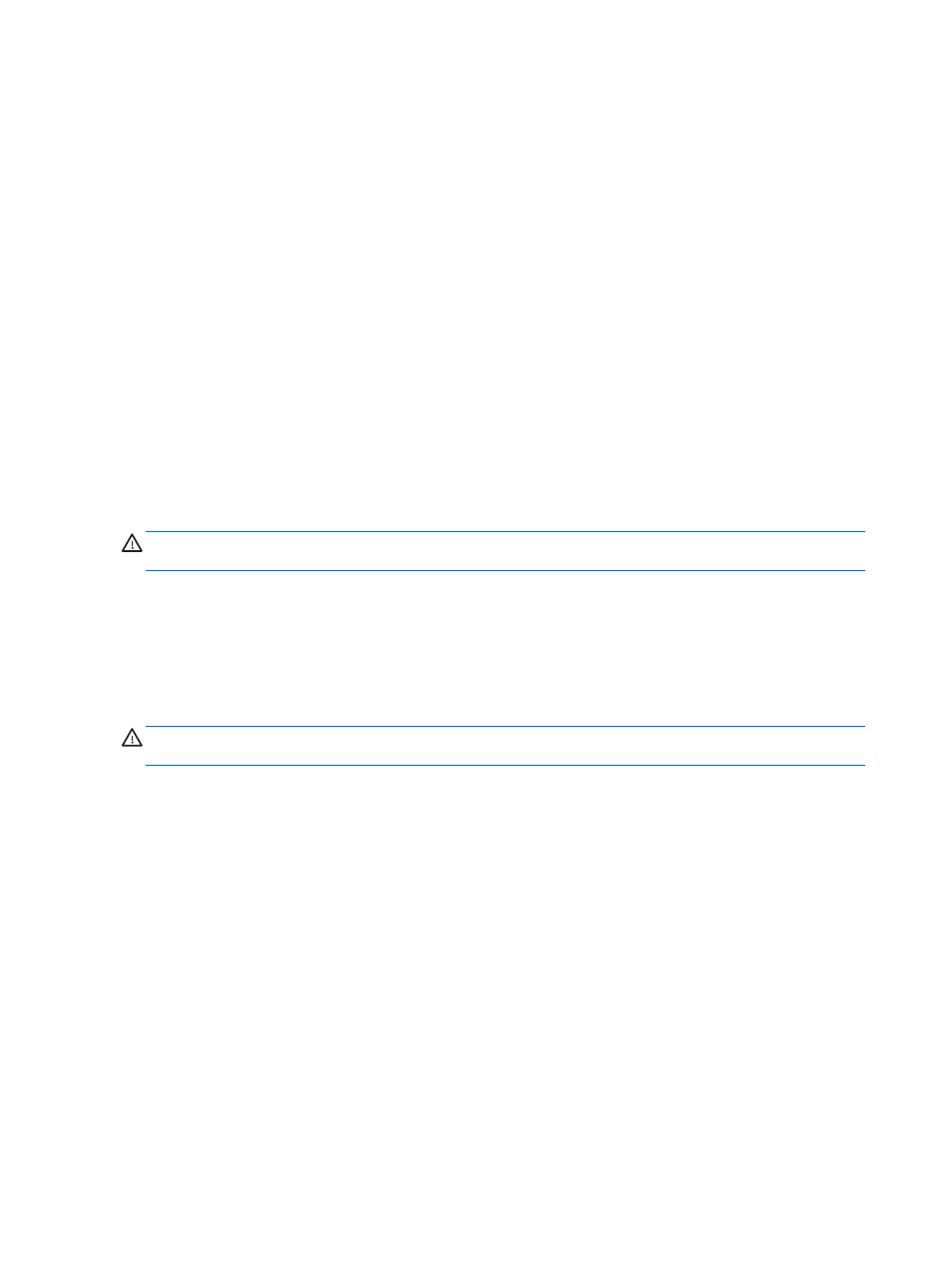
Resolving a low battery level
Resolving a low battery level when external power is available
●
Connect an AC adapter.
●
Connect an optional docking or expansion device.
●
Connect an optional power adapter purchased as an accessory from HP.
Resolving a low battery level when no power source is available
Save your work and shut down the computer.
Resolving a low battery level when the computer cannot exit Hibernation
When the computer lacks sufficient power to exit Hibernation, follow these steps:
1.
Replace the discharged user-replaceable battery with a charged battery, or connect the AC
adapter to the computer and to external power.
2.
Exit Hibernation by pressing the power button.
Storing a user-replaceable battery
CAUTION:
To reduce the risk of damage to a battery, do not expose it to high temperatures for
extended periods of time.
If your computer will be unused and unplugged from external power for more than 2 weeks, remove
the battery and store it separately in a cool, dry place to prolong the battery charge.
A stored battery should be checked every 6 months. If the capacity is less than 50 percent, recharge
the battery before returning it to storage.
Disposing of a user-replaceable battery
WARNING!
To reduce the risk of fire or burns, do not disassemble, crush, or puncture; do not short
external contacts; do not dispose of in fire or water.
See the Regulatory, Safety and Environmental Notices for proper battery disposal. To access the
user guides, select the HP Support Assistant app on the Start screen, select My computer, and
then select the User guides.
Replacing a user-replaceable battery
Battery Check in HP Support Assistant notifies you to replace the battery when an internal cell is not
charging properly or when the battery storage capacity has reached a weak condition. If the battery is
possibly covered by an HP warranty, instructions include a warranty ID. A message refers you to the
HP website for more information about ordering a replacement battery.
Running on external AC power
For information on connecting to AC power, refer to the Setup Instructions poster provided in the
computer box.
The computer does not use battery power when the computer is connected to AC external power with
an approved AC adapter or an optional docking/expansion device.
36
Chapter 6 Managing power
