Managing a power-on password, Entering a power-on password – HP Pavilion dv6-4051nr Entertainment Notebook PC User Manual
Page 89
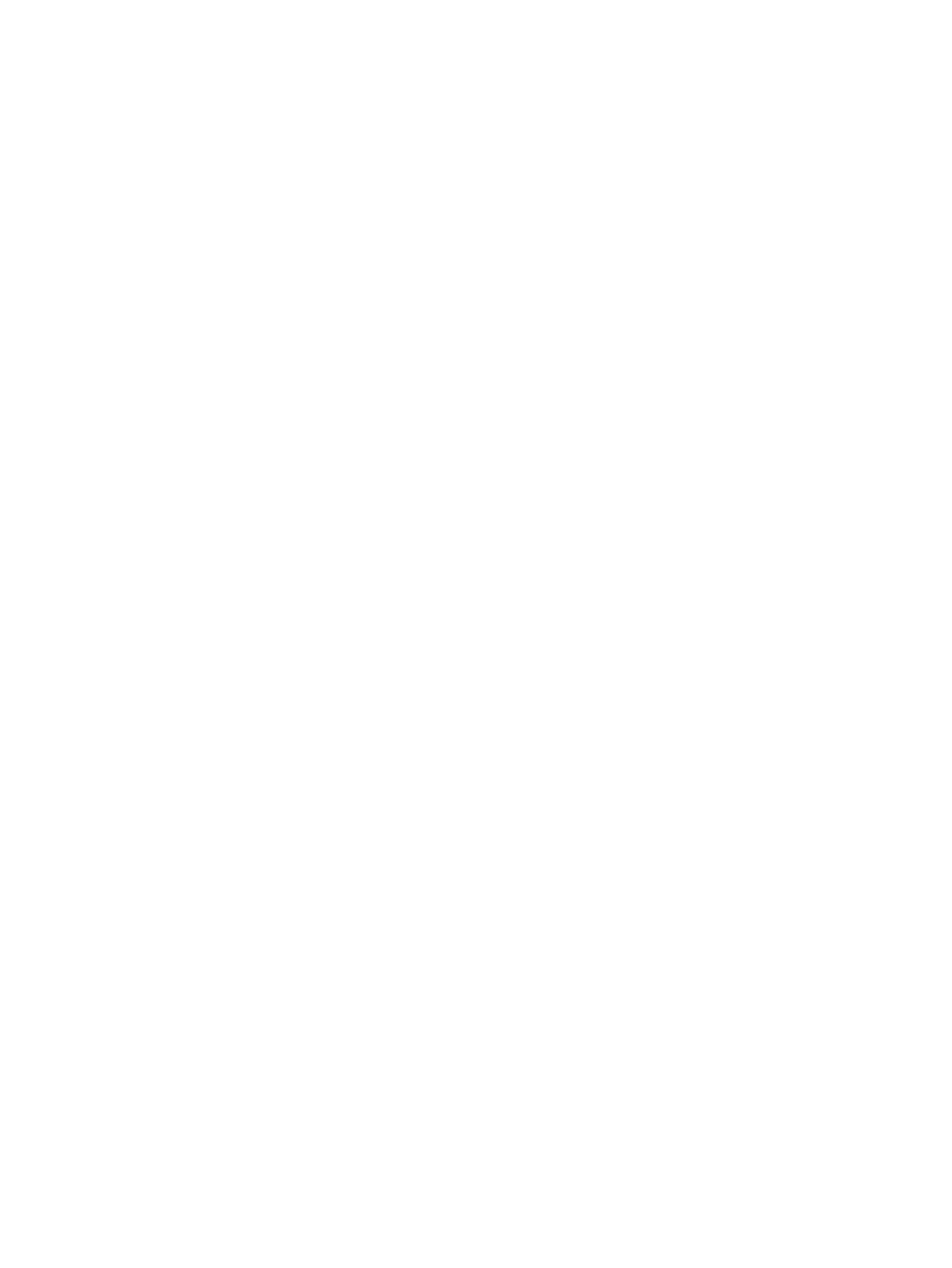
Managing a power-on password
To set, change, or delete the power-on password:
1.
Open Setup Utility by turning on or restarting the computer. When the Press the ESC key for
Startup Menu message appears in the lower left corner of the screen, press the
f10
key.
– or –
Open Setup Utility by turning on or restarting the computer. When the Press the ESC key for
Startup Menu message appears in the lower left corner of the screen, press the
esc
key. When
the Startup Menu appears, press the
f10
key.
2.
Use the arrow keys to select Security > Set Power-On Password, and then press the
enter
key.
●
To set a power-on password, type your password in the Enter New Password and Confirm
New Password fields, and then press the
enter
key.
●
To change a power-on password, type your current password in the Enter Current
Password field, type a new password in the Enter New Password and Confirm New
Password fields, and then press the
enter
key.
●
To delete a power-on password, type your current password in the Enter Current Password
field, and then press the
enter
key four times.
3.
To save your changes and exit Setup Utility, use the arrow keys to select Exit > Exit Saving
Changes.
Changes go into effect when the computer restarts.
Entering a power-on password
At the Enter Password prompt, type your password, and then press the
enter
key. After three
unsuccessful attempts to enter the password, restart the computer and try again.
Using passwords
83
