HP Photosmart 8150xi Photo Printer User Manual
Page 57
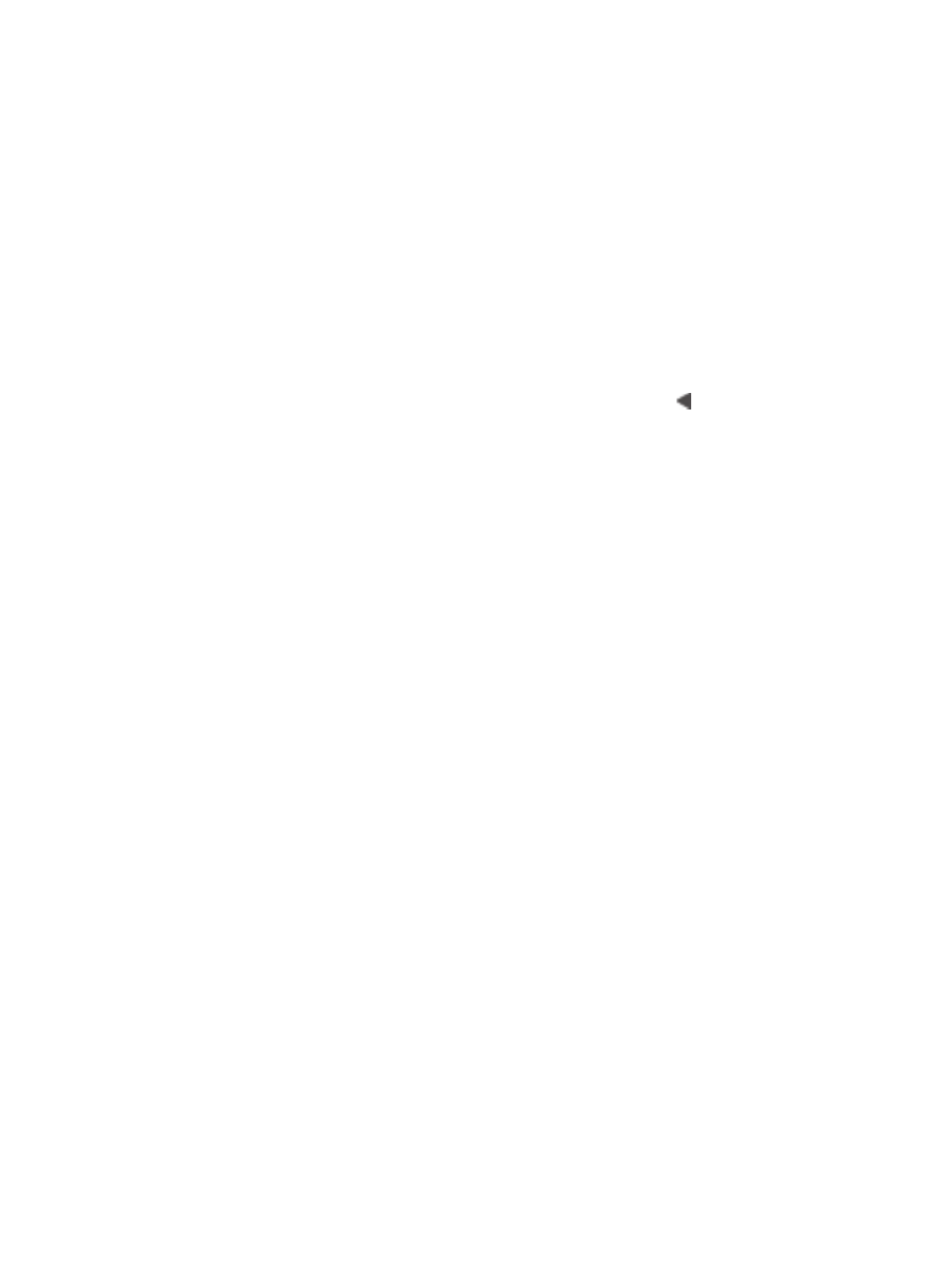
print settings that have been applied to an individual photo by deselecting the photo.
For more information, see
.
The printer ejects the paper when preparing to print.
Direct sunlight could be interfering with the operation of the automatic paper sensor.
Move the printer out of direct sunlight.
Print quality is poor.
●
You may be printing in Ink-Backup Printing Mode. The printer enters Ink-Backup
Printing Mode when one of the print cartridges is missing. Replace the missing
print cartridge with a new one. For more information, see
●
If you magnified the photo using the
Zoom
button on the printer control panel,
you may have magnified the photo too much. To reduce the magnification, press
Zoom
to enter Zoom mode, and then press
Select Photos
one or more times
to reduce the magnification.
●
One of the print cartridges may be running out of ink. If a print cartridge is running
low on ink, replace it. For more information, see
.
●
Use photo paper designed for the printer. For best results, use HP inkjet paper.
●
You may be printing on the wrong side of the paper. Make sure the paper is
loaded with the side to be printed facing down.
●
You may have selected a low-resolution setting on the digital camera. Reduce the
size of the image and try printing again. For better results in the future, set the
digital camera to a higher photo resolution.
●
There may be a problem with a print cartridge. Try the following:
–
Remove and then reinsert the print cartridges.
–
Run an automatic print cartridge cleaning procedure from the printer control
panel. For more information, see
Automatically cleaning the print cartridges
–
Align the print cartridges from the printer control panel. For more information,
see
.
–
If this does not solve the problem, try cleaning the copper-colored contacts
on the print cartridges. For more information, see
.
–
If these solutions do not work, replace the print cartridge(s).
Photos are not printing correctly.
●
You may have loaded the photo paper incorrectly. Load the photo paper with the
side to be printed facing down.
●
The photo paper may not have fed into the printer correctly. Try the following:
–
If you have a paper jam, see
No page came out of the printer. —OR— The
.
–
Insert the photo paper as far as it will go into the Photo tray.
–
Load one sheet of photo paper at a time.
The photos I marked for printing in the digital camera do not print.
Some digital cameras, such as the HP 318 and HP 612, let you mark photos for
printing in both the camera's internal memory and on the memory card. If you mark
photos in the internal memory, and then move photos from the camera's internal
Chapter 7
54
HP Photosmart 8100 series
