Selecting photos to print – HP Photosmart 8150xi Photo Printer User Manual
Page 30
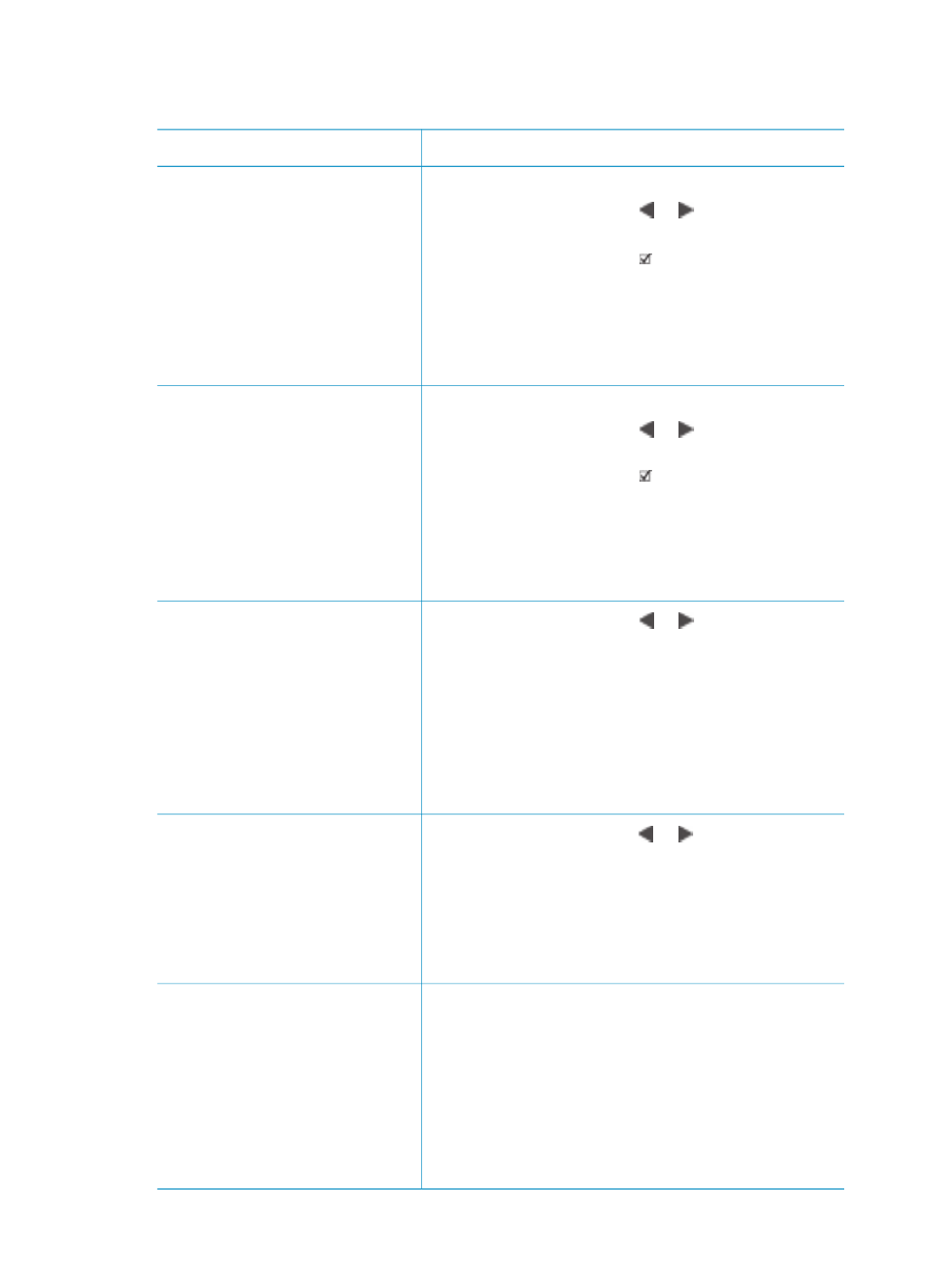
Selecting photos to print
If you want to…
Follow these steps
Select a photo
1.
Insert a memory card.
2.
Press
Select Photos
or to display the
photo you want to select.
3.
Press
Select Photos
to select the
displayed photo.
A check mark appears in the bottom corner of
the photo.
4.
To select additional photos, repeat steps 2
and 3.
Select more than one copy
of a photo
1.
Insert a memory card.
2.
Press
Select Photos
or to display the
photo you want to select.
3.
Press
Select Photos
once for each copy of
the displayed photo you want to print.
The number of times that the photo has been
selected appears at the bottom of the photo.
For example, if you select a photo twice, x2
appears.
Deselect a photo
When you deselect a photo,
the printer discards any
changes you made to the print
settings for that photo.
Note
Deselecting photos
does not delete them from the
memory card.
1.
Press
Select Photos
or to display the
photo you want to deselect.
2.
Press
Cancel
to deselect the displayed photo
for printing.
If a photo was selected multiple times, the printer
removes one selection of the photo each time you
press
Cancel
.
Deselect all photos
1.
Press
Select Photos
or to display a
photo that is not currently selected (any photo
with no check mark in the bottom corner).
2.
Press
Cancel
until a message appears on the
printer screen asking if you want to deselect
all photos.
3.
Select
Yes
, then press
OK
.
Select photos on a proof
sheet
After you print a proof sheet,
you can use it to select
specific photos to print.
For information about printing
a proof sheet, see
1.
Select the photos you want to print by filling in
the circle below each photo with a dark pen.
2.
Select the number of copies you want of each
photo by filling in the copies section. Make
sure to only fill in one choice in the copies
section.
3.
Select photo layout in the print layout section.
Make sure to only fill in one choice.
HP Photosmart 8100 series User's Guide
27
