HP Photosmart A310 Compact Photo Printer User Manual
Page 55
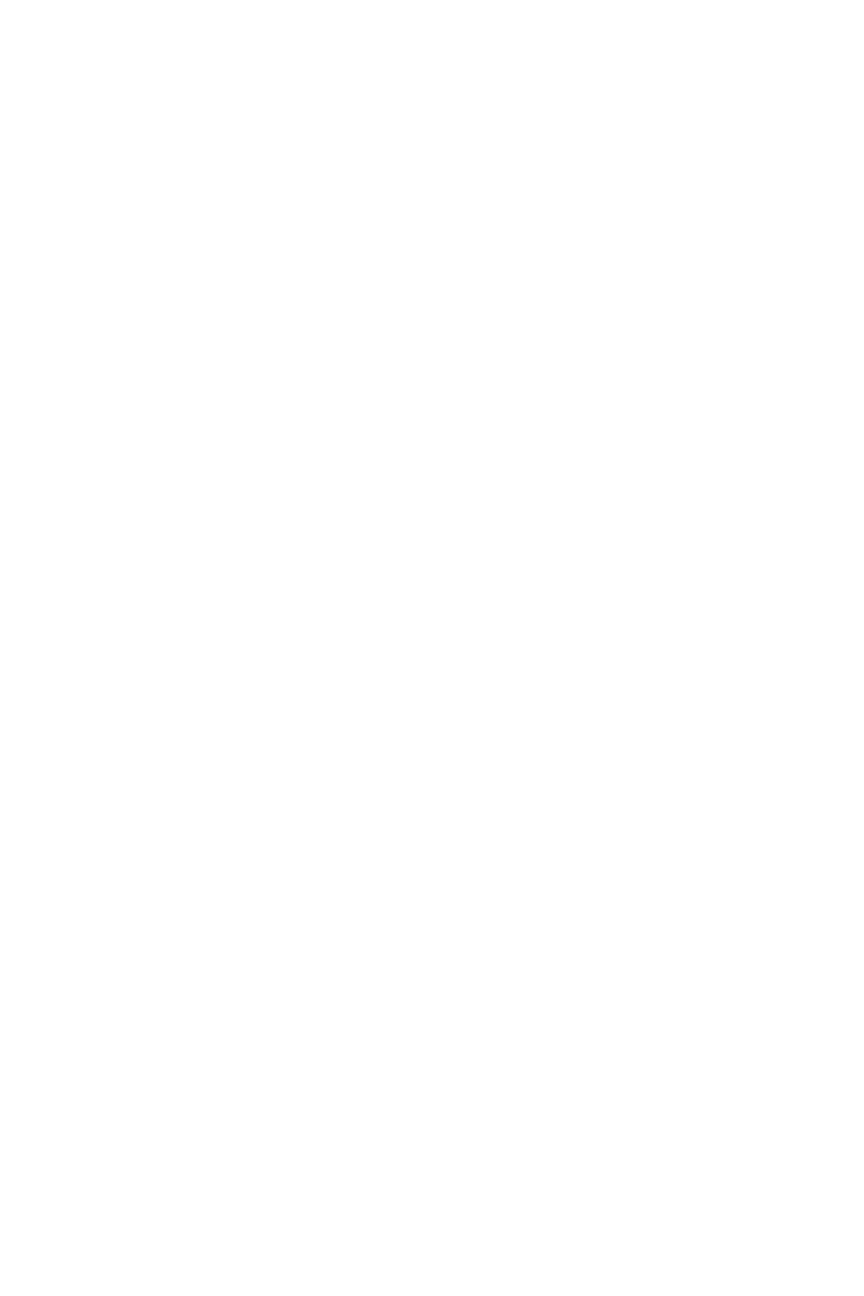
The paper jammed while printing.
Solution
●
If the paper came part way through the front of
the printer, gently pull the paper towards you to
remove it.
●
If the paper did not come part way through the
front of the printer, try removing it from the back
of the printer:
–
Remove the paper from the input tray.
–
Gently pull the jammed paper to remove it
from the back of the printer.
●
If you cannot grasp the edge of the jammed
paper to remove it, try the following:
–
Turn off the printer.
–
If the optional HP Photosmart Internal
Battery is not installed in the printer, unplug
the printer power cord from the electrical
outlet. Wait about 10 seconds, and then plug
the power cord back in.
–
If the optional HP Photosmart Internal
Battery is installed in the printer, unplug the
printer power cord from the electrical outlet,
if it is plugged in. Open the battery
compartment cover and remove the battery.
Wait about 10 seconds, and then reinstall
the battery. Plug in the power cord.
–
Turn on the printer. The printer checks for
paper in the paper path and will
automatically eject the jammed paper.
–
Press OK to continue.
Troubleshooting
51
