Align the print cartridge – HP Photosmart A310 Compact Photo Printer User Manual
Page 39
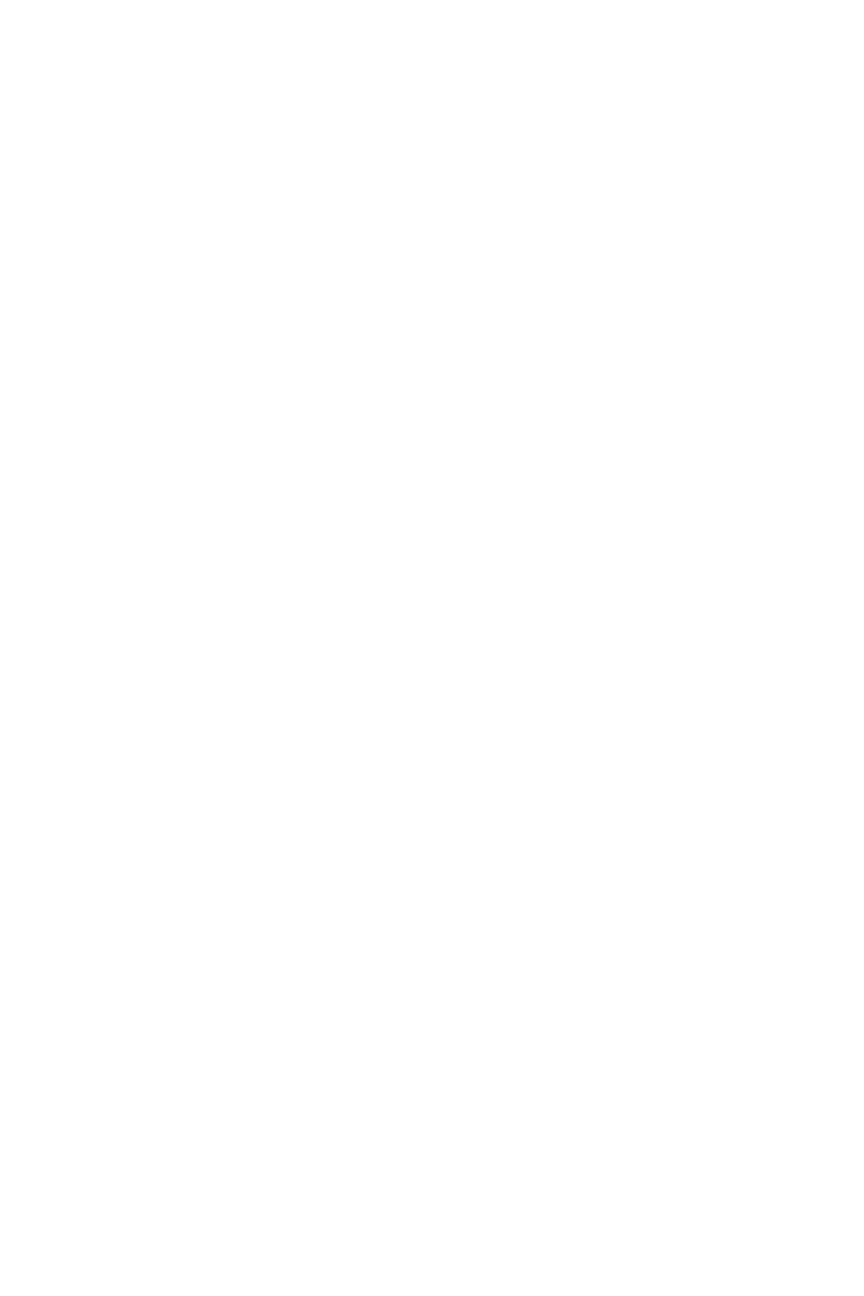
6. Repeat steps 4 and 5 until no ink residue or dust
appears on a clean swab.
7. Insert the print cartridge in the printer, and then close
the print cartridge door.
Align the print cartridge
The first time you insert a HP 110 Tri-color Inkjet print
cartridge, the printer aligns it automatically. However, if
colors in printouts are misaligned, or if the alignment
page does not print correctly when you insert a new print
cartridge, use the following procedure to align the print
cartridge again.
Note
If you have installed the HP Photosmart software,
HP recommends aligning the print cartridge from the
software because it is easier. See the electronic Help for
instructions.
To align the print cartridge
1. Make sure the printer is turned on.
2. Load paper in the input tray. HP recommends using
HP Advanced Photo Paper for the alignment, since
the printer is calibrated for this type of paper.
3. Hold down the OK button and press the On button
3 times to print an alignment page.
When the printer finishes aligning the cartridge, it
prints an alignment page to confirm that the
alignment was successful.
Maintain and transport the printer
35
