Managing a computer setup drivelock password, Managing a drivelock password, Entering a drivelock password – HP ProBook 4740s Notebook-PC User Manual
Page 80
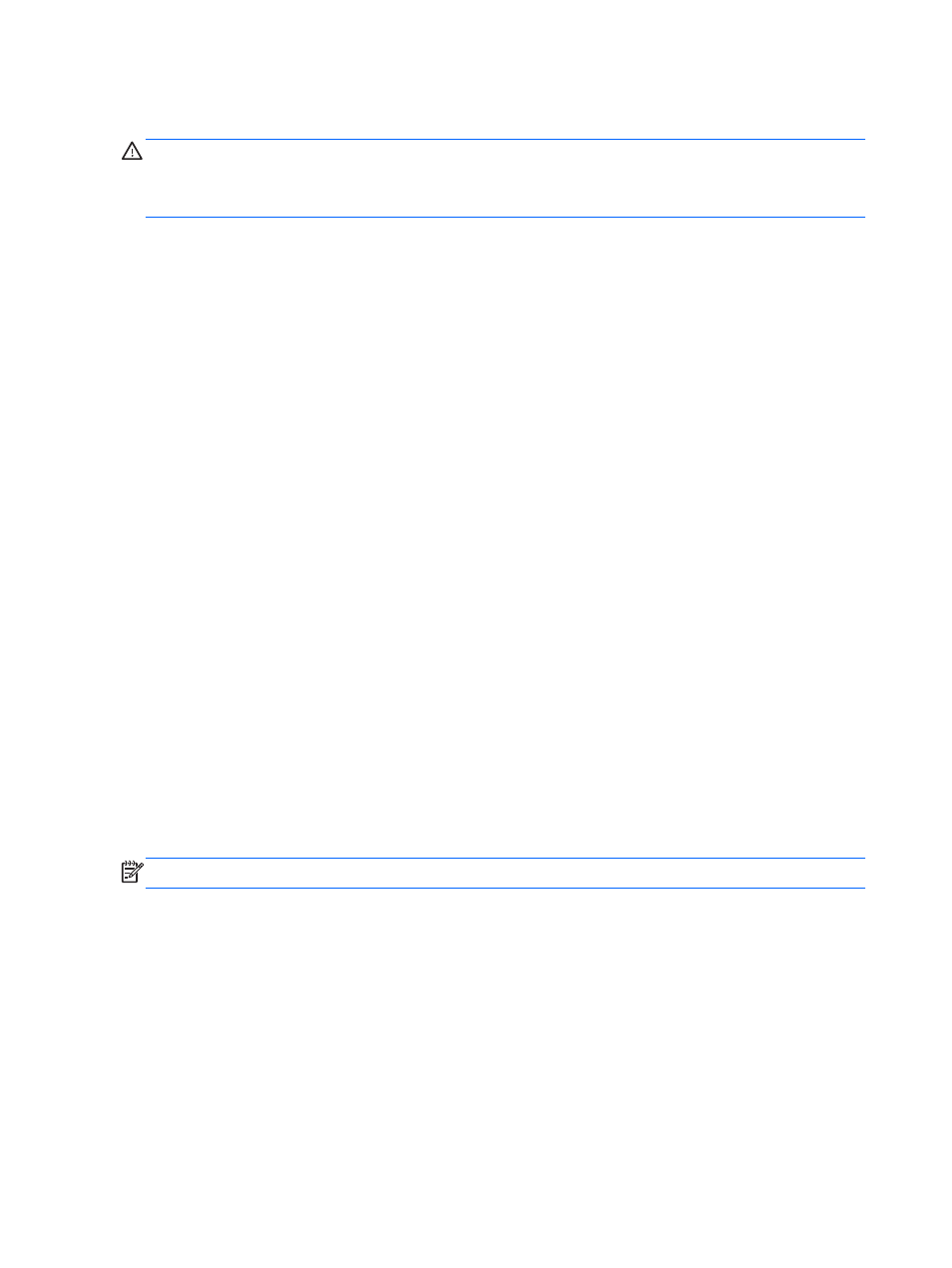
Managing a Computer Setup DriveLock password
CAUTION:
To prevent the DriveLock-protected hard drive from becoming permanently unusable,
record the DriveLock user password and the DriveLock master password in a safe place away from
your computer. If you forget both DriveLock passwords, the hard drive will be permanently locked and
can no longer be used.
DriveLock protection prevents unauthorized access to the contents of a hard drive. DriveLock can be
applied only to the internal hard drive(s) of the computer. After DriveLock protection is applied to a
drive, a password must be entered to access the drive. The drive must be inserted into the computer
or an advanced port replicator in order for it to be accessed by the DriveLock passwords.
To apply DriveLock protection to an internal hard drive, a user password and a master password
must be set in Computer Setup. Note the following considerations about using DriveLock protection:
●
After DriveLock protection is applied to a hard drive, the hard drive can be accessed only by
entering either the user password or the master password.
●
The owner of the user password should be the day-to-day user of the protected hard drive. The
owner of the master password may be either a system administrator or the day-to-day user.
●
The user password and the master password can be identical.
●
You can delete a user password or master password only by removing DriveLock protection
from the drive. DriveLock protection can be removed from the drive only with the master
password.
Managing a DriveLock password
To set, change, or delete a DriveLock password in Computer Setup, follow these steps:
1.
Turn on the computer, and then press
esc
while the “Press the ESC key for Startup Menu”
message is displayed at the bottom of the screen.
2.
Press
f10
to enter Computer Setup.
3.
Use a pointing device or the arrow keys to select Security > DriveLock Password, and then
press follow the on-screen instructions.
4.
To confirm DriveLock protection on the drive you have selected, type DriveLock in the
confirmation field, and then press
enter
.
NOTE:
The DriveLock confirmation is case sensitive.
Your changes go into effect when the computer restarts.
Entering a DriveLock password
Be sure that the hard drive is inserted into the computer (not into an optional docking device or
external MultiBay).
At the DriveLock Password prompt, type your user or master password (using the same kind of
keys you used to set the password), and then press
enter
.
After 2 incorrect attempts to enter the password, you must shut down the computer and try again.
70
Chapter 10 Security
