Maximizing battery life, Managing low battery levels, Identifying low battery levels – HP ProBook 4740s Notebook-PC User Manual
Page 55
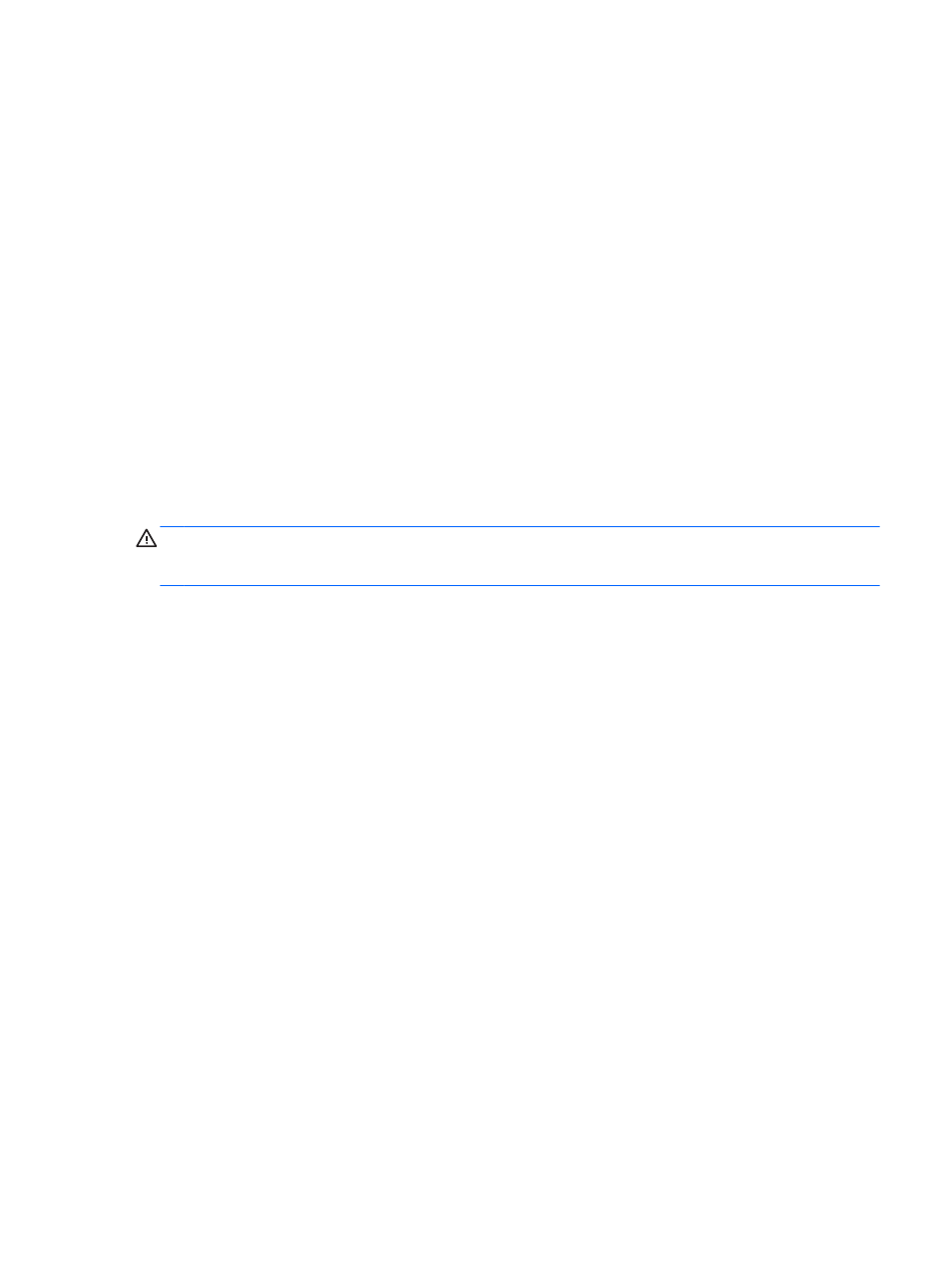
Maximizing battery life
To maximize battery life:
1.
Select Computer > Control Center.
2.
In the left pane, click System, and then click Power Management in the right pane.
3.
On the On Battery Power tab:
●
Adjust the slider to the right of Put computer to sleep when inactive for to 30 minutes.
●
Select the Suspend or Hibernate option from the dialog box to the right of When laptop
lid is closed.
●
Select the Hibernate or Shutdown option from the dialog box to the right of When battery
power is critically low.
4.
Adjust the slider to the right of Put display to sleep when inactive for to 15 minutes, and select
the check box next to Reduce backlight brightness.
5.
Select the check box next to Dim display when idle.
6.
Click Close.
CAUTION:
Removing a battery that is the sole power source for the computer can cause loss of
information. To prevent loss of information, save your work and initiate Hibernation or shut down the
computer before removing the battery.
Managing low battery levels
The information in this section describes the alerts and system responses set at the factory. Some
low-battery alerts and system responses can be changed using Power Management in Control
Center. Preferences set using Power Management do not affect lights.
Identifying low battery levels
When a battery that is the sole power source for the computer reaches a low or critical battery level,
the following behavior occurs:
●
If Hibernation is enabled and the computer is on or in Suspend, the computer initiates
Hibernation.
●
If Hibernation is disabled and the computer is on or in Suspend, the computer remains briefly in
Suspend, and then shuts down and loses any unsaved information.
Using battery power
45
