Unplanned takeover – HP NonStop G-Series User Manual
Page 235
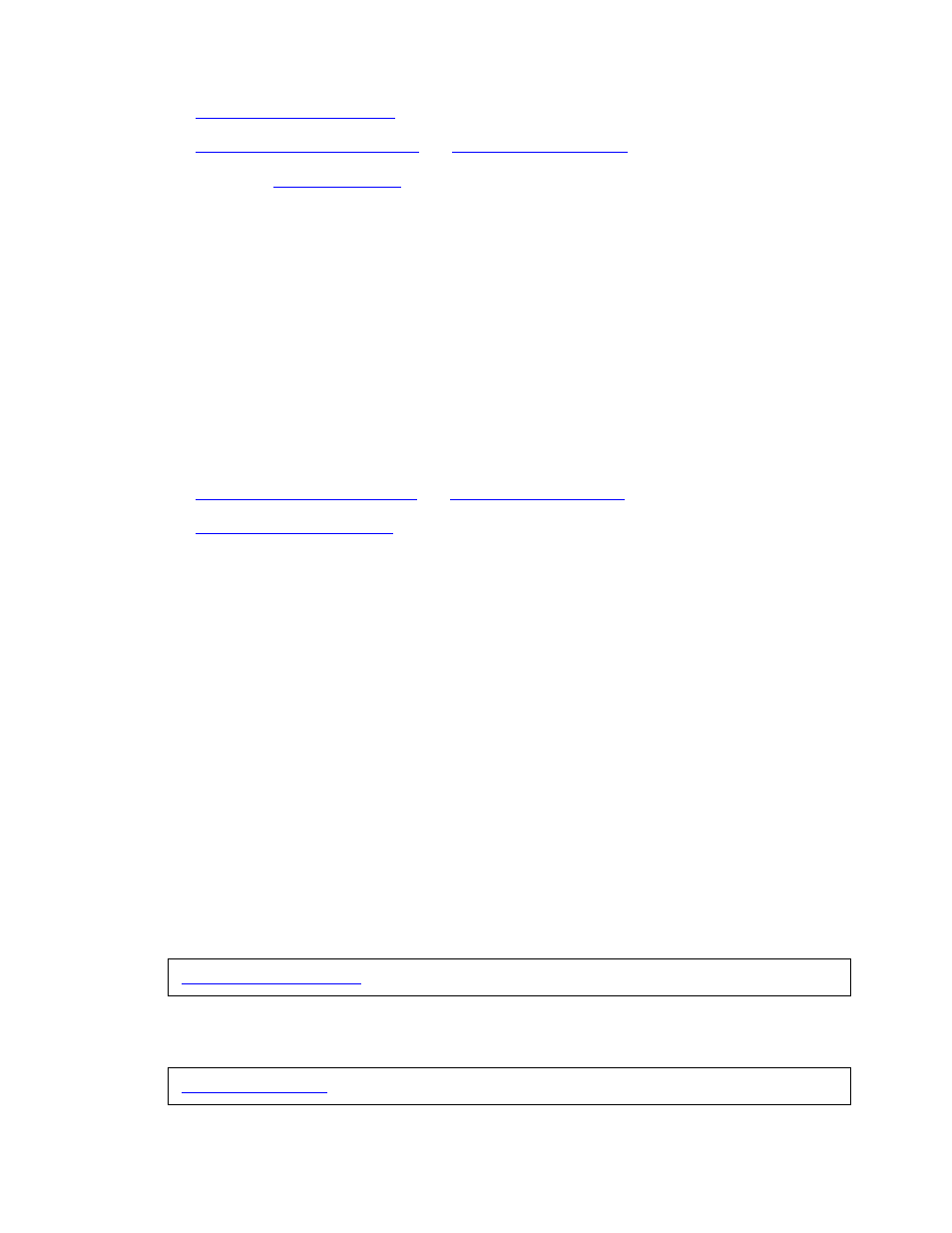
Operations and Management
HP AutoSYNC User’s Guide—522580-019
A-15
Unplanned Takeover
ALLUSERS;
*; /
*:
3. Re-issue the
, DETAIL command to confirm that there are no
ASYSYNC processes that are still active.
Note that SUSPEND will terminate a scheduled synchronization at the end of the
current file being synchronized, so there may still be synchronization activity for a
short period.
4. Proceed with the usual shutdown procedures, which will stop the AutoSYNC
monitor.
On the backup system \B:
1. Proceed with the usual takeover procedures. The system startup should include
starting the AutoSYNC monitor.
2. Activate syncusers and syncfileset:
ALLUSERS;
Unplanned Takeover
An unplanned takeover occurs when the processing on primary system \P is
interrupted by a catastrophic failure.
On the new primary system \B
At the time of the takeover, the destination synchronization processes on \B perform
recovery and stop themselves.
However, once the primary processing has been switched to \B, the user must prepare
for the eventual recovery of \P, because restarting \P will also restart the AutoSYNC
monitor on \P, causing synchronization from \P to \B to start again. Files on \P are
potentially older than they are on \B and restarting the synchronizations could replace
newer files on the current primary \B with their older version (if for example
TIMEEXACT was configured)
1. To prevent this regression, synchronizations from \P must be disabled using the
DISABLE AUTOSYNC command on \B::
2. To verify that the synchronizations from \P are disabled, use the INFO AUTOSYNC
command:
FROM \P;
