HP ENVY m6-k088ca Sleekbook User Manual
Page 6
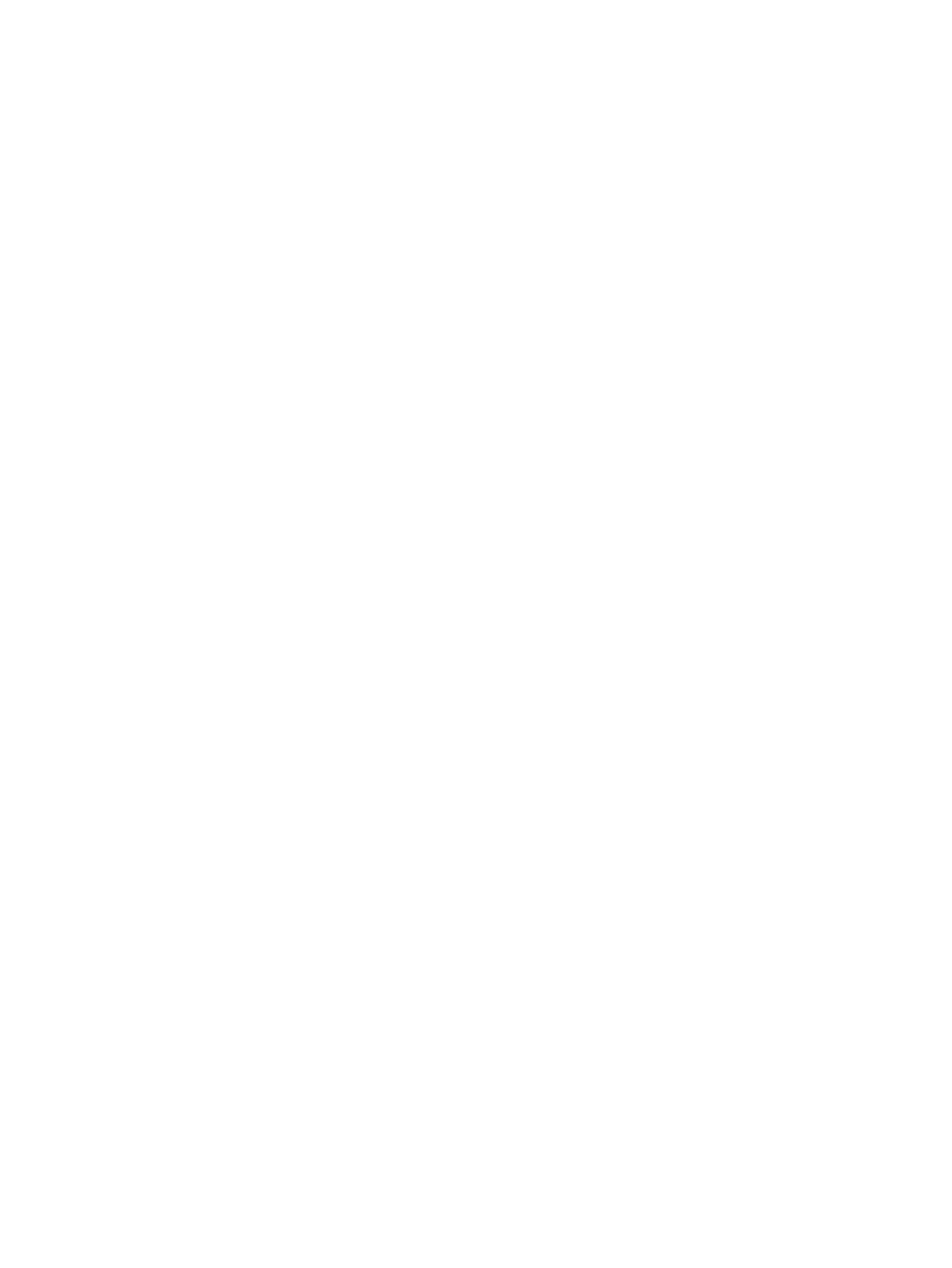
Using the webcam .............................................................................................................................. 21
Using audio ........................................................................................................................................ 22
Tapping .............................................................................................................................. 27
Scrolling ............................................................................................................................. 28
Pinching/zooming .............................................................................................................. 28
Rotating (select models only) ............................................................................................ 29
2-finger click (select models only) ...................................................................................... 29
Flicking (select models only) .............................................................................................. 30
Edge swipes ...................................................................................................................... 30
Right-edge swipe .............................................................................................. 30
Top-edge swipe ................................................................................................. 31
Left-edge swipe ................................................................................................. 31
One-finger slide ................................................................................................................. 32
Tapping .............................................................................................................................. 33
Pinching/stretching ............................................................................................................ 34
Rotating (select models only) ............................................................................................ 34
Edge swipes ...................................................................................................................... 35
Right-edge swipe .............................................................................................. 35
Left-edge swipe ................................................................................................. 35
Top-edge swipe and bottom-edge swipe .......................................................... 36
vi
