Starting right, Hp quick start (select models only), Best practices – HP ENVY m6-k088ca Sleekbook User Manual
Page 11: 1 starting right, Hp quick start (select models only) best practices, 1starting right
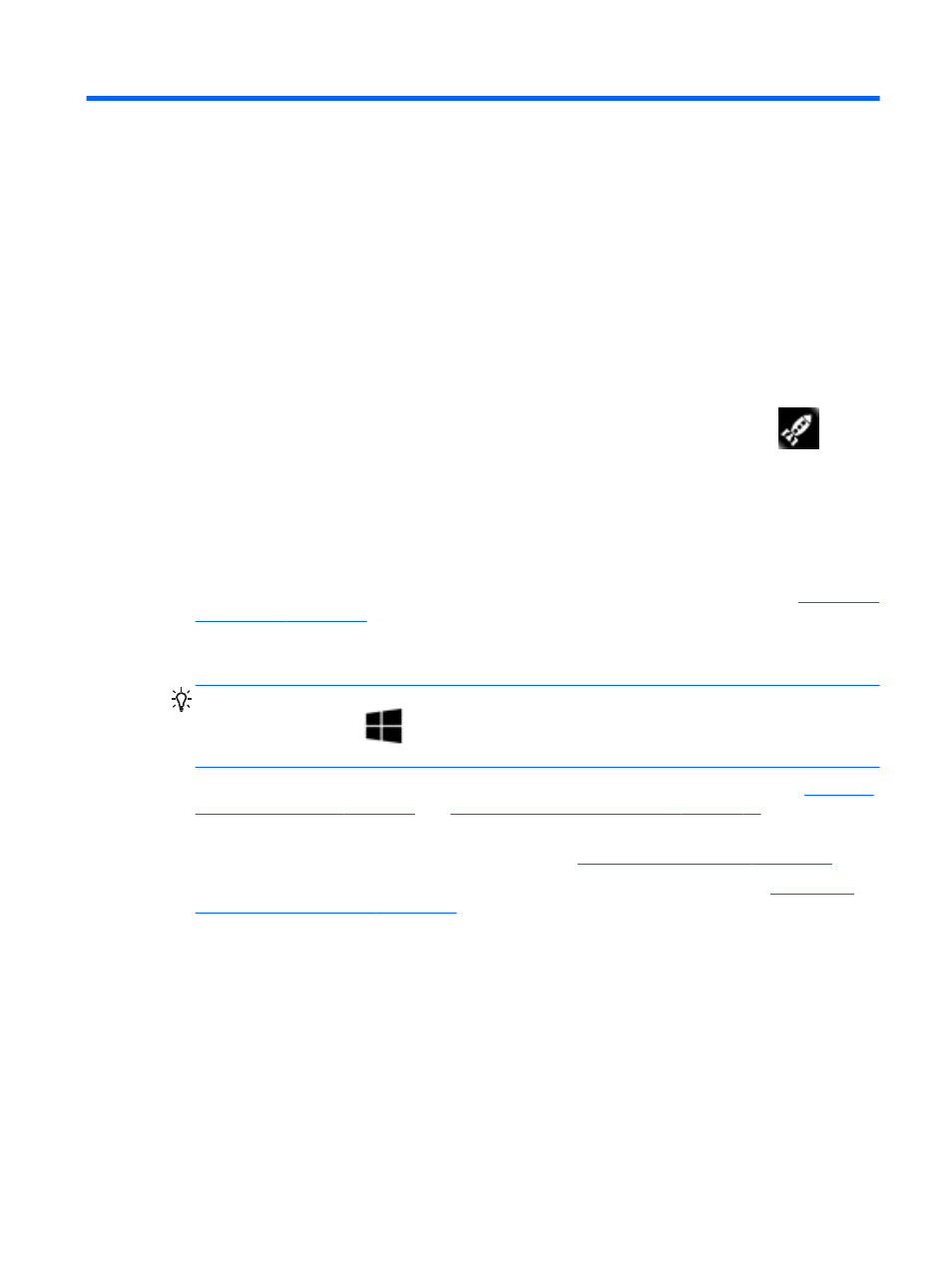
1
Starting right
This computer is a powerful tool designed to enhance your work and entertainment. Read this
chapter to learn about best practices after setup, fun things to do with your computer, and where to
get more HP resources.
HP Quick Start (select models only)
HP Quick Start gives you the option to use the familiar Start menu from the Windows® desktop.
Quick Start functions like the traditional Windows Start menu and enables you to conveniently open
files and programs using the Windows desktop.
▲
To open HP Quick Start from the Windows desktop, click the HP Quick Start icon
on the
taskbar.
Best practices
To get the most out of your smart investment, after you set up and register the computer, we
recommend the following steps:
●
If you haven’t already done so, connect to a wired or wireless network. See details in
.
●
Take a minute to browse the printed Windows 8 Basics guide to explore the new Windows® 8
features.
TIP:
To quickly return to the computer Start screen from an open app or the Windows desktop,
press the Windows key
on your keyboard. Pressing the Windows key again will return you
to the previous screen.
●
Become familiar with the computer hardware and software. For more information, see
and
Enjoying entertainment features on page 20
information.
●
Update or purchase antivirus software. Learn more at
Using antivirus software on page 56
●
Back up your hard drive by creating recovery discs or a recovery flash drive. See
restoring, and recovering on page 61
.
HP Quick Start (select models only)
1
