HP ENVY m6-k088ca Sleekbook User Manual
Page 47
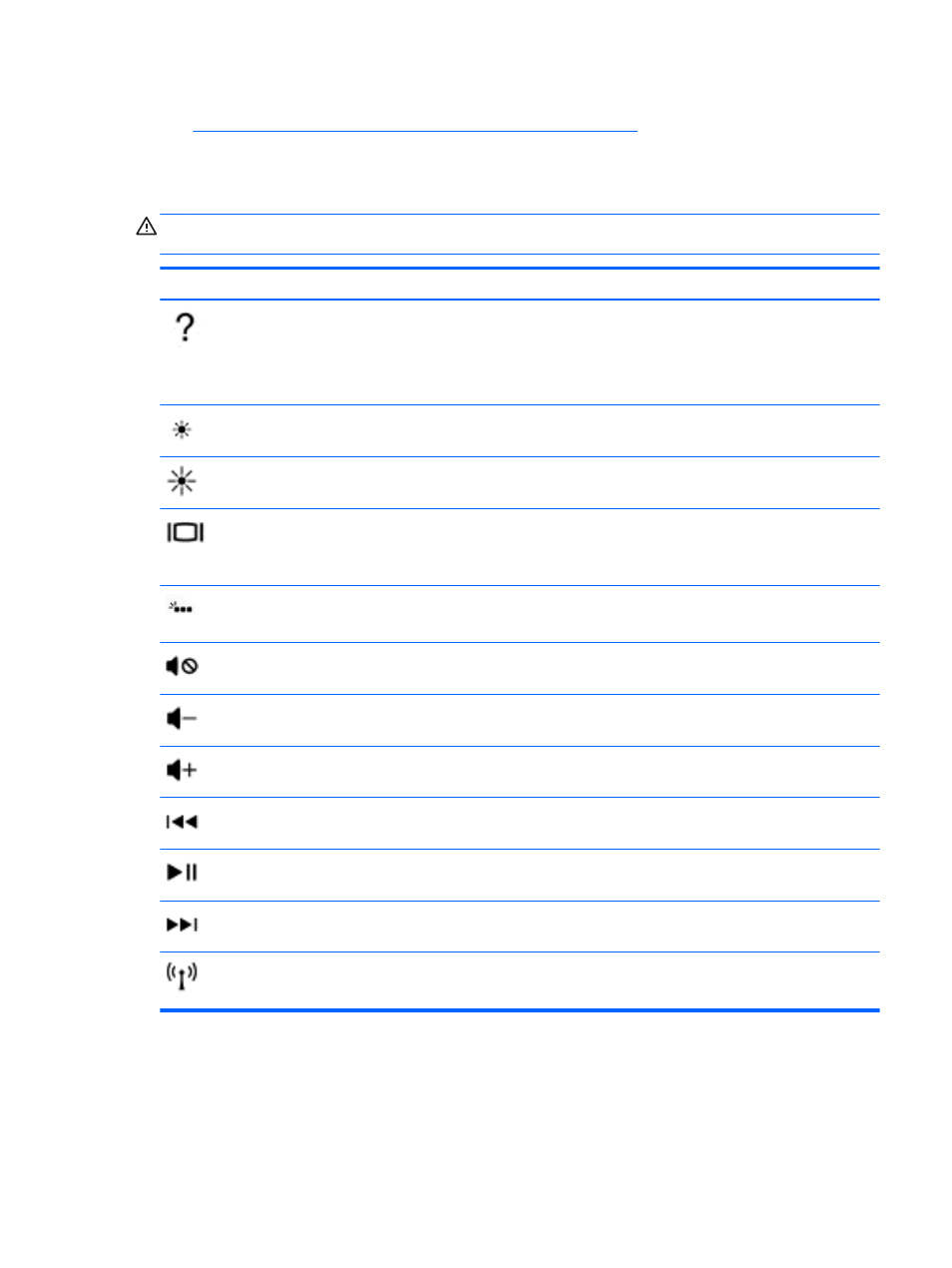
The action key feature is enabled at the factory. You can disable this feature in Setup Utility (BIOS).
See
Using Setup Utility (BIOS) and System Diagnostics on page 58
for instructions on opening
Setup Utility (BIOS), and then follow the instructions at the bottom of the screen.
To activate the assigned function after you have disabled the action key feature, you must press the
fn
key in combination with the appropriate action key.
CAUTION:
Use extreme care when making changes in Setup Utility. Errors can prevent the
computer from operating properly.
Icon
Key
Description
f1
Opens Help and Support, which provides tutorials, information about the Windows
operating system and your computer, answers to questions, and updates to your
computer.
Help and Support also provides automated troubleshooting tools and access to
support.
f2
Decreases the screen brightness incrementally as long as you hold down the key.
f3
Increases the screen brightness incrementally as long as you hold down the key.
f4
Switches the screen image between display devices connected to the system. For
example, if a monitor is connected to the computer, pressing this key alternates the
screen image from the computer display to the monitor display to a simultaneous
display on both the computer and the monitor.
f5
Turns the keyboard backlight feature off or on.
NOTE:
To conserve battery power, turn off this feature.
f6
Mutes or restores speaker sound.
f7
Decreases speaker volume incrementally as long as you hold down the key.
f8
Increases speaker volume incrementally as long as you hold down the key.
f9
Plays the previous track of an audio CD or the previous section of a DVD or a BD.
f10
Begins, pauses, or resumes playback of an audio CD, a DVD, or a BD.
f11
Plays the next track of an audio CD or the next section of a DVD or a BD.
f12
Turns the wireless feature on or off.
NOTE:
A wireless network must be set up before a wireless connection is possible.
Using the keyboard and mouse
37
