Figure 106 list zone members dialog box, Saving the active zone set to a zoning library, Comparing zone sets – HP StorageWorks 2.32 Edge Switch User Manual
Page 170: 106 list zone members dialog box
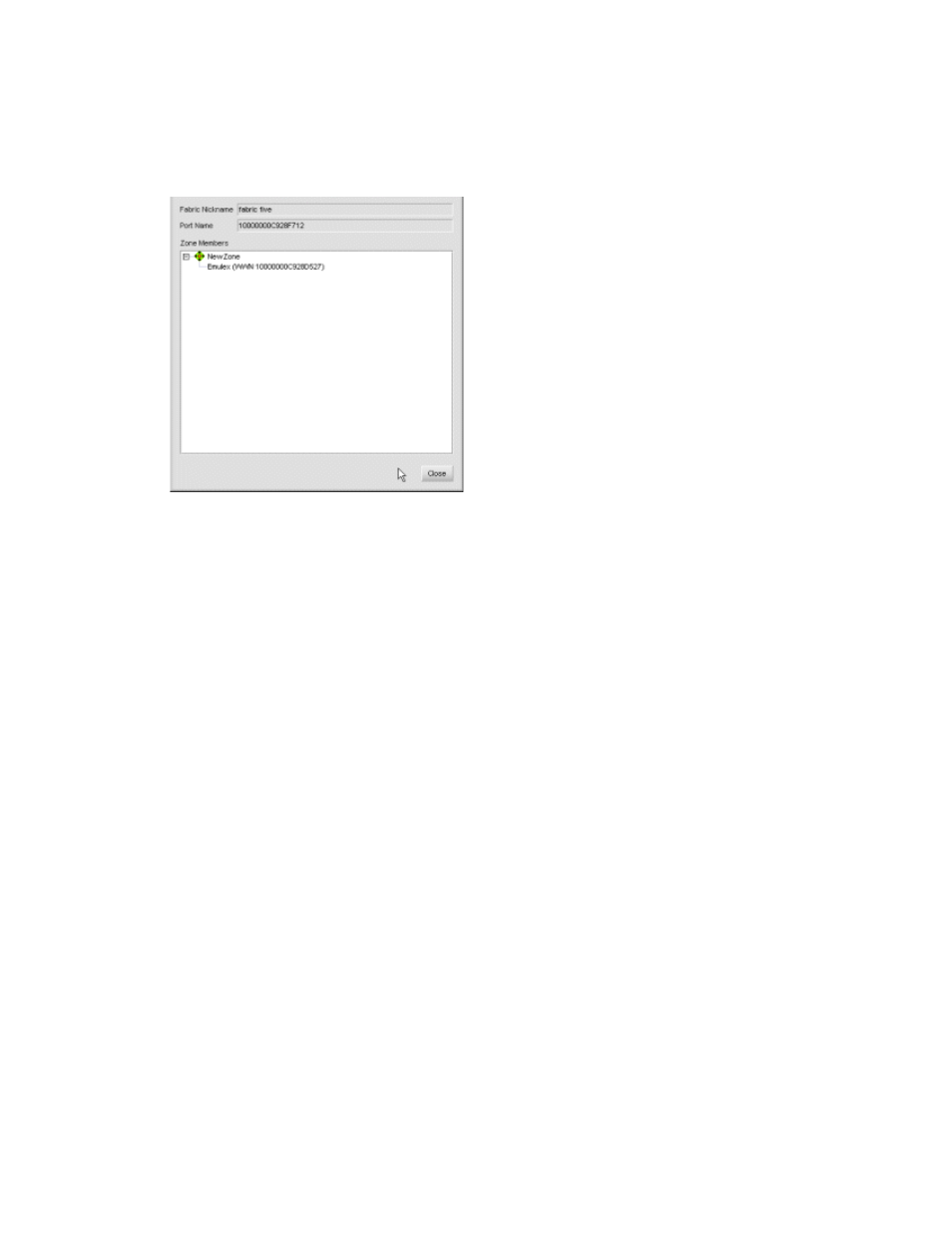
Zoning
170
The List Zone Members dialog box is displayed (
Figure 106
List Zone Members dialog box
4.
Click Close to close the dialog box.
Saving the active zone set to a zoning library
When you manage a switch’s zone set through one appliance, and then import that switch to a new
appliance, you must save the zone set on the new appliance, This allows preexisting zoning
information on the switch to be stored on the new appliance.
To save the active zone set to a zoning library:
1.
Select Configure > Zoning.
The Zoning dialog box is displayed (
2.
Select a fabric from the Fabric list.
3.
Click the Active Zone Set tab.
4.
Select the active zone set and click Save As.
The Save Active Zone Set As dialog box is displayed.
5.
Rename the active zone set and click OK.
The switch’s zoning information is imported to the new appliance. You can now manage zones
and zone sets through the new appliance.
Comparing zone sets
To compare two zone sets:
1.
Select Configure > Zoning.
The Zoning dialog box is displayed (
2.
Select a fabric from the Fabric list.
3.
Click the Activate Zone Set tab.
