1 licensing, License types, Applying a license file – HP Integrity rx3600 Server User Manual
Page 7: Adding a license file to an existing installation, Replacing licenses in an existing installation, License types applying a license file
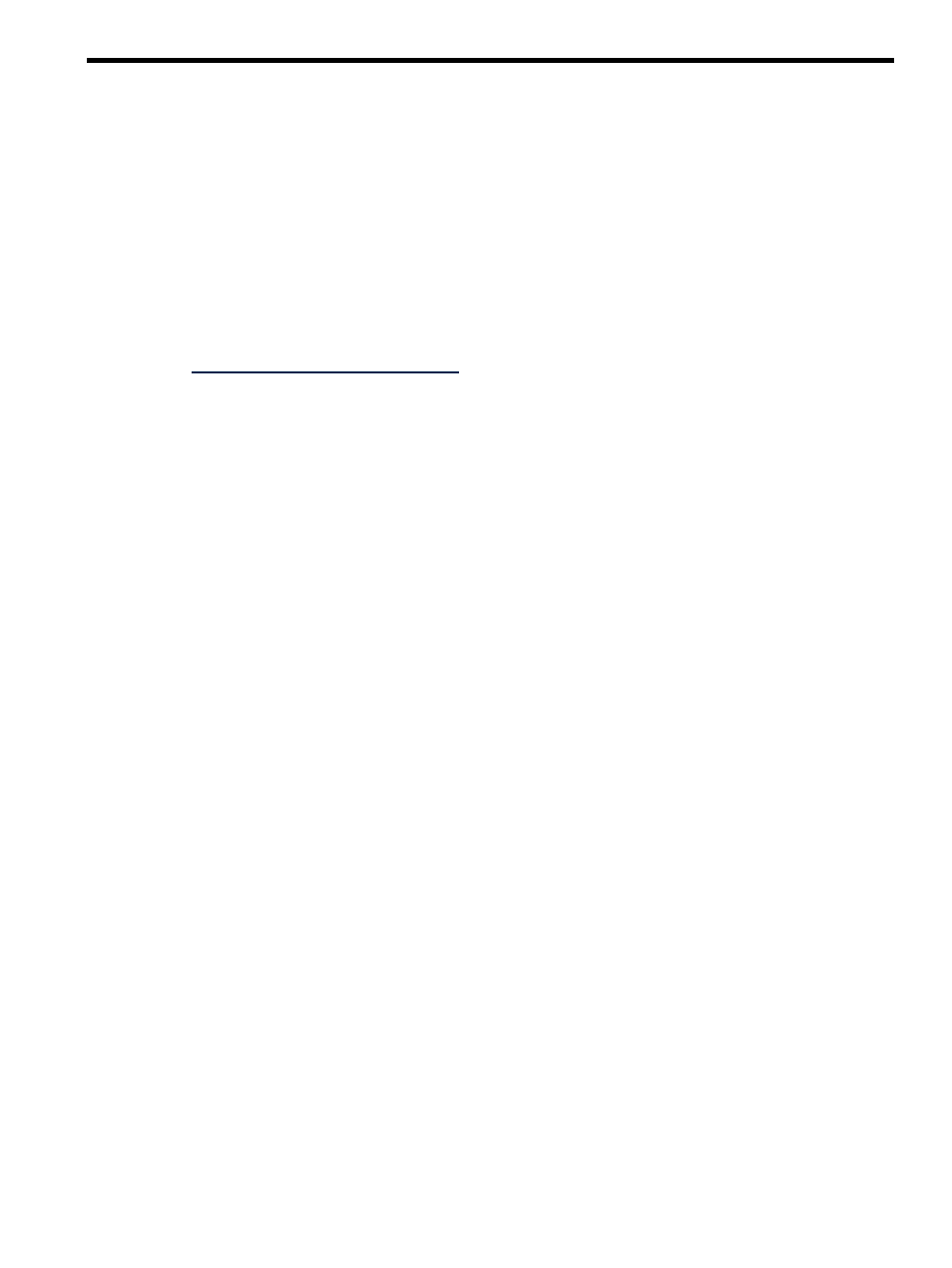
1 Licensing
A license enables a server, either a physical server or a virtual machine, to be deployed and managed by
the Altiris Deployment Server. One license is required for each server being managed. After you apply a
license to a server, you cannot remove or transfer the license to another server.
A license file contains licenses for a predetermined number of servers. Purchased license files are not specific
to Rapid Deployment Pack versions.
To view the number of licensed nodes from the console, click Help>About.
License types
•
Purchased license. To obtain this license file, follow the instructions on your license entitlement certificate.
•
10-node, 30-day evaluation license. To obtain this license file, access
•
10-node, 7-day evaluation license. This license is built into the Deployment Server.
Applying a license file
Applying a license file during an first-time installation or upgrade
To select the appropriate licensing option, see Chapter 3
Adding a license file to an existing installation
1.
Shut down all Deployment Server Consoles and Deployment Server Web Consoles.
2.
Click Start>Programs>Altiris>Deployment Solution>Product Licensing Utility.
3.
Enter the path to the new license file in the Activation Key File Information field, and click Next.
4.
Follow the instructions to apply your additional licenses.
Replacing licenses in an existing installation
If you have combined or transferred licenses and have obtained a new license file, to replace your existing
license file follow the steps above for adding a license file. On the third wizard step, select Replace all
existing license Activation Keys with this new Activation Key
.
License types
7
