Deploying the first server blade, Reconfiguring the server blade, Next steps – HP Integrity rx3600 Server User Manual
Page 26
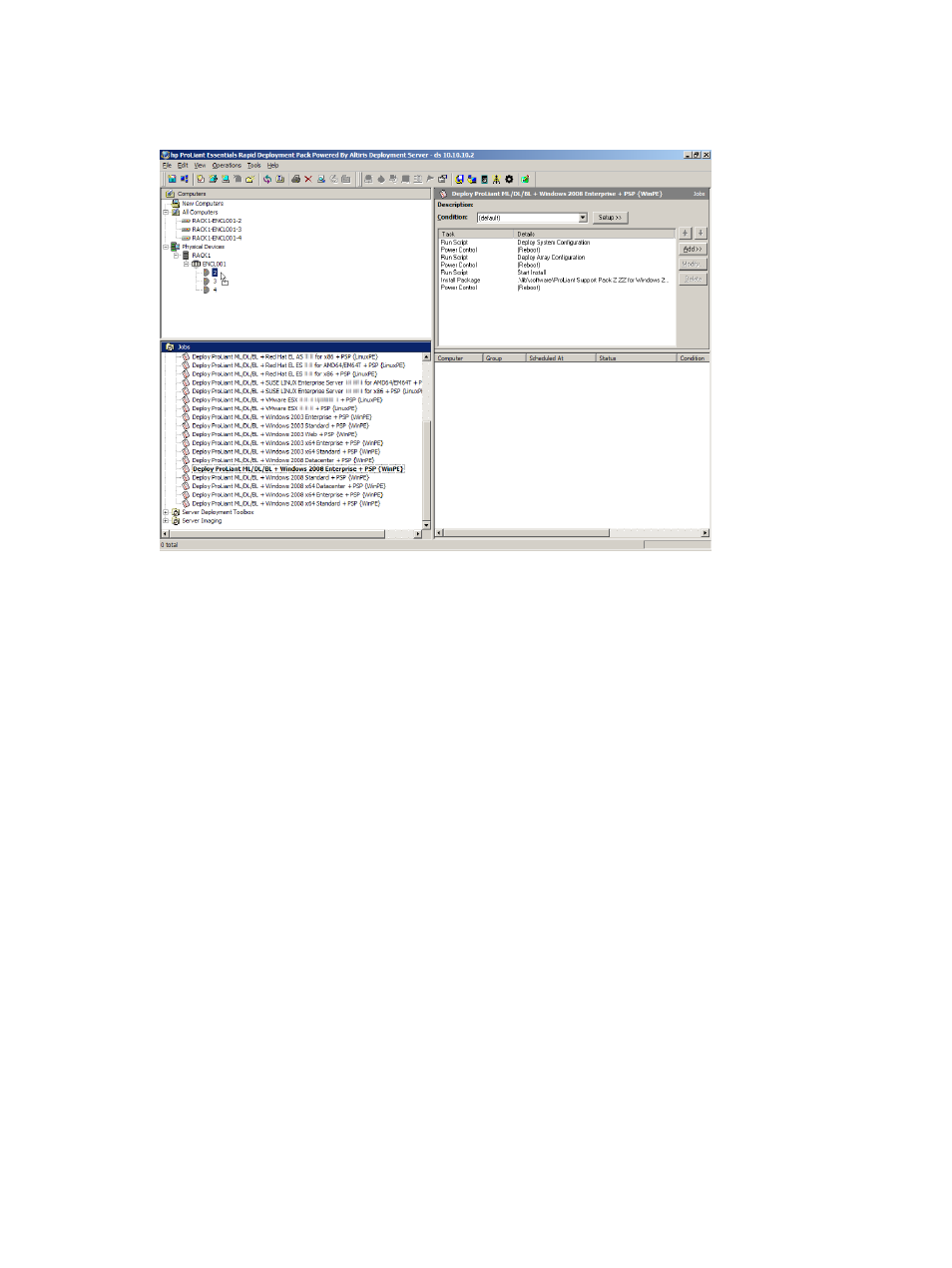
Deploying the first server blade
1.
In the Jobs pane, in the Server Deployment folder, select a Windows scripted installation job. Drag the
job to the server blade in the Computers pane.
2.
Select Run this job immediately, and click OK.
3.
To view the progress of the job, double-click the computer in the job’s computer history.
Reconfiguring the server blade
By default the Windows scripted installation job configures the computer name as the console display name
and configures the network as DHCP.
If you need to reconfigure the server:
1.
In the Computers pane, right-click the blade and click Configure.
2.
Click Microsoft Networking, and enter a new computer name and a new workgroup or domain name.
3.
Click TCP/IP, and enter the appropriate IP information.
4.
Click OK.
5.
Select Run this job immediately, and click OK.
6.
If the Windows scripted installation job is still running, click OK when the warning message appears.
Next steps
Adapt and customize the Rapid Deployment Pack for your environment. The provided jobs and files are
generic and work out-of-the-box; however, they might not be sufficient for a complex server environment.
For example, you might want to change the default password in the various unattend and kickstart files. For
problem-solving information and Online resources, see Chapter 6
HP support and contact information
.
26
Using the Rapid Deployment Pack
