Automation environments, State transitions – HP Integrity rx3600 Server User Manual
Page 32
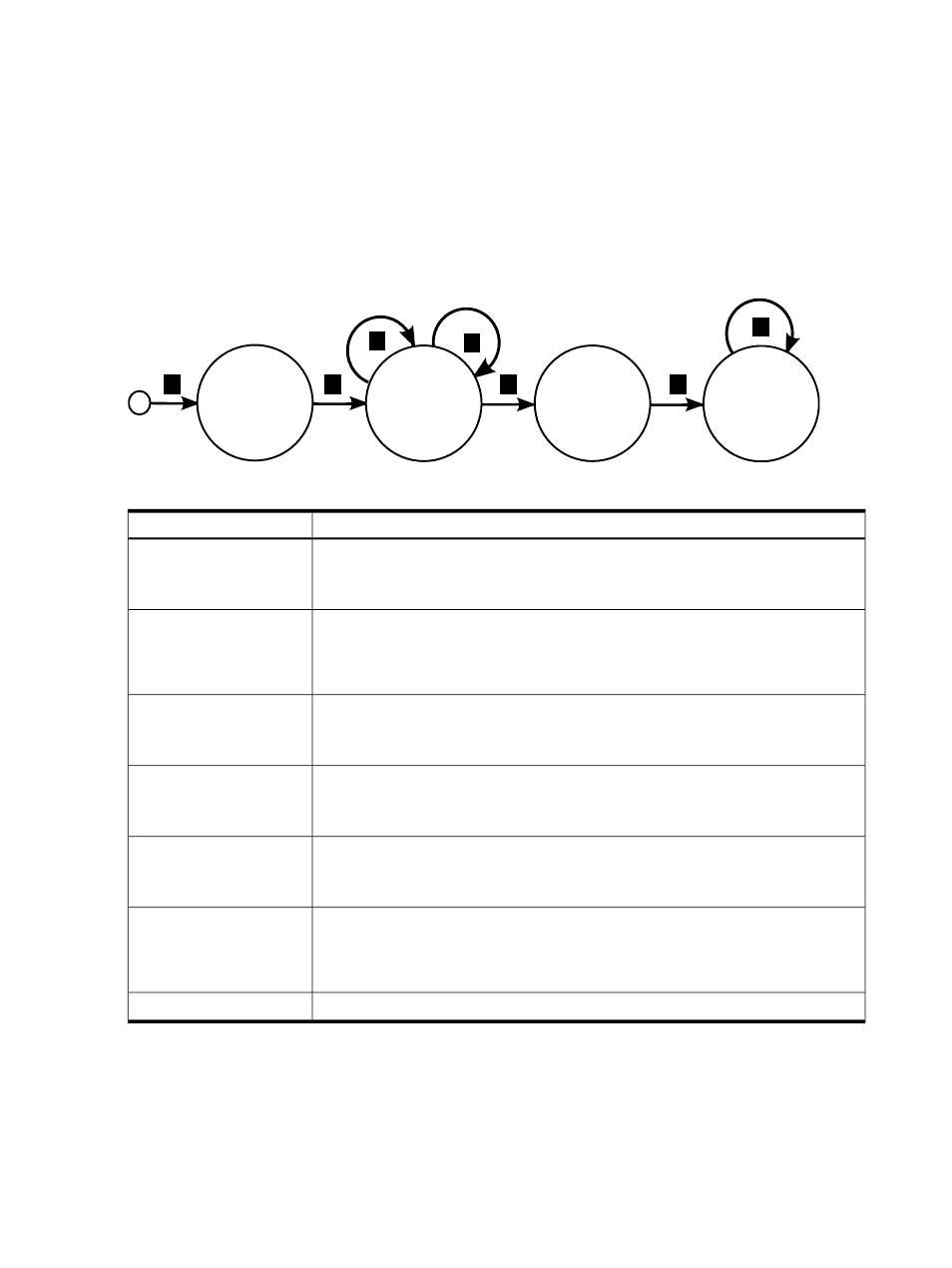
Automation environments
An automation environment is an operating system in which scripts can be run on the target independent
of the target’s production operating system or the Deployment Server’s operating system. The target can
boot the automation environment from a CD-ROM, USB key or through PXE. Each automation environment
consists of the necessary base files, additional HP drivers, and the appropriate Altiris Deployment Agent.
The Run Script, Create Disk Image, and Distribute Disk Image tasks enable the user to specify which automation
environment to run in. The Rapid Deployment Pack jobs specify a specific automation environment to avoid
ambiguity and to ensure that the utilities run in the correct and tested environment.
The following illustration and table provide a view of how the Deploy ProLiant ML/DL/BL + Windows
2003 x64 Enterprise + PSP
scripted installation job uses the various automation environments.
1
2
3
4
5
6
7
LinuxPE
(Auto-
Select)
WinPE
(32-bit)
WinPE
(64-bit)
Windows
Table 5-7 State transitions
Description
Transition
Power up a bare-metal target server. Since the target does not have a bootable hard drive, it PXE
boots. The PXE Server sends the target server the default Linux Managed (Auto-Select) image. After
the image is loaded, the agent connects to the Deployment Server. Since this is the initial connection
and no pending job exists, the Deployment Server directs the agent to wait.
1
Schedule the Deploy ProLiant ML/DL/BL + Windows 2003 x64 Enterprise + PSP job on the
target server. The Deployment Server determines that the target is in the incorrect automation
environment. It directs the agent to set the one-time boot EV to PXE and then reboot. When the target
PXE boots, the PXE Server sends the target server the WinPE Managed 32-bit image. After the image
is loaded, the agent connects to the Deployment Server and begins to execute task 1.
2
Task 2 in the job is a Reboot. The Deployment Server directs the agent to set the one-time boot EV
to PXE and then reboot. When the target PXE boots, the PXE Server sends it the WinPE Managed
32-bit image. After the image is loaded, the agent connects to the Deployment Server and executes
task 3.
3
Task 4 in the job is a Reboot. The Deployment Server directs the agent to set the one-time boot EV
to PXE and then reboot. When the target PXE boots, the PXE Server sends it the WinPE Managed
32-bit image. After the image is loaded, the agent connects to the Deployment Server and executes
tasks 5 and 6.
4
Task 7 in the job runs under a different automation environments. The Deployment Server directs
the agent to set the one-time boot EV to PXE and then reboot. When the target PXE boots, the PXE
Server sends it the WinPE Managed 64-bit image. After the image is loaded, the agent connects
to the Deployment Server and executes tasks 8 through 12.
5
Task 12 starts the Windows installation process. It performs the first part of setup and reboots the
target. Now that the target has a bootable hard drive, the Window setup kernel boots and completes
the installation. As part of the installation, the Deployment Agent for Windows is installed. While
the Windows installation process is in progress, the Deployment Server is waiting for the agent to
be installed and connected. After the agent connects to the Deployment Server, it executes task 13.
6
The last task in the job is a Reboot. The Deployment Server directs the agent to reboot.
7
32
Understanding the Deployment Server
