B manually modifying configuration settings, Primary lookup key option, Pxe initial deploy boot timeout option – HP Integrity rx3600 Server User Manual
Page 37: Client/server file transfer port option, Creating an iis ftp virtual directory option, Manually modifying configuration settings
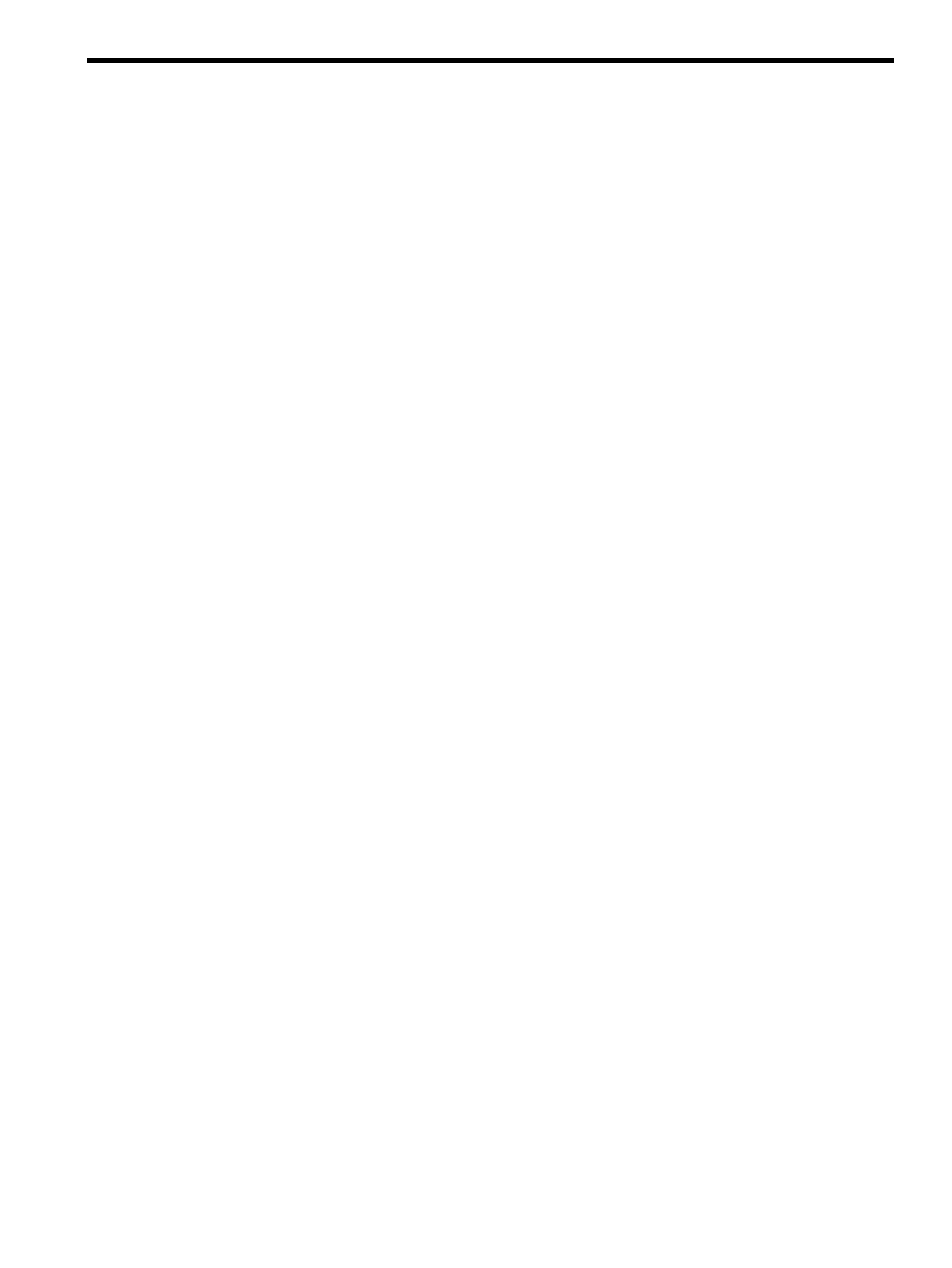
B Manually modifying configuration settings
Synchronize display names with computer names option
The Deployment Server can use a console display name that is different from the actual computer name.
However, the console can always reflect the same name as the computer name.
To manually enable synchronization of the display and computer names:
1.
In the Deployment Server Console, click Tools>Options.
2.
Click the Global tab.
3.
Select the Synchronize display names with computer names.
4.
Click OK.
Primary lookup key option
The Deployment Server uses the primary lookup key to determine if a server exists in the database. HP
recommends setting the primary lookup key as the server serial number and MAC address.
To manually set the primary lookup key to serial number and MAC address:
1.
In the Deployment Server Console, click Tools>Options.
2.
Click the Global tab.
3.
Select Serial Number and MAC Address as the Primary lookup keys.
4.
Click OK.
PXE initial deploy boot timeout option
By default, when a new computer (a computer not listed in the Deployment Server database) performs a PXE
boot, the PXE server sends the computer the PXE menu and waits for manual selection of the Initial Deployment
option. This process is not practical for servers, especially server blades with no local keyboard, mouse, or
monitor.
To manually change the Initial Deploy boot option:
1.
In the Deployment Server Console, click Tools>PXE Configuration.
2.
Click the DS tab.
3.
Select Enable response to request from computers not in the DS Database.
4.
Select Wait for Boot Menu default timeout before continuing with the PXE process.
5.
Click Save, and then click OK.
Client/server file transfer port option
For adlagent to properly transfer files under VMware ESX 3.x, the client/server file transfer port must be set
to match the value in the supplied ESX kickstart files.
To manually set the client/server file transfer port to 4300:
1.
In the Deployment Server Console, click Tools>Options.
2.
Click the Global tab.
3.
Select Client/server file transfer port, and enter 4300.
4.
Click OK.
Creating an IIS FTP virtual directory option
For VMware ESX and Linux scripted installation deployments, a virtual directory must be configured on an
FTP server, such as IIS.
If you use an FTP server other than IIS, use the same entry settings.
To manually configure IIS FTP:
1.
Launch the Internet Information Services (IIS) Manager.
2.
Expand the directory in the left pane, and select Default FTP Site or another existing FTP site.
3.
Right-click the FTP site, and click New>Virtual Directory.
Synchronize display names with computer names option
37
