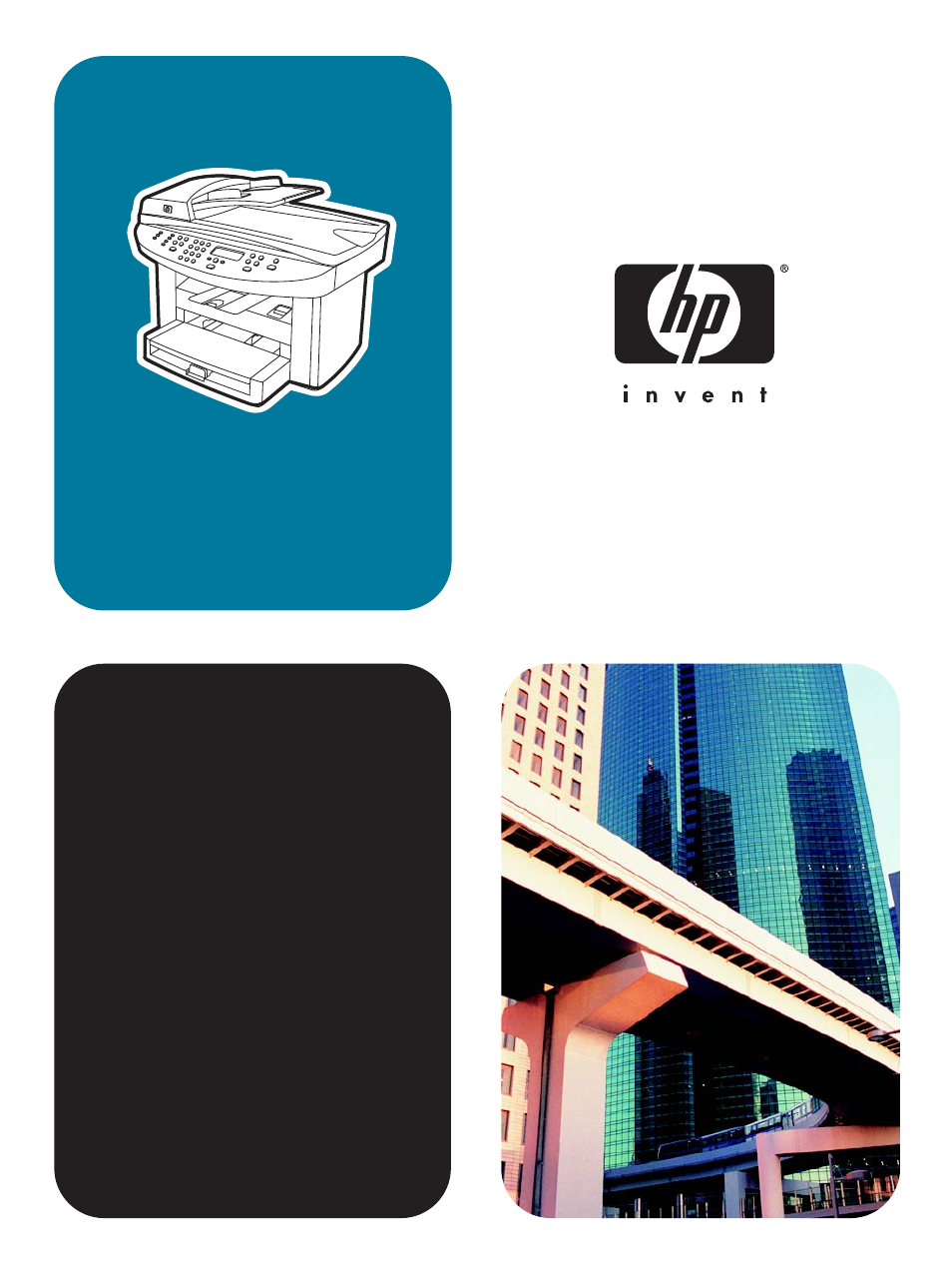HP LaserJet 3020 All-in-One Printer User Manual
HP Printers
This manual is related to the following products:
Table of contents
Document Outline
- Getting to know your device
- Identifying the hp LaserJet 3020 all-in-one and hp LaserJet 3030 all-in-one
- Device features of the hp LaserJet 3020 all-in-one and the hp LaserJet 3030 all-in-one
- Identifying the hardware components
- Identifying the device control panel components of the hp LaserJet 3020 all-in-one
- Identifying the device control panel components of the hp LaserJet 3030 all-in-one
- Identifying the software components
- Print-media specifications
- Changing the settings by using the hp toolbox or the device control panel
- Printing
- Printing by using manual feed
- Stopping or canceling a print job
- Printer drivers
- Understanding print-quality settings
- Optimizing print quality for media types
- Device media specifications
- Guidelines for using media
- Selecting media for the automatic document feeder (ADF)
- Printing on envelopes
- Printing on transparencies and labels
- Printing on letterhead and preprinted forms
- Printing on custom-sized media or card stock
- Printing on both sides of the media (manual duplexing)
- Printing multiple pages on a single sheet of media
- Printing booklets
- Printing watermarks
- Copying
- Scanning
- Loading originals to scan
- Understanding scanning methods
- Scanning from the device control panel (Windows)
- Canceling a scan job
- Scanning by using hp LaserJet Scan software (Windows)
- Scanning from the device and hp Director (Macintosh)
- Scanning by using TWAIN-compliant and WIA-compliant software
- Scanning a photo or a book
- Scanning by using OCR
- Scanner resolution and color
- Faxing
- Cleaning and maintenance
- Troubleshooting
- Device does not turn on
- The device control panel display has black lines or dots, or becomes blank
- Pages print but are totally blank
- Pages did not print
- Pages printed, but a problem exists
- Onscreen error messages appear
- Paper-handling problems exist
- Printed page is different from what appears onscreen
- Media jams occur in the printer
- Print quality is unacceptable
- Device control panel error messages appear
- No copy came out
- Copies are blank, or images are missing or faded
- Copy quality is unacceptable
- Media jams occur in the automatic document feeder (ADF)
- Copy defects are apparent
- Scanned image is of poor quality
- Part of the image did not scan
- The scan takes too long
- Error messages appear
- Scan quality is unacceptable
- Specifications
- Regulatory Information
- FCC regulations
- Telephone consumer protection act (United States-hp LaserJet 3030 all-in-one only)
- IC CS-03 requirements (hp LaserJet 3030 all-in-one only)
- Regulatory information for the European Union countries/regions (hp LaserJet 3030 all-in-one only)
- Safety statements
- Declaration of Conformity
- Environmental product stewardship program
- Material safety data sheets
- HP limited warranty statement
- HP parts and accessories
- Service and support
- Glossary
- Index