HP ProBook 4326s Notebook-PC User Manual
Page 9
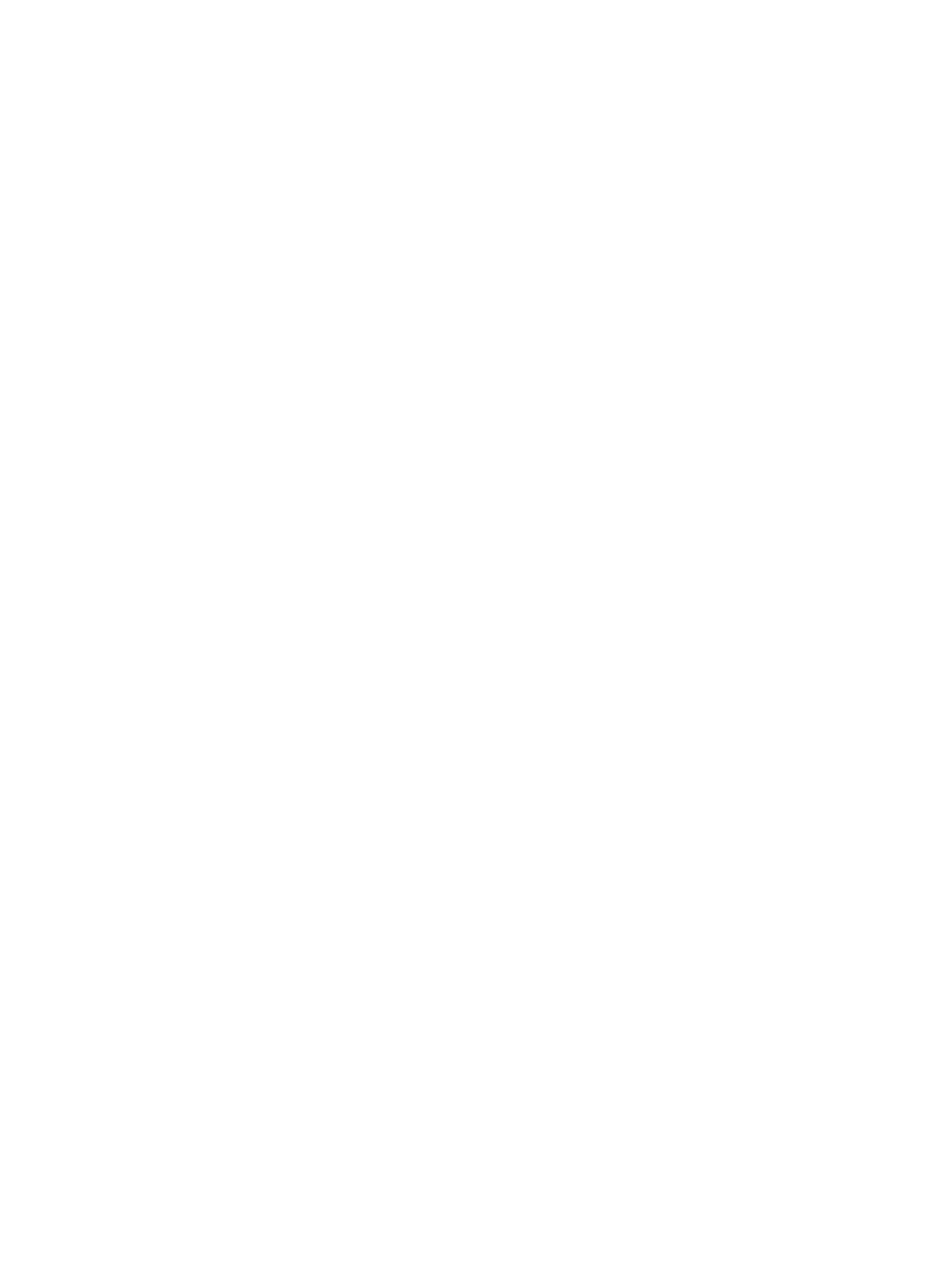
Step 1: Fully charge the battery ........................................................................ 78
Step 2: Disable Hibernation and Sleep ............................................................. 79
Step 3: Discharge the battery ............................................................................ 79
Step 4: Fully recharge the battery ..................................................................... 81
Step 5: Reenable Hibernation and Sleep .......................................................... 81
Conserving battery power .................................................................................................. 81
Storing a battery ................................................................................................................ 81
Disposing of a used battery ............................................................................................... 82
Replacing the battery ......................................................................................................... 82
Identifying installed drives .................................................................................................................. 85
Handling drives ................................................................................................................................... 85
Improving hard drive performance ..................................................................................................... 87
Identifying HP 3D DriveGuard status ................................................................................. 88
Using HP 3D DriveGuard software .................................................................................... 89
Connecting a USB device ................................................................................................ 105
Stopping and removing a USB device ............................................................................. 105
Using USB legacy support ............................................................................................... 106
Inserting a digital card ...................................................................................................... 110
Stopping and removing a digital card .............................................................................. 111
ix
