Using hp connection manager (select models only), Using operating system controls – HP ProBook 4326s Notebook-PC User Manual
Page 30
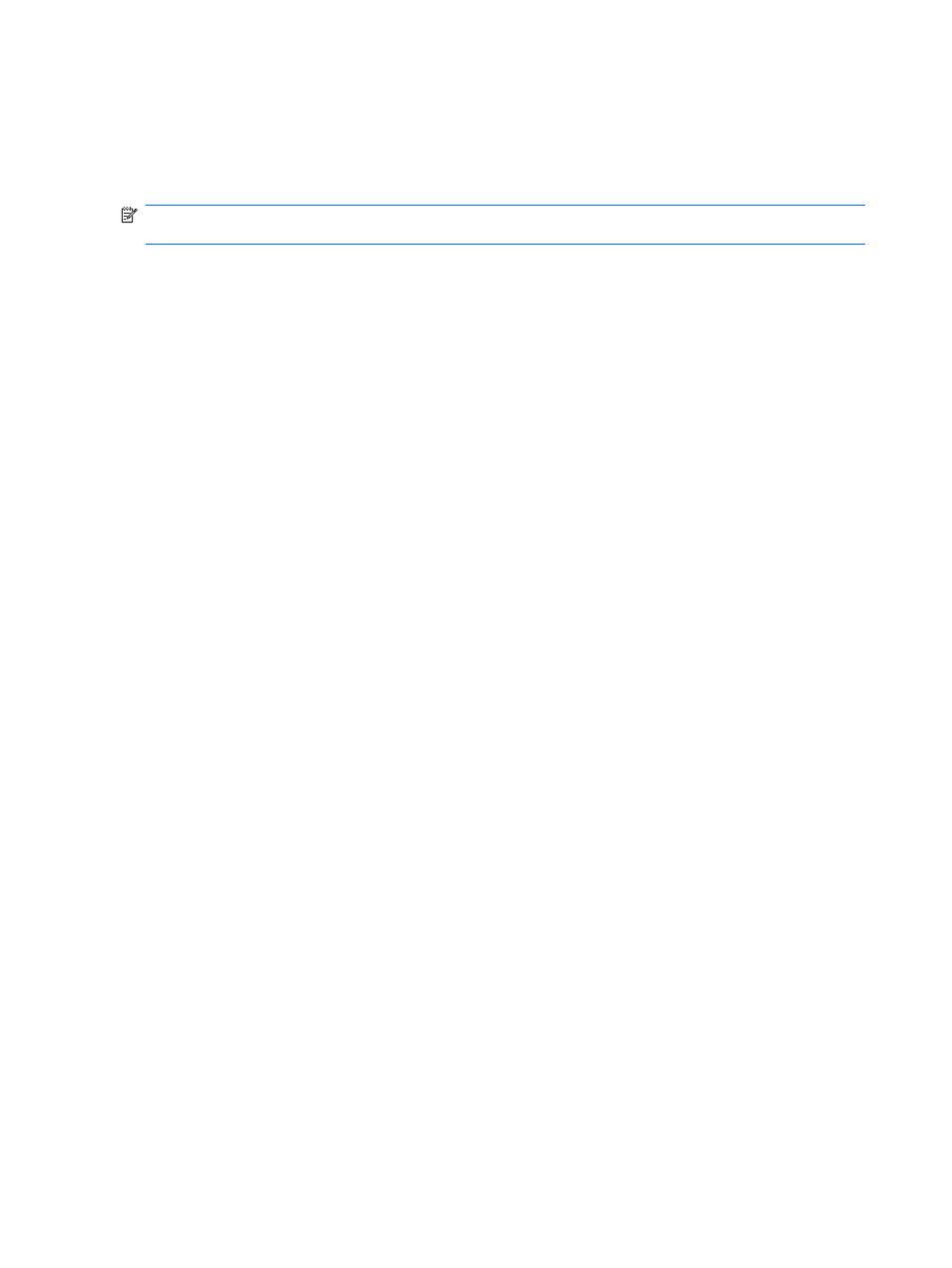
Using Wireless Assistant software (select models only)
A wireless device can be turned on or off using the Wireless Assistant software. If a wireless device is
disabled by Computer Setup, it must be reenabled by Computer Setup before it can be turned on or off
using Wireless Assistant.
NOTE:
Enabling or turning on a wireless device does not automatically connect the computer to a
network or a Bluetooth-enabled device.
To view the state of the wireless devices, position the cursor over the wireless icon in the notification
area, at the far right of the taskbar.
If the wireless icon is not displayed in the notification area, complete the following steps to change the
Wireless Assistant properties:
1.
Select Start > Control Panel > Mobile PC > Windows Mobility Center.
2.
Click the wireless icon in the Wireless Assistant tile, which is located in the bottom row of Windows
Mobility Center.
3.
Click Properties.
4.
Select the check box next to HP Wireless Assistant icon in notification area.
5.
Click Apply.
For more information, refer to the Wireless Assistant software Help:
1.
Open Wireless Assistant by clicking the wireless icon in Windows Mobility Center.
2.
Click the Help button.
Using HP Connection Manager (select models only)
You can use HP Connection Manager to connect to WWANs using the HP Mobile Broadband device in
your computer (select models only).
To start Connection Manager, click the Connection Manager icon in the notification area, at the far
right of the taskbar.
– or –
Select Start > All Programs > HP > HP Connection Manager.
For more details about using Connection Manager, refer to the Connection Manager software Help.
Using operating system controls
Some operating systems also offer a way to manage integrated wireless devices and the wireless
connection. For example, Windows provides the Network and Sharing Center that allows you to set up
a connection or network, connect to a network, manage wireless networks, and diagnose and repair
connections.
To access the Network and Sharing Center, click Start > Control Panel > Network and Internet >
Network and Sharing Center.
For more information, refer to Windows Help and Support. Click Start > Help and Support.
18
Chapter 2 Wireless, modem, and local area network
