Using touchpad gestures, Scrolling, Pinching/zooming – HP ProBook 4326s Notebook-PC User Manual
Page 48: Scrolling pinching/zooming
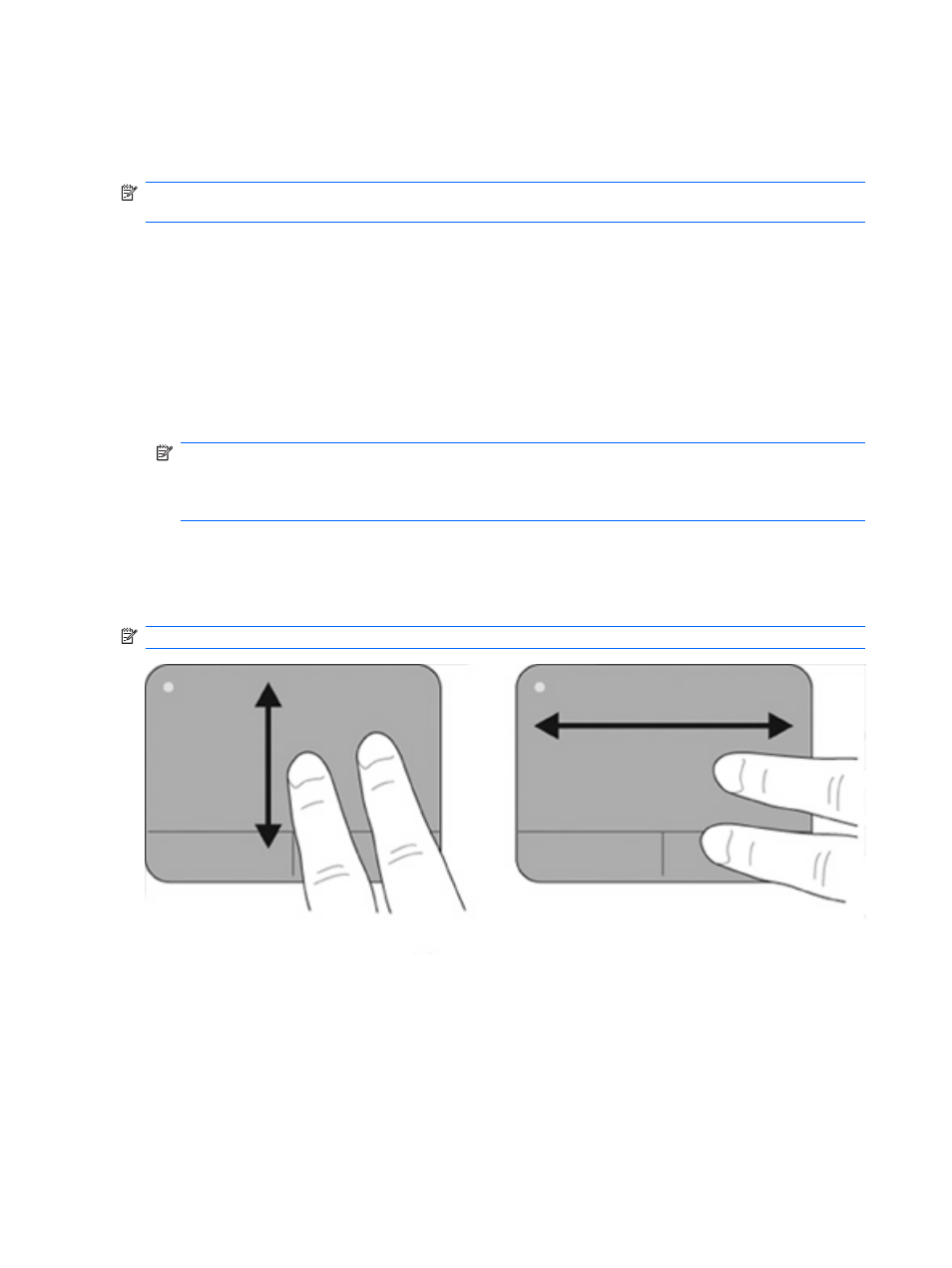
Using TouchPad gestures
The TouchPad supports a variety of TouchPad gestures. To activate the TouchPad gestures, place two
or three fingers on the TouchPad at the same time as described in the following sections.
NOTE:
You can scroll and pinch anywhere on the TouchPad. The rotate gesture must be done within
the TouchPad zone.
The TouchPad gestures described in this section are enabled at the factory. To disable or reenable
these gestures:
1.
Double-click on the Synaptics icon in the notification area, at the far right of the taskbar, and then
click the Device Settings tab.
2.
Select the device, and then click Settings.
3.
Select the gesture that you want to disable or reenable.
4.
Click Apply, and then click OK.
NOTE:
Your computer also supports additional TouchPad features that are disabled at the
factory. To view and enable these features, click the Synaptics icon in the notification area, at the
far right of the taskbar, and then click the Device Settings tab. Select the device, and then click
Settings.
Scrolling
Scrolling is useful for moving up or down on a page or image. To scroll, place two fingers slightly apart
on the TouchPad and drag them across the TouchPad in an up, down, left, or right motion.
NOTE:
Scrolling speed is controlled by finger speed.
Pinching/Zooming
Pinching allows you to zoom in or out on items such as PDFs, images, and photos.
36
Chapter 3 Pointing devices and keyboard
