Selecting and setting the osd hot key command, Setting a screen delay time, Controlling the status flag – HP Compaq Server Console Switches User Manual
Page 23: He status flag, Controlling the, Status flag
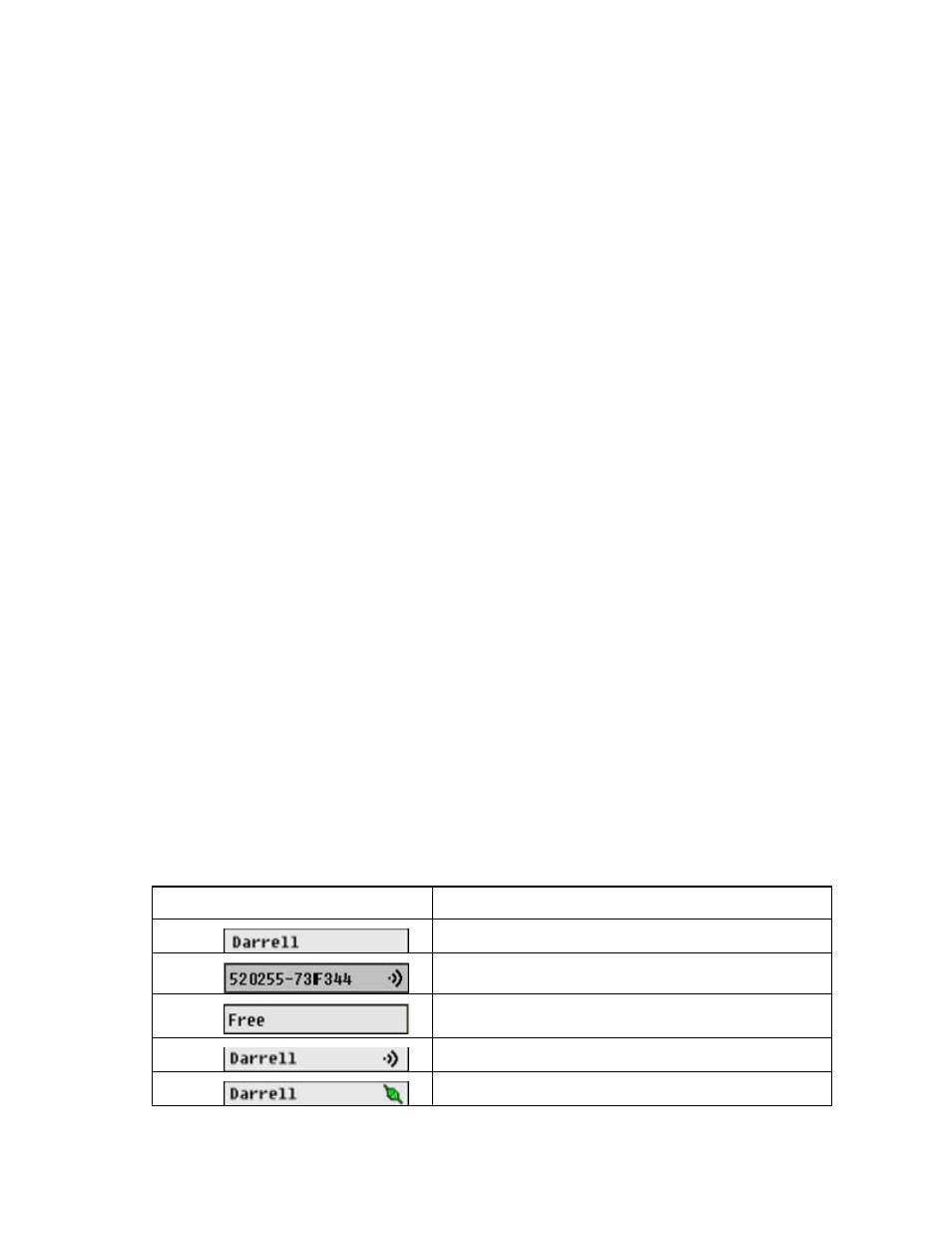
Local port operation 23
-or-
Select EID to display servers numerically by interface adapter ID number.
-or-
Select Port to display servers numerically by port number.
2.
Click OK to save settings.
-or-
Click X to exit, or press the Esc key to exit without saving settings.
Selecting and setting the OSD hot key command
1.
Select the desired hot key sequence.
Clearing all boxes leaves the Print Screen as the default option.
2.
Choose one of the following options:
o
Click OK to save settings
o
Click X or press the Esc key to exit without saving settings.
Setting a screen delay time
Setting a time to delay the display of the OSD enables you to complete a soft switch ("
" on
) without displaying the OSD. It is strongly recommended to leave the number of seconds (0-9)
the OSD is delayed to the default (0).
1.
), enter the number of
seconds (0–9) the OSD is delayed after pressing the Print Scrn key. Entering 0 instantly displays the
OSD with no delay.
2.
Click OK to save settings.
-or-
Click X to exit, or press the Esc key to exit without saving settings.
Controlling the status flag
The status flag appears on the desktop and shows the Name or EID number of the selected server or the
status of a particular port. Use the Flag dialog box ("
change the flag display by server name or EID number or to change the flag color, opacity, display time,
and location on the desktop.
Flag Description
Flag type by name
Flag type by EID number
Flag indicating that the user has been disconnected from all
systems
Flag indicating that the broadcast is activated
Flag indicating that the user is in share mode
