Removing the ltfs volume, Using the formatwizard, Removing the ltfs volume using the formatwizard – HP StoreEver Ultrium Tape Drives User Manual
Page 14
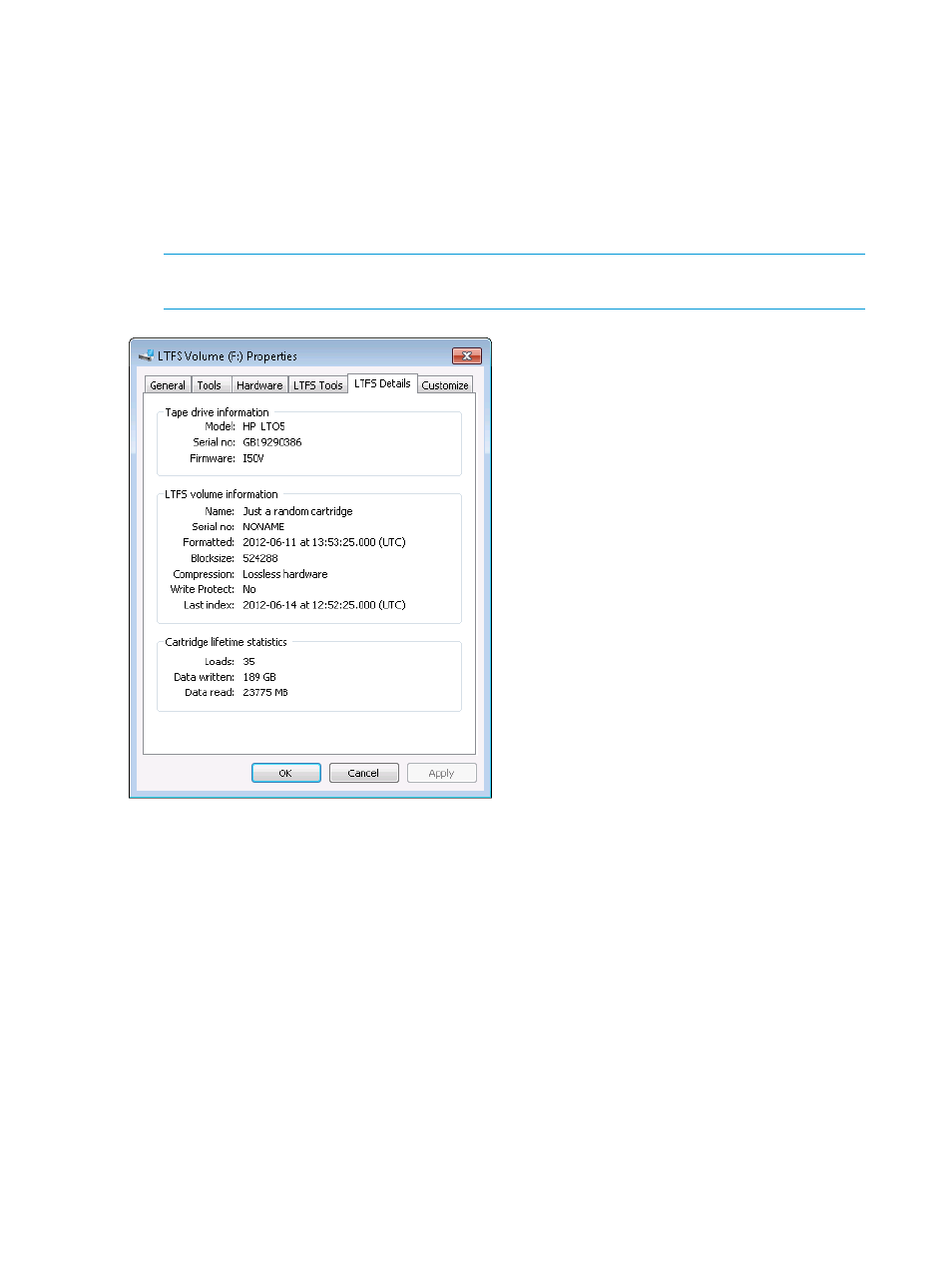
The LTFS Tools tab gives access to several utilities for interacting with the volume:
•
The Error-checking tool scans the volume for consistency and can correct certain problems
with the format; see
“Using the CheckWizard” (page 17)
for more details.
•
The Format volume tool starts the FormatWizard to guide you through the steps and options
of creating a fresh volume on the current cartridge; more information is given in
.
•
The Configuration tool brings up the same window used when the volume was mapped, and
is a convenient way to terminate and remove the volume.
NOTE:
This may require administrative privileges depending on your system’s policies and
settings.
The LTFS Details tab provides information about the tape drive, the LTFS volume, and also the
cartridge lifetime usage.
Removing the LTFS volume
There are two different ways of removing the LTFS volume:
•
You can physically eject the cartridge from the drive by right-clicking on the drive and selecting
the option to Eject LTFS volume. In this case the drive letter will remain reserved, although it
cannot be accessed until another LTFS cartridge is loaded into the drive.
•
You can run the configuration tool again, and click Remove at the top of the window. This
will unmount the volume (but leave the cartridge in the tape drive) and then terminate the
service. The drive letter is then released and can no longer be accessed. Follow the steps
described in
“Mapping a tape drive to a drive letter” (page 7)
to set up a new LTFS volume.
Using the FormatWizard
Before you can use an LTO-5 or LTO-6 cartridge with LTFS, it must be prepared by formatting
according to the LTFS specification. The LTFSFormatWizard application helps to select appropriate
14
Using HP StoreOpen Standalone
