Before you begin, Creating a driver disk, Installing on windows – Adaptec ATA II 1220SA User Manual
Page 34
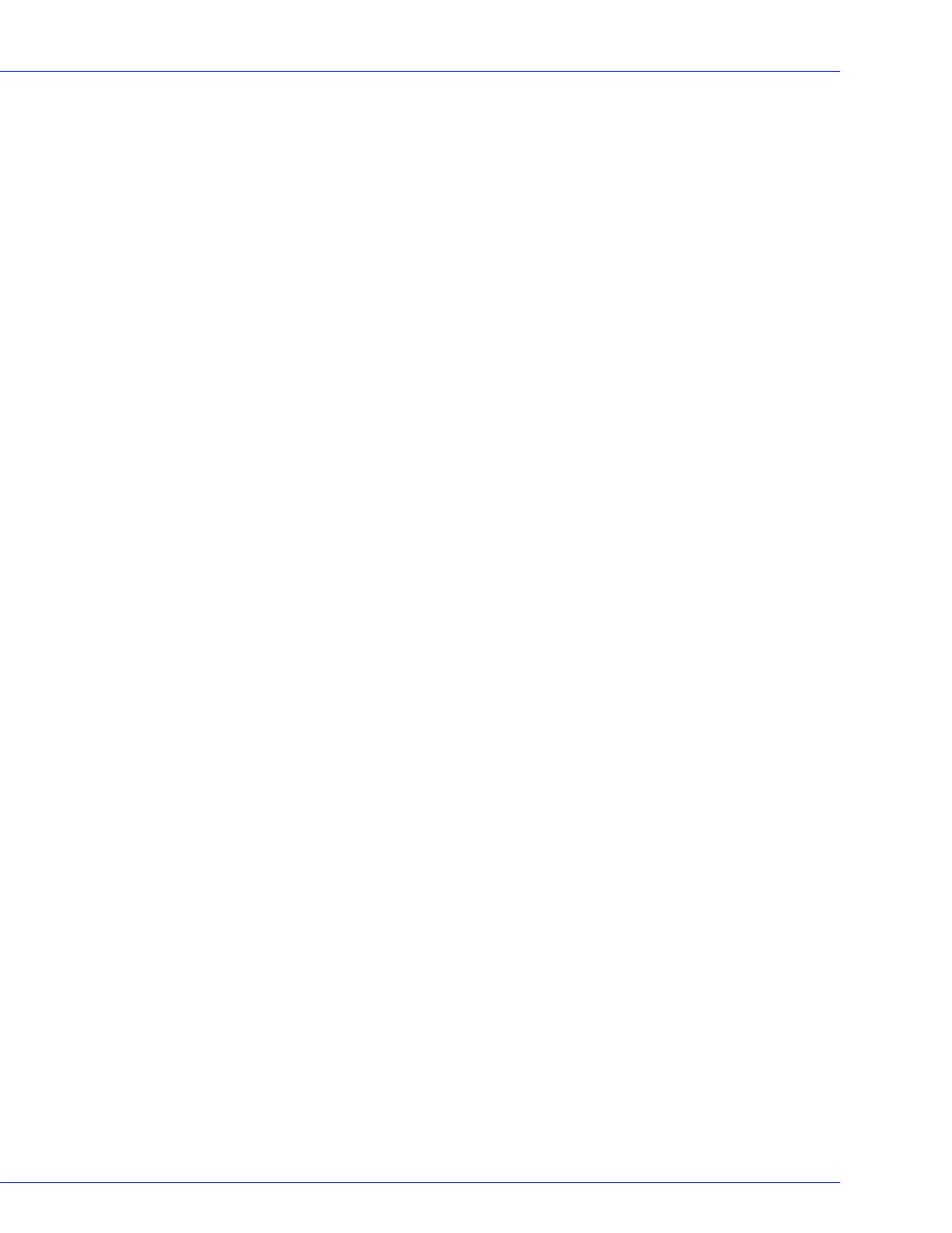
Chapter 8: Installing the Driver on an Existing Operating System
●
34
Before You Begin
Before you begin, install and connect your HostRAID controller and internal disk drives (see
).
You must also create a driver disk (see next section) before you begin installing the controller
driver.
Creating a Driver Disk
Before you install your driver, you will need to create a driver disk. You will need a floppy disk
to complete this task. To create a driver disk:
1
Set your system BIOS so that your computer boots from the CD drive. (For instructions,
refer to your computer’s documentation.)
2
Turn on your computer, then insert the HostRAID Installation CD included in your
controller kit.
3
Follow the on-screen instructions to get to the Adaptec Start Menu.
4
Click Create Driver Disk, from the Main Menu.
5
Select one of the operating systems from this list:
●
Windows
●
Linux
●
Netware
6
Select the type of operating system you want to use.
7
Select the version of the operating system.
8
When prompted, insert the floppy disk, then click OK.
The system creates the driver disk.
9
Remove and label the driver disk.
10
Continue the driver installation for your operating system:
●
For Windows, see next section.
●
For Red Hat or SUSE Linux, see
.
●
For NetWare, see
.
Installing on Windows
To install the driver on Windows:
1
Start or restart Windows.
The Found New Hardware Wizard opens and searches for the driver.
2
Insert the driver disk, select Floppy drive, then click Next.
3
Click Next, then click Next again.
4
Follow the on-screen instructions to complete the driver installation.
5
Remove the driver disk and restart your computer.
