Updating the driver and firmware – AMCC 3WARE 720-0138-00 User Manual
Page 92
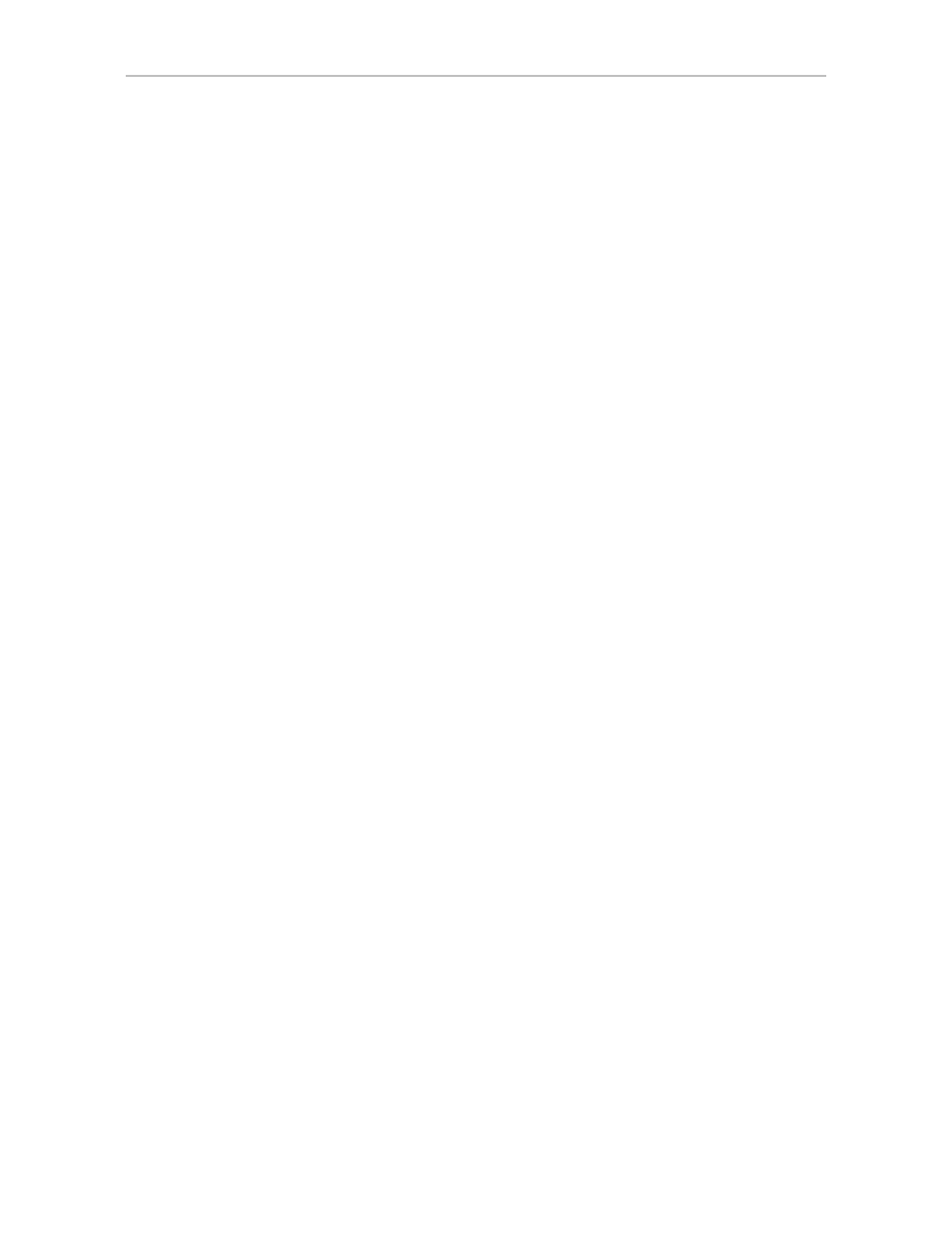
Chapter 7. Maintaining Your Controller
84
3ware Serial ATA RAID Controller User Guide for the Power Mac G5
Updating the Driver and Firmware
You can download the latest drivers and firmware from the 3ware website, at
http://www.3ware.com/support
.
To download the driver or firmware
1
On the 3ware website (www.3ware.com), navigate to Service and
Support > Software Downloads.
2
Click
Download Released Software
.
3
Select the product and release desired.
4
Select Driver or Firmware (as appropriate) as the item to download.
5
Select the Operating System you are using.
6
Click Next.
7
When details about the download you requested appear, click the link for
the item you want to download.
8
Read and agree to the license agreement that appears.
9
Click Save to save the file to disk.
10 Uncompress the file to extract the driver or firmware files to a local
directory.
(Make note of the absolute path to the local directory.)
To update the driver and firmware under Mac OS X
1
Open a Terminal window.
2
Type
sudo tw_update
and press Enter.
3
When prompted, enter your administrator password.
The usage for the tw_update command displays.
4
Type:
./tw_update fw=[absolute path to the firmware image]
And press Enter.
After the “fw=”, be sure to enter the absolute path to the location of the
firmware image. Do not type the brackets shown in the example above.
5
After the update has completed, restart your computer.
