Enabling and disabling remote access – AMCC 3WARE 720-0138-00 User Manual
Page 34
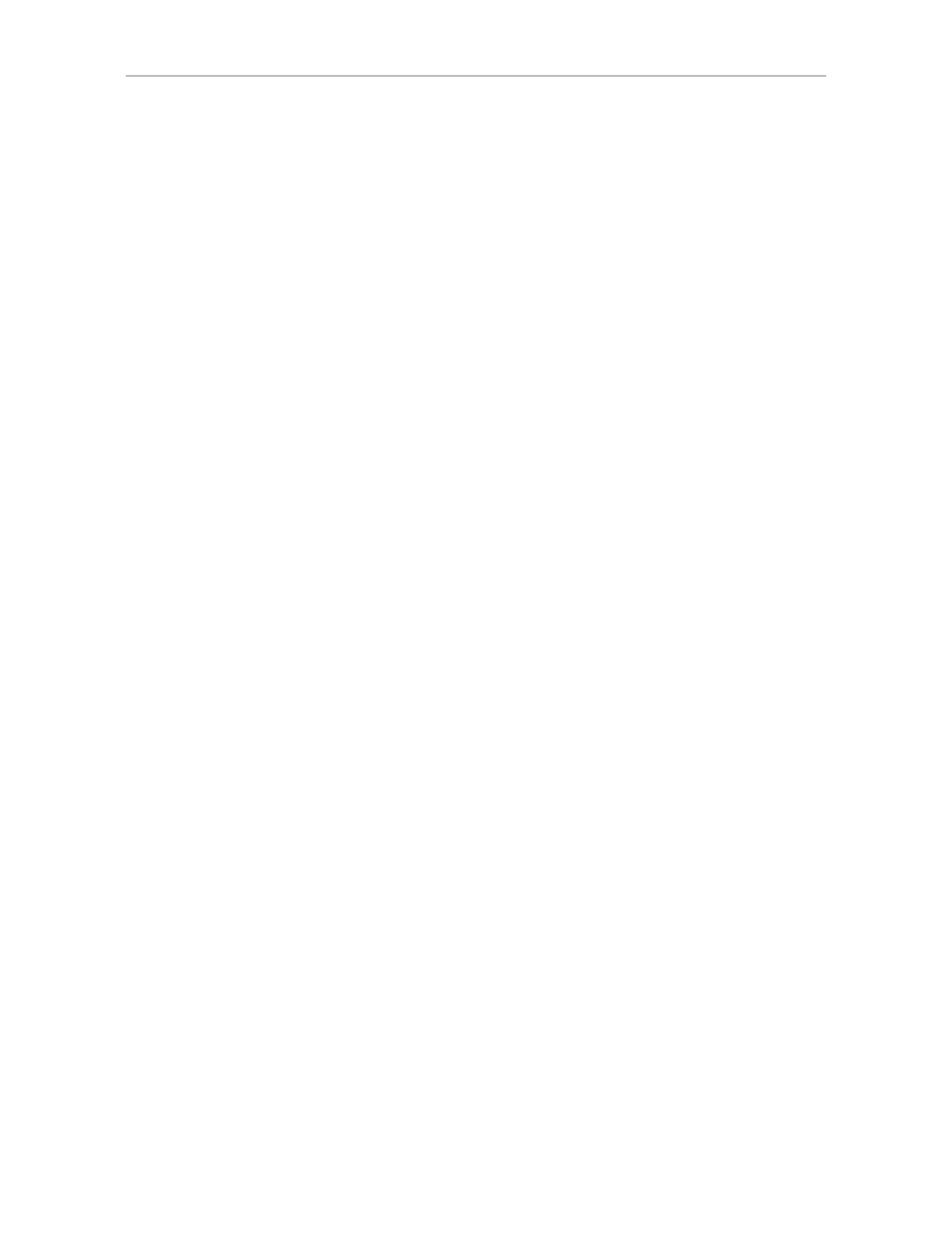
Chapter 3. 3DM 2 (3ware Disk Manager) Introduction
26
3ware Serial ATA RAID Controller User Guide for the Power Mac G5
•
Information
will send e-mails for all events
•
Warning
will send e-mail for events with severity of Warning and Error.
•
Error
will send e-mail for events with severity of Error only.
For more information about events and alarms, see “Viewing Alarms, Errors,
and Other Events” on page 66. (
Note:
Events are listed on the 3DM page
called “Alarms.”)
Event notification can be set up during 3DM installation, and can be changed
on the 3DM 2 Settings page.
To set up event notification
1
Click
3DM 2 Settings
on the menu bar.
2
In the
E-mail Notification
section of the 3DM 2 Settings page, enter or
change the settings you want.
•
Enable or Disable all notifications.
•
Set the severity level of events for which e-mail notifications are sent.
•
Specify the email address of the sender. This will appear in the
“From” field of the e-mail.
•
Enter the e-mail address(es) to which notifications are sent. (Separate
multiple addresses with a comma (,) or a semicolon (;).
•
Enter the SMTP server name or IP of the mail server for the computer
where the 3ware controller is installed.
3
Click
Save E-mail Settings
.
To send a test message
You can send a test message to make sure you’ve entered the e-mail
notification settings correctly.
•
Click
Send Test Message
.
Enabling and Disabling Remote Access
When remote access is enabled, a user can connect to 3DM over the internet
or an intranet, to check status or administer the controller and associated
drives. (See See “Viewing 3DM Remotely Using a Web Browser” on
page 19.)
If remote access is disabled and a user attempts to connect to 3DM remotely,
they will see the following error message: “Remote Access to 3DM has been
disabled. Please connect using the local machine by entering “localhost” in
the URL bar.”
Remote access can be enabled or disabled on the 3DM 2 Settings page.
