System setup: hard disk drive mode – Acesonic KOD-1000 User Manual
Page 19
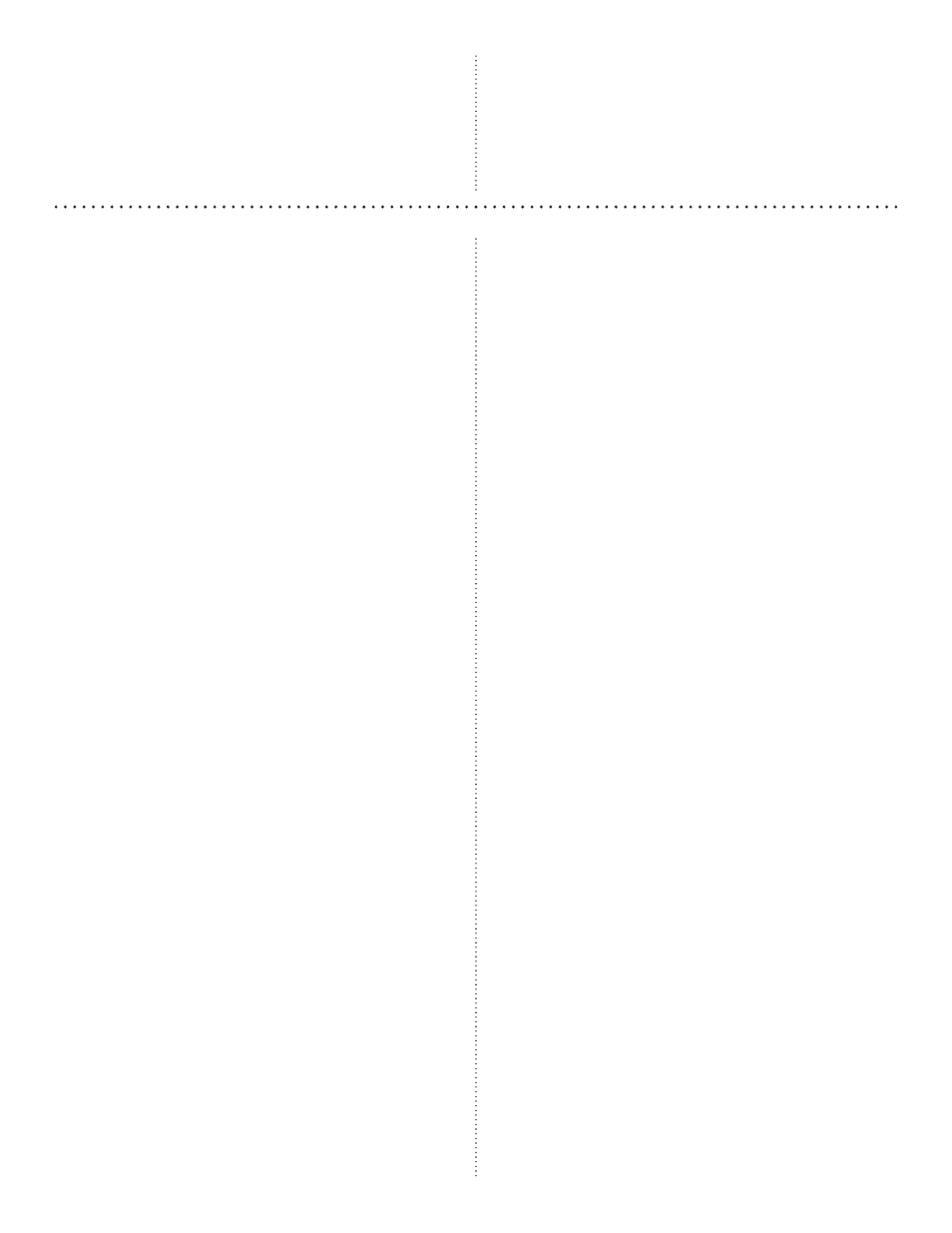
19
System Setup: Hard Disk Drive Mode
Your KOD-1000 comes ready to use out of the box,
but it also provides a wealth of customization and
personal preference options, from selecting fonts to
choosing how long the break between songs will be.
To access these menus, press the SETUP key on your
remote control and follow the directions below.
ADVANCED SETUP
1. Press Direction KEY [▲▼] to choose AD-
VANCE SETUP.
2. Press Direction KEY [▶] to go to SUB-MENU.
3. Press Direction KEY [▲▼] to select what op-
tions you want to modify.
4. Press [OK] to confirm/change options if available.
Advance Setup Sub-Menu
Repeat Mode: When turned ON the song playing will
be repeated.
Volume Control: When turned OFF the volume con-
trol function will be disabled
Sublyric: Not used.
Song Forecast: Not used.
Beep: Not used.
Initial Power: Not used.
Remote Ctrl: Not used.
Song Type: Not used.
Background: Not used.
Room Number: Not used.
LANGUAGE
1. Press Direction KEY [▲▼] to select LAN-
GUAGE.
2) Press Direction KEY [▶] to go to SUB-MENU.
3) Press Direction KEY [▲▼] to select what op-
tions you want to modify.
4) Press [OK] to confirm the language that you
choose to change.
Language Sub-Menu
• English
• Chinese Traditional
• Chinese Simplified
• Thai
MENU SETUP
If you select BMP MENU option, the menu list will
be shown in icon mode. The default option is in TXT
MENU mode.
BMP MENU: See Page 13 for more information.
TXT MENU: See Page 9 for more information.
FONT SELECTION
1. Press Direction KEY [▲▼] to choose FONT SE-
LECTION.
2. Press Direction KEY [▶] to go to SUB-MENU.
3. Press Direction KEY [▲▼] to select what options
you want to modify.
4. Press [OK] to confirm or change options if avail-
able.
Font Sub-Menu
Menu Font: The font for MENU list
ARIAL
ROMAN
MSS
Lyric Font: The font for Lyric
ARIAL
ROMAN
MSS
PASSWORD
CAUTION: Write your password down and keep it in
a secure place. Passwords cannot be recovered. Recov-
ering the password will require repair by an authorized
• Use the remote control’s DIRECTIONAL
CONTROL buttons to select the media type to
display and to navigate to the file to open.
• JPG files will open a directory of image files.
Navigate the files with the DIRECTIONAL
CONTROL and open the image with the OK
button.
• Use the PREVIOUS/NEXT TRACK
CONTROLLER remote control buttons to access
any additional menus.
• Press RETURN to access the main menu.
