Acesonic KOD-1000 User Manual
Page 13
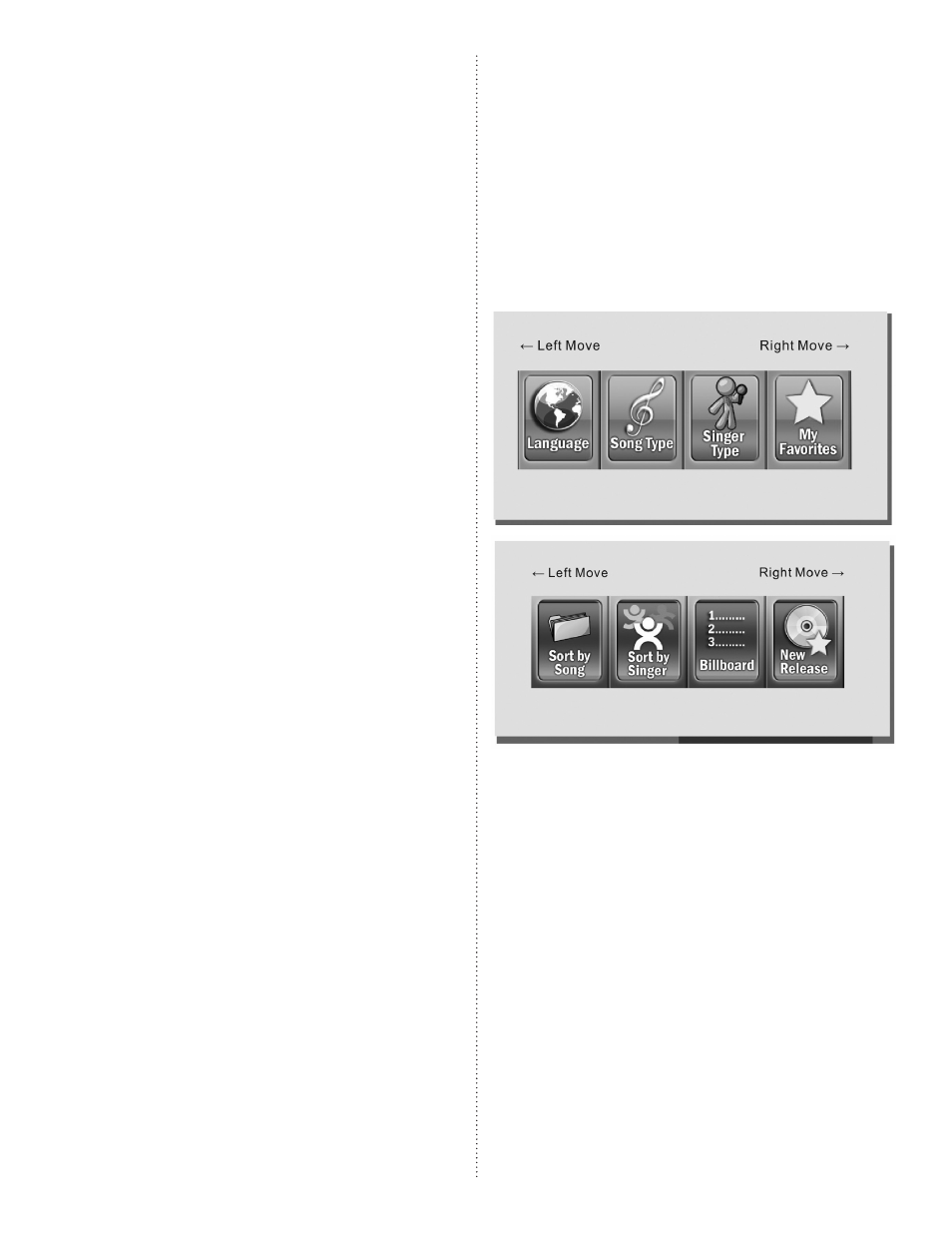
13
“New Songs “ Displays Songs You Have Recently
Added or Recorded to the Hard Drive
1. To navigate in the New Songs category, go to the
selection and press OK or ENTER on the remote.
2. Use the DIRECTION CONTROLS to choose
a folder of songs to select. Songs recorded from
CD+Gs and VCDs will be listed in Recorded
Songs. Songs added as files will be listed by date.
Press OK to select your folder.
3. Use the DIRECTION CONTROLS to choose
a song OK to add it to the queue.
4. Once you are done searching for the songs in your
selection, push MENU. The list of songs displayed
in your queue will be displayed.
5. Press the PLAY/PAUSE button to begin playing
your selections.
Selecting Songs with LIST After Folder Is Selected
1. Press INPUTS and select the language you will
search. An English “A” will appear in the upper
right corner for searches in English, and a Chinese
character will appear in the upper right corner for
searches in Chinese, for example.
2. Songs can be accessed by the first letter of each
word in their title by their corresponding number
on the NUMERIC KEYS. The search for “Walkin’
After Midnight,” for example, would be for the let-
ters “W” , “A” and “M”
3. The NUMERIC KEYS have their correspond-
ing letters printed below them. “A” can be chosen
by pushing 2 once, “B” can be chosen by pushing
2 twice and “C” can be chosen by pushing 2 three
times, for example.
4. When the selection or selections are displayed,
press ENTER. Use the DIRECTION CON-
TROLS to choose a song. OK adds it to the queue.
5. Once you are done searching for songs in your
selection, push MENU. The list of songs displayed
in your queue will be displayed.
6. Press PLAY/PAUSE to begin playing selections.
Selecting Songs in Icon Mode
To change song selection from Text to Icon Mode:
1. Turn on the KOD-1000 player.
2. Allow the player to boot.
3. When the Acesonic home screen is displayed,
push the SETUP key.
4. Using the DIRECTION CONTROLS on the
remote control, select LANGUAGE on the menu
and press OK.
5. Using the DIRECTION CONTROLS, select
BMP MENU option under MENU Setup and
press OK.
Navigate through the Language, Song Type, Singer
Type, My Favorites, Sort by Song, Sort by Singer,
Billboard and New Release icons using the DIREC-
TION CONTROL’s left and right keys on your
remote control. Press OK to choose a search category.
The search categories are the same as the Text Mode,
with Language the equivalent of Text Mode’s PHY-
LUM category, Song Categories are Song Type,
Singer Type is Singer Class, Sort by Songs are Songs,
Sort by Singer is Singer, Billboard is Top Hit Songs
and New Release is New Songs.
Once selected, refer to the corresponding Text Mode
section for instructions.
Use of the Queue
Once you’ve selected your songs from a Text Mode or
Icon Mode search, you’ve built a playlist.
Display your queue from Text Mode and Icon Mode
search by pushing the LIST button. If there are more
than five songs on the list access them using the right
or left keys on the DIRECTION CONTROL or the
PREVIOUS/NEXT PAGE CONTROL keys on the
