Acesonic KOD-1000 User Manual
Page 11
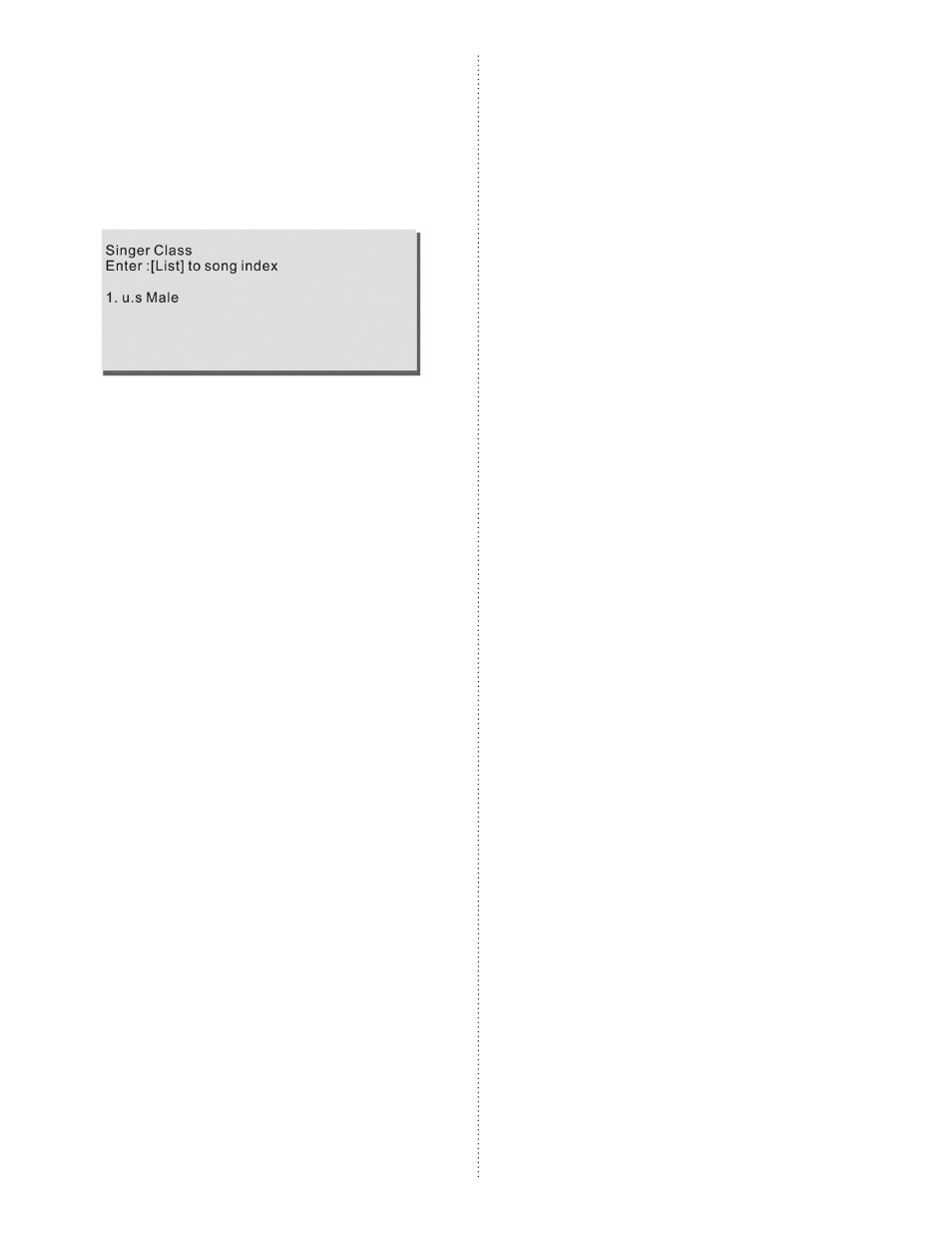
11
6. Press the PLAY/PAUSE button to begin playing
your selections.
“Singer Class” Displays Songs by Male Singers,
Female Singers and Groups
1. To navigate in the Singer Class category, go to the
selection and press OK or ENTER on your remote
control.
2. If you have more than one Singer Class, the next
screen will list their categories. Use your remote
control’s DIRECTION CONTROL to navigate
the menu, or go to the letter or character directly by
pressing its corresponding number on the remote
control’s NUMERIC KEYS.
3. Confirm your selection by pressing OK or EN-
TER on your remote control.
4. Select your artist. Use your remote control’s
DIRECTION CONTROL to navigate the menu,
or go to the letter or character directly by pressing
its corresponding number on the remote control’s
NUMERIC KEYS.
5. Confirm your selection by pressing OK or EN-
TER on your remote control.
6. A list of songs in your selection will be displayed.
Use your remote control’s DIRECTION CON-
TROL to navigate the menu, or go to the letter
or character directly by pressing its corresponding
number on the remote control’s NUMERIC KEYS.
More letter or characters can be accessed by using
your PREVIOUS/NEXT PAGE buttons. Confirm
your selection by pressing OK or ENTER on your
remote control.
7. Once you are done searching for the songs in your
selection, push MENU. The list of songs displayed
in your queue will be displayed.
8. Press the PLAY/PAUSE button to begin playing
your selections.
Selecting Songs with LIST on the Singer Class
Screen
1. Press INPUTS and select the language you will
search. An English “A” will appear in the upper
right corner for searches in English, and a Chinese
character will appear in the upper right corner for
searches in Chinese, for example.
2. Songs can be accessed by the first letter of each
word in their title by their corresponding number
on the NUMERIC KEYS. The search for “Walkin’
After Midnight,” for example, would be for the let-
ters “W” , “A” and “M”
3. The NUMERIC KEYS have their correspond-
ing letters printed below them. “A” can be chosen
by pushing 2 once, “B” can be chosen by pushing
2 twice and “C” can be chosen by pushing 2 three
times, for example.
4. When the selection or selections are displayed,
press ENTER. Use the DIRECTION CON-
TROLS to choose a song and OK to add it to the
queue.
5. Once you are done searching for songs in your
selection, push MENU. The list of songs displayed
in your queue will be displayed.
6. Press the PLAY/PAUSE button to begin playing
your selections.
“My Favorite” Displays Songs You Have Desig-
nated as Favorites
See Remote button 4, FAVORITE, on Page 5 for
more details.
1. To navigate in the MY FAVORITE category, go
to the selection and press OK or ENTER on your
remote control.
2. Songs chosen as favorites are displayed in the MY
FAVORITES screen. Press INPUTS and select the
language you will search. An English “A” will appear
in the upper right corner for searches in English,
and a Chinese character will appear in the upper
right corner for searches in Chinese, for example.
3. Songs can be accessed by the first letter of each
word in their title by their corresponding number
on the NUMERIC KEYS. The search for “Walkin’
After Midnight,” for example, would be for the let-
ters “W” , “A” and “M”
4. The NUMERIC KEYS have their correspond-
ing letters printed below them. “A” can be chosen
by pushing 2 once, “B” can be chosen by pushing
2 twice and “C” can be chosen by pushing 2 three
times, for example.
5. Once you are done searching for the songs in your
