Asus P5GL-MX User Manual
Page 80
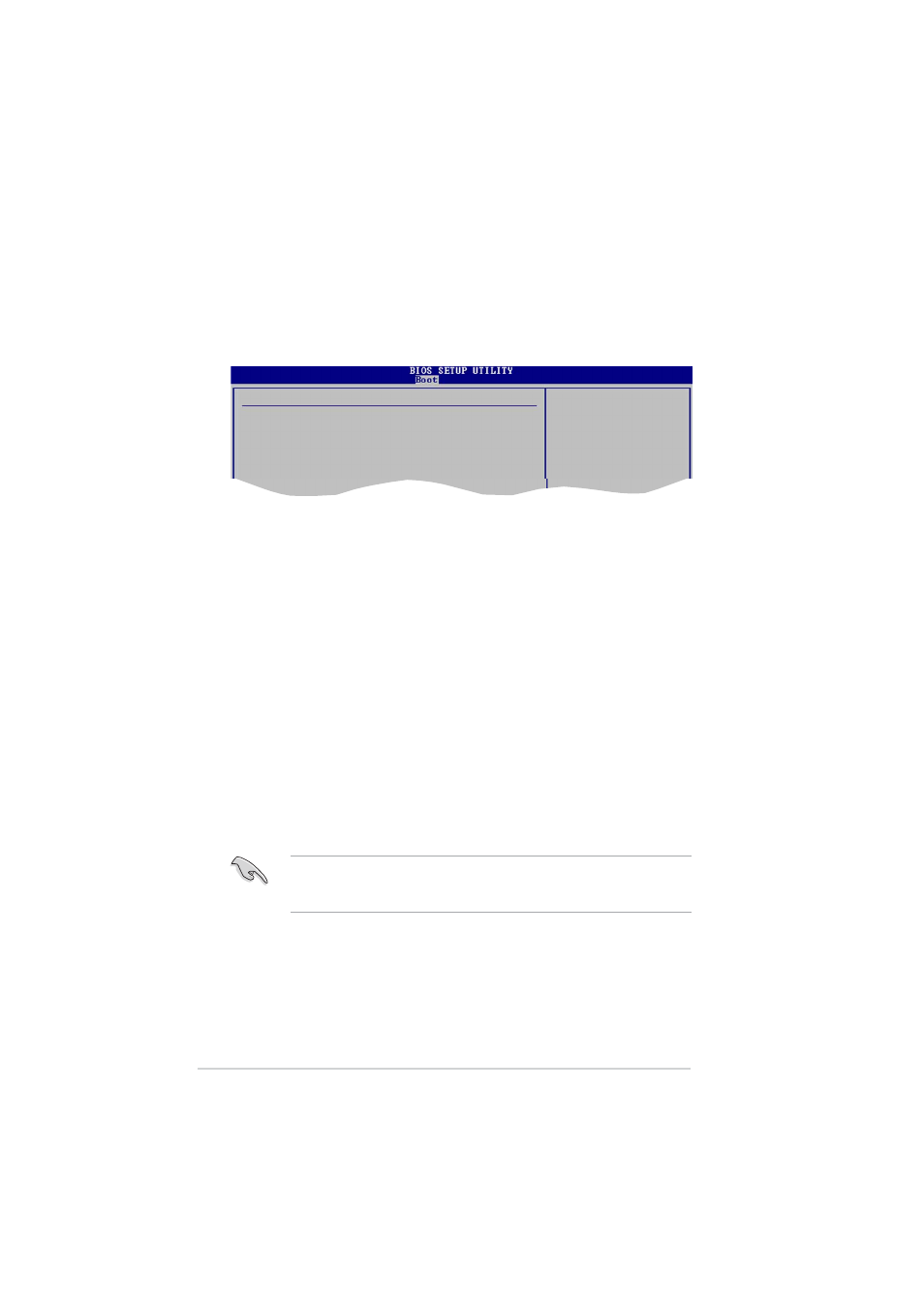
2 - 3 4
2 - 3 4
2 - 3 4
2 - 3 4
2 - 3 4
C h a p t e r 2 : B I O S s e t u p
C h a p t e r 2 : B I O S s e t u p
C h a p t e r 2 : B I O S s e t u p
C h a p t e r 2 : B I O S s e t u p
C h a p t e r 2 : B I O S s e t u p
If you forget your BIOS password, you can clear clear it by erasing the
CMOS Real Time Clock (RTC) RAM. See section “1.9 Jumpers” for
information on how to erase the RTC RAM.
2.6.4
2.6.4
2.6.4
2.6.4
2.6.4
Security
Security
Security
Security
Security
The Security menu items allow you to change the system security settings.
Select an item then press
Security Settings
Supervisor Password : Not Installed
User Password : Not Installed
Change Supervisor Password
password.
disabled password.
Change Supervisor Password
Change Supervisor Password
Change Supervisor Password
Change Supervisor Password
Change Supervisor Password
Select this item to set or change the supervisor password. The Supervisor
Password item on top of the screen shows the default N o t I n s t a l l e d
N o t I n s t a l l e d
N o t I n s t a l l e d
N o t I n s t a l l e d
N o t I n s t a l l e d.
After you set a password, this item shows I n s t a l l e d
I n s t a l l e d
I n s t a l l e d
I n s t a l l e d
I n s t a l l e d.
To set a Supervisor Password:
1.
Select the Change Supervisor Password item and press
2.
From the password box, type a password composed of at least six
letters and/or numbers, then press
3.
Confirm the password when prompted.
The message “Password Installed” appears after you successfully set your
password.
To change the supervisor password, follow the same steps as in setting a
user password.
To clear the supervisor password, select the Change Supervisor Password
then press
