Asus P5GL-MX User Manual
Page 49
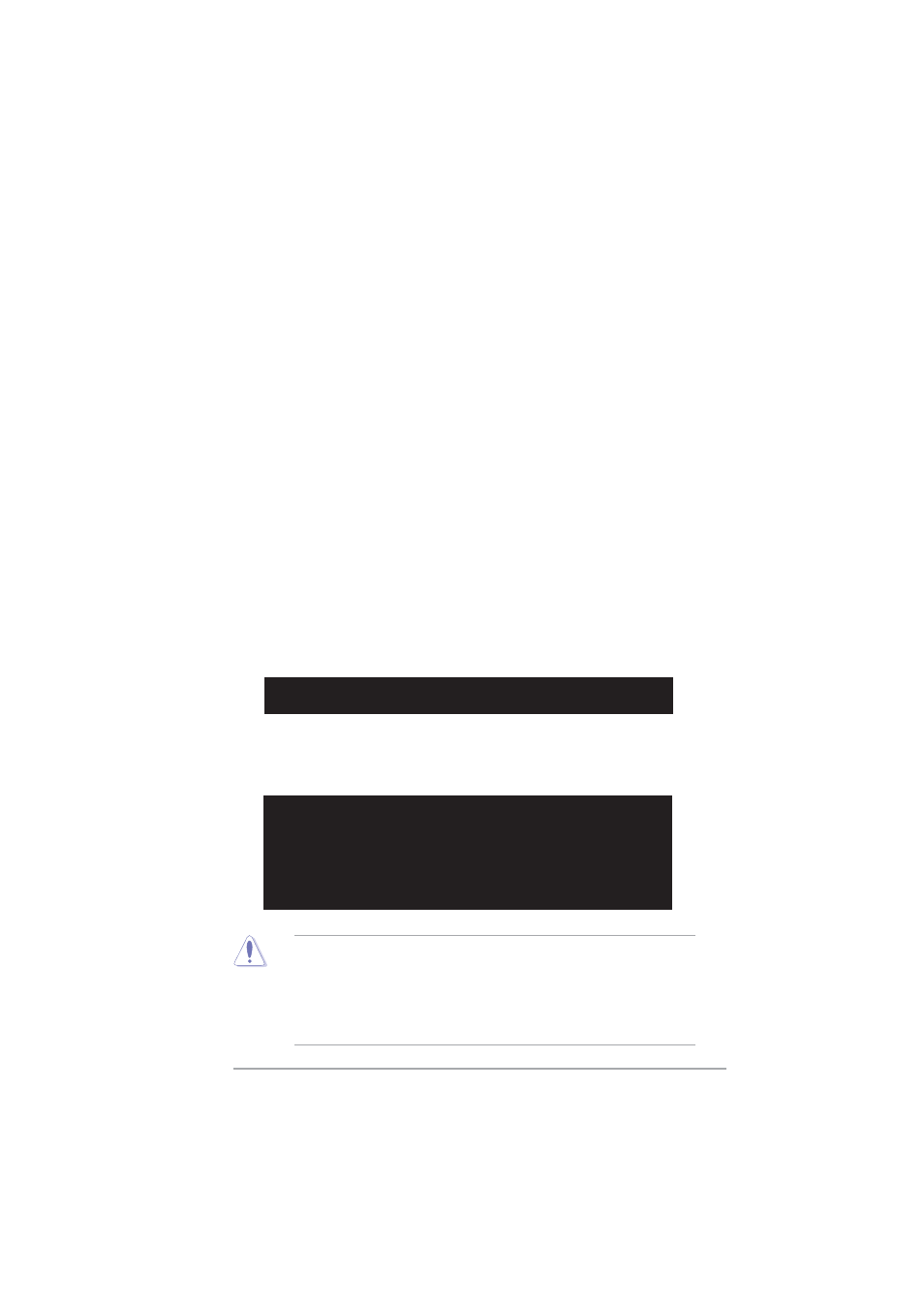
A S U S P 5 G L - M X
A S U S P 5 G L - M X
A S U S P 5 G L - M X
A S U S P 5 G L - M X
A S U S P 5 G L - M X
2 - 3
2 - 3
2 - 3
2 - 3
2 - 3
d. From the Open field, type
D:\bootdisk\makeboot a:
assuming that D: is your optical drive.
e. Press
2.
Copy the original or the latest motherboard BIOS file to the bootable
floppy disk.
2.1.2
2.1.2
2.1.2
2.1.2
2.1.2
ASUS EZ Flash utility
ASUS EZ Flash utility
ASUS EZ Flash utility
ASUS EZ Flash utility
ASUS EZ Flash utility
The ASUS EZ Flash feature allows you to update the BIOS without having to
go through the long process of booting from a floppy disk and using a
DOS-based utility. The EZ Flash utility is built-in the BIOS chip so it is
accessible by pressing
(POST).
To update the BIOS using EZ Flash:
1.
Visit the ASUS website (www.asus.com) to download the latest BIOS
file for the motherboard and rename the same to P 5 G L M X . R O M
P 5 G L M X . R O M
P 5 G L M X . R O M
P 5 G L M X . R O M
P 5 G L M X . R O M.
2.
Save the BIOS file to a floppy disk, then restart the system.
3.
Press
EZFlash starting BIOS update
Checking for floppy...
4.
Insert the floppy disk that contains the BIOS file to the floppy disk
drive. When the correct BIOS file is found, EZ Flash performs the BIOS
update process and automatically reboots the system when done.
EZFlash starting BIOS update
Checking for floppy...
Floppy found!
Reading file “P5GLMX.ROM”. Completed.
Start erasing.......|
Start programming...|
Flashed successfully. Rebooting.
•
Do not shutdown or reset the system while updating the BIOS to
prevent system boot failure!
•
A “Floppy not found!” error message appears if there is no floppy
disk in the drive. A “P5GLMX.ROM not found!” error message appears
if the correct BIOS file is not found in the floppy disk. Make sure that
you rename the BIOS file to P5GLMX.ROM.
